External peripherals – Audioscan Verifit 2 User Manual
Page 26
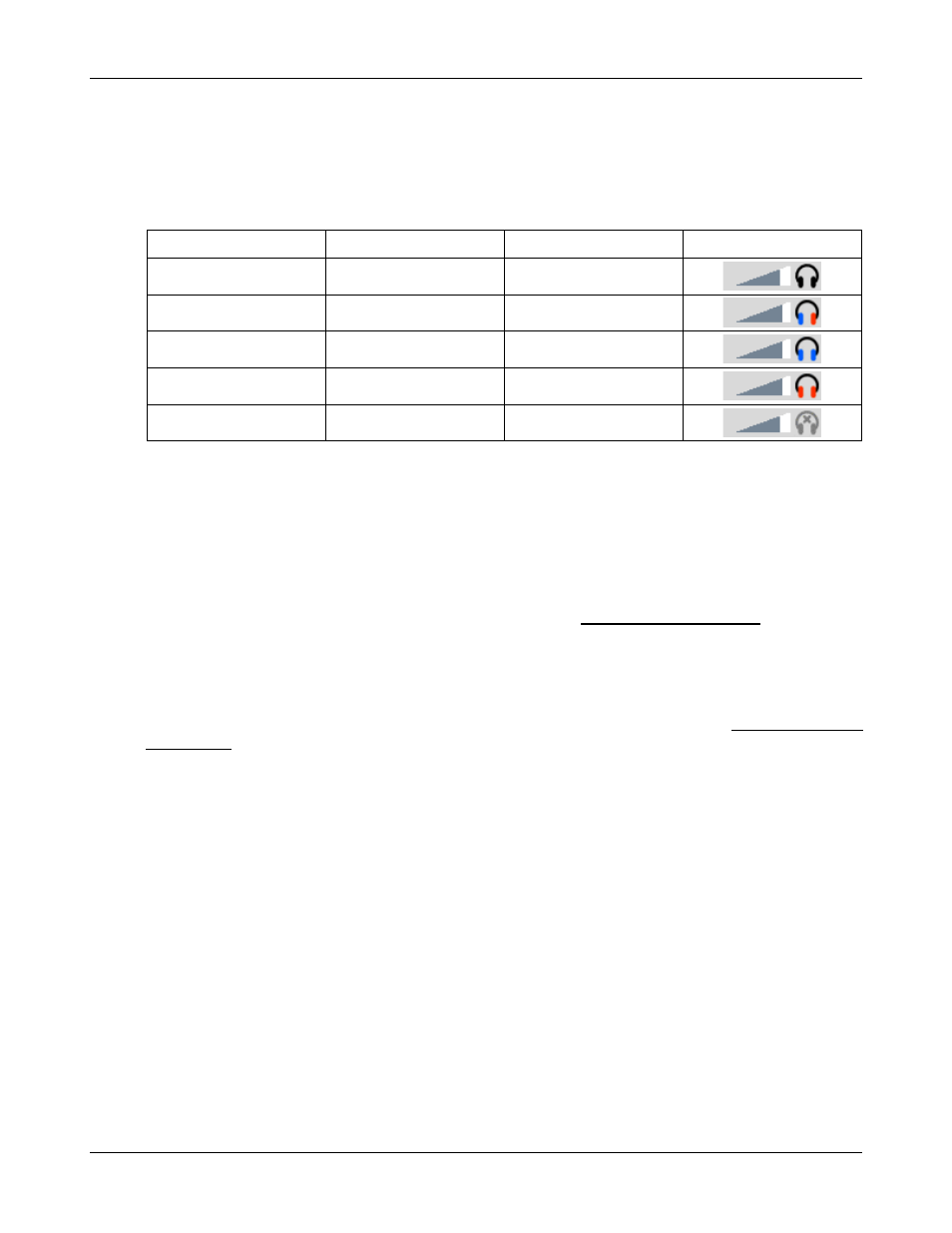
Verifit
®
User's Guide Version 4.2 © June 2015
the left and right sides of the headphones. You can optionally focus your listening attention by selecting only the
left or right microphone signals. By repeatedly clicking the mouse wheel, you rotate your selection among the
binaural, left-only, right-only and muted headphone presentation options.
The following table outlines the headphone presentation options and the corresponding microphone signals for
each ear.
Selection
Left ear
Right ear
Presentation
Monaural
Active mic
Active mic
Binaural
Left mic
Right mic
Left-only
Left mic
Left mic
Right-only
Right mic
Right mic
Mute
Off
Off
External peripherals
An external video monitor (HDMI or DVI with adapter) may be connected to the HDMI connector on the
rear of the main display unit. The internal display and external monitor will operate simultaneously. The
external monitor must be capable of displaying 1024 x 768 at a refresh rate of 60Hz. Ensure that the
external display is powered up and set to the correct input prior to powering on the Verifit.
An external printer may be connected to one of the USB ports. See Printing and Storing Results for guidance in
selecting a printer model.
Connectors for external front and back sound-field speakers are provided. The VA-111 external speaker with a
multipurpose folding stand is available from Audioscan but any small, non-powered 4 - 8 ohm speaker having
a smooth frequency response and good efficiency may be used. The rear external speaker is automatically
selected when required by a test but the front speaker must first be selected in Setup. See External sound-field
speaker setup
26