Renaming a batch, Deleting a batch, Renaming a batch -4 deleting a batch -4 – Avery Dennison FreshMarx 9417 System Administrator Guide User Manual
Page 40
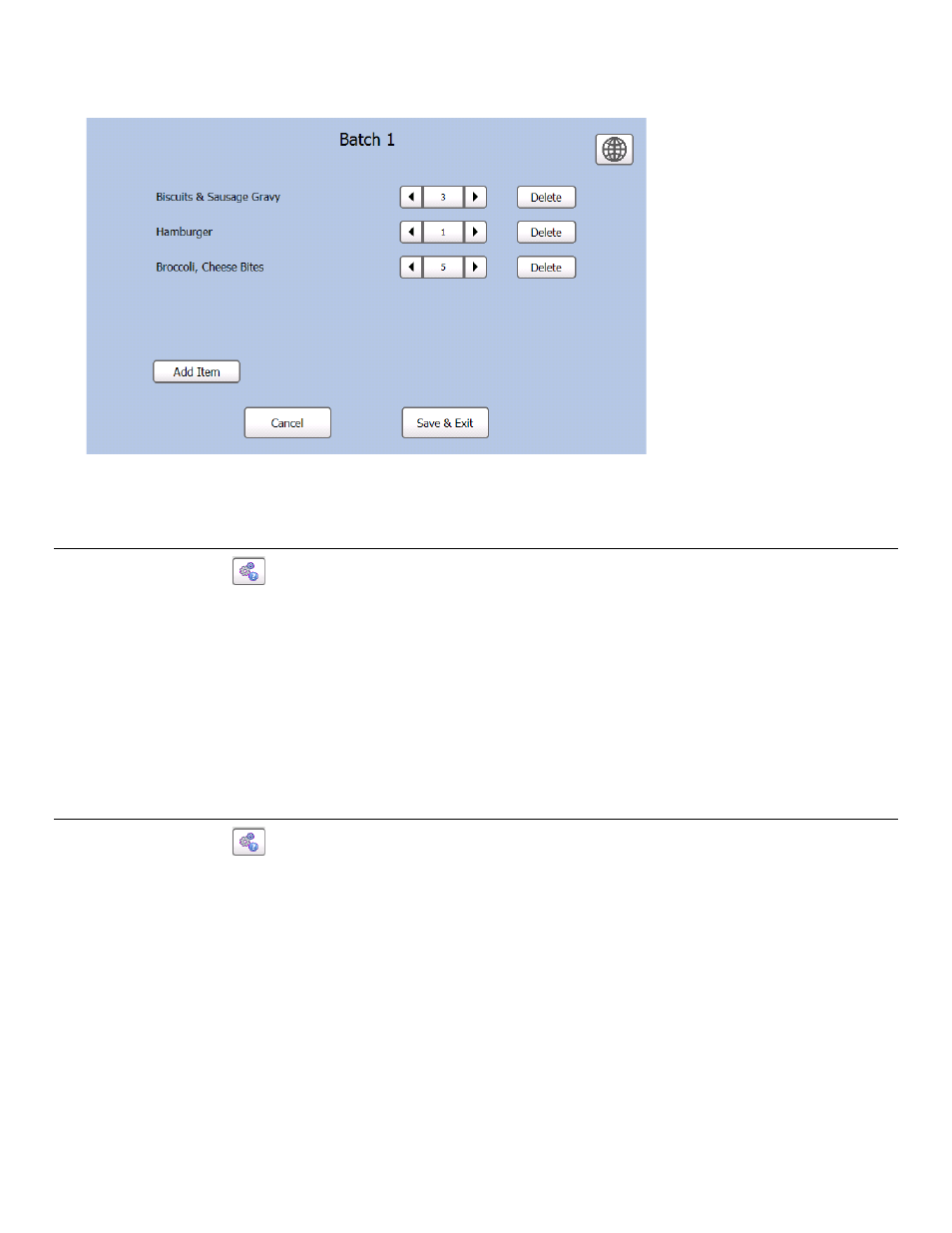
5-4 System Administrator’s Guide
7. Press Add Item to add more items to the batch.
Use the
and next to an item quantity to change the number of labels that print for that
item.
Press Delete to remove that item from the batch.
8. Press Save & Exit when you finish making changes to the batch.
Note: Cancel deletes the changes.
R e n am i n g a B at c h
1. Press the Tools
button.
2. Press Admin.
3. Enter the Admin password then press Enter. The default password is 1234.
4. Press Batch Printing Options.
5. Press Rename Batch.
6. Select the batch you want to rename.
7. Enter the new batch name then press Enter.
Note:
You cannot have more than one batch with the same name.
D e l et i n g a B at ch
1. Press the Tools
button.
2. Press Admin.
3. Enter the Admin password then press Enter. The default password is 1234.
4. Press Batch Printing Options.
5. Press Delete Batch.
6. Select the batch you want to delete.
7. Select Yes to delete the batch.