N remote control, N mypc, N z2tv – Awind iShow / DHP-2010C User Manual
Page 6
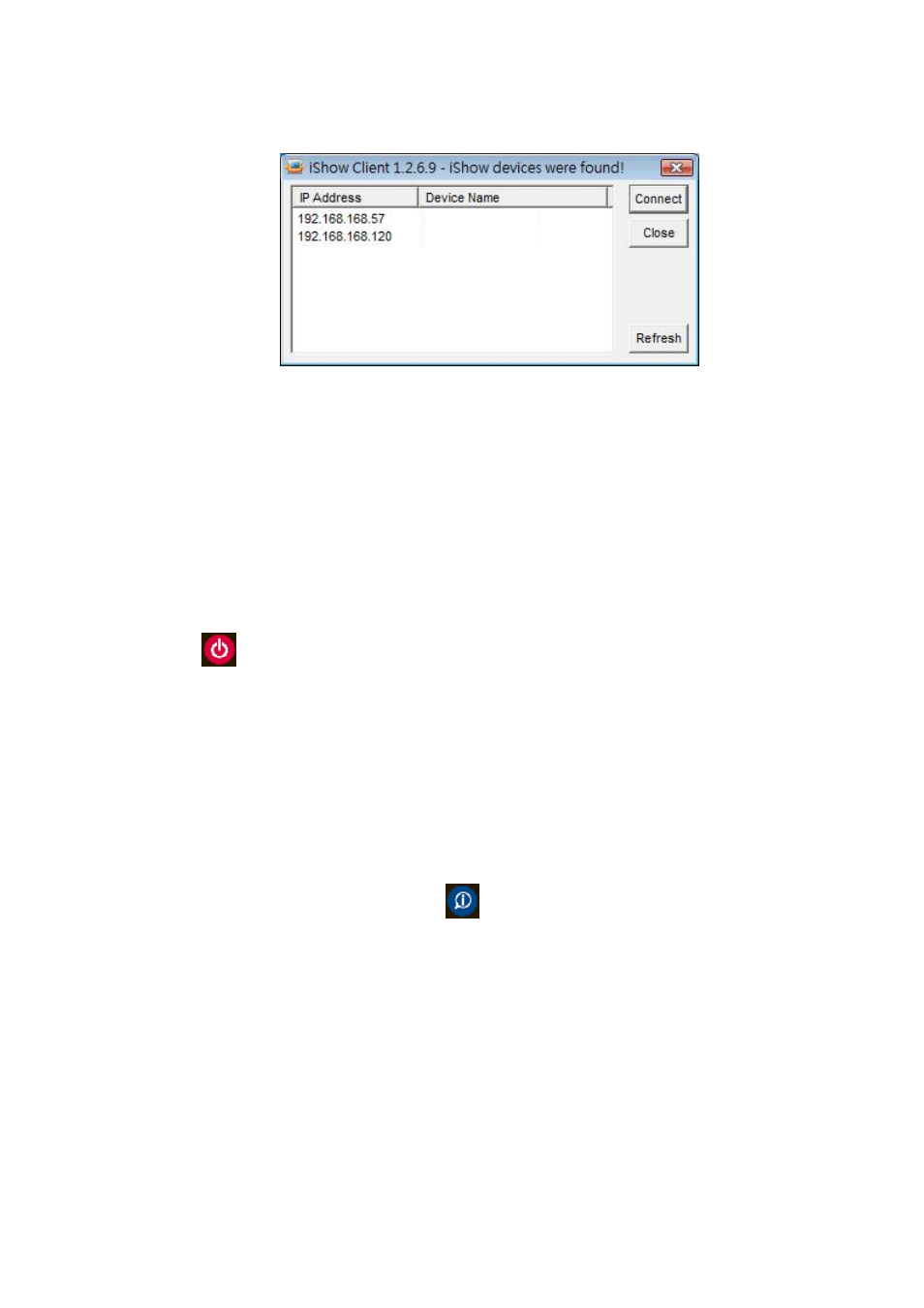
User’s Manual
6
- -
to connect which as shown below.
n Remote Control
Please use the iShow Remote to control the functions in iShow. For more
information, please refer to the appendix.
n MyPC
Select MyPC to bring your PC to LCD TV, and then you can operate your PC
remotely with the iShow Remote (or you can choose to attach an USB
Mouse/Keyboard to the iShow box). To exit MyPC, please press the Power
button
on the remote control.
n Z2TV
Z2TV is an amazing feature which automatically detects, encodes and transmit
the video region to your TV. This feature is especially designed to view video
clips on web pages such as YouTube in full screen on TV.
To use Z2TV, please open the video file or web page and let the video play.
While the video is playing, press the
Info/Z2TV button on remote control
to start detection. When Z2TV finds the video region, a red rectangle will be
drawn around the video. You can use the direction buttons to move the frame,
or use the volume buttons to enlarge or shrink the area. When you are satisfied
with the adjustments, press the ENTER button on remote control to begin
streaming.
♦
Video quality will vary and highly depend on the original video quality.
♦
The size of active video region will vary depending on your computing
power, P4-1.0G CPU and above is required for QCIF (320x240) size of video
iShow-A
iShow-B