Awind wePresent WiPG-910 User's Manual User Manual
Page 25
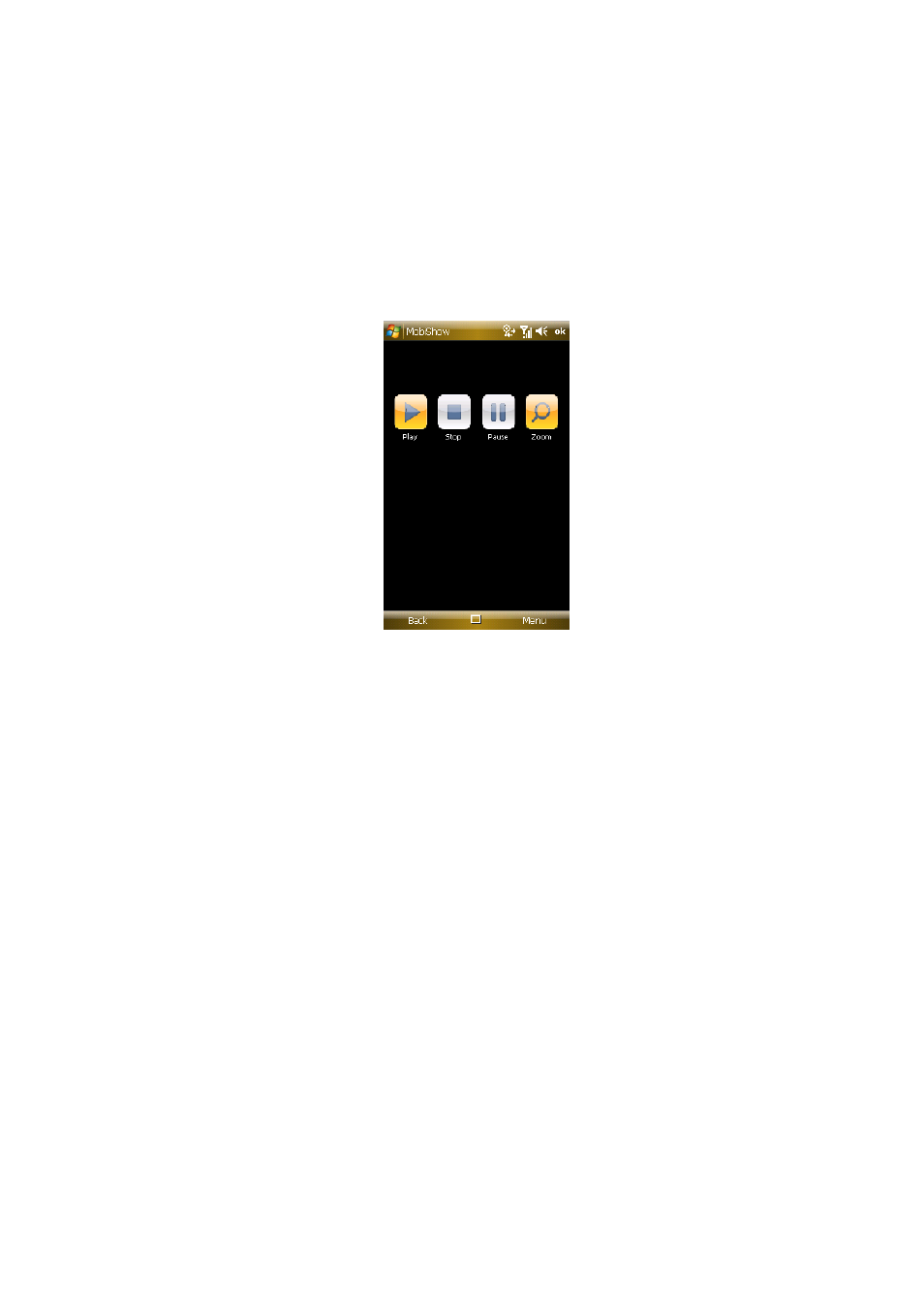
25
z Screen Projection:
MobiShow will project anything displayed on your screen. You may launch
another application (such PowerPoint Viewer) or open any file (such as
Word document or JPG image) and it will be projected to the projector.
Note: Do not exit MobiShow application while opening other application to
keep screen projected.
Click the “Stop” icon to stop projection.
Click the “Pause” icon to pause projection. Click “Pause” again to resume
projection.
Click the “Zoom” icon to zoom the projected screen to extend the longest
side of your screen to fill the screen.
Click the “Play” icon to start projection again if it is stopped.
Click the “OK” button or “Back” to return to main menu.
z Wireless PtG:
When you select PtG function, MobiShow client will automatically open
Explorer for you to select a PtG file. Select the file to open for your
presentation. When the file is open, the PtG slides will be projected, and the
following screen is displayed on your phone for you to control your PtG
presentation.