BAFO BF-8000 User Manual
Page 62
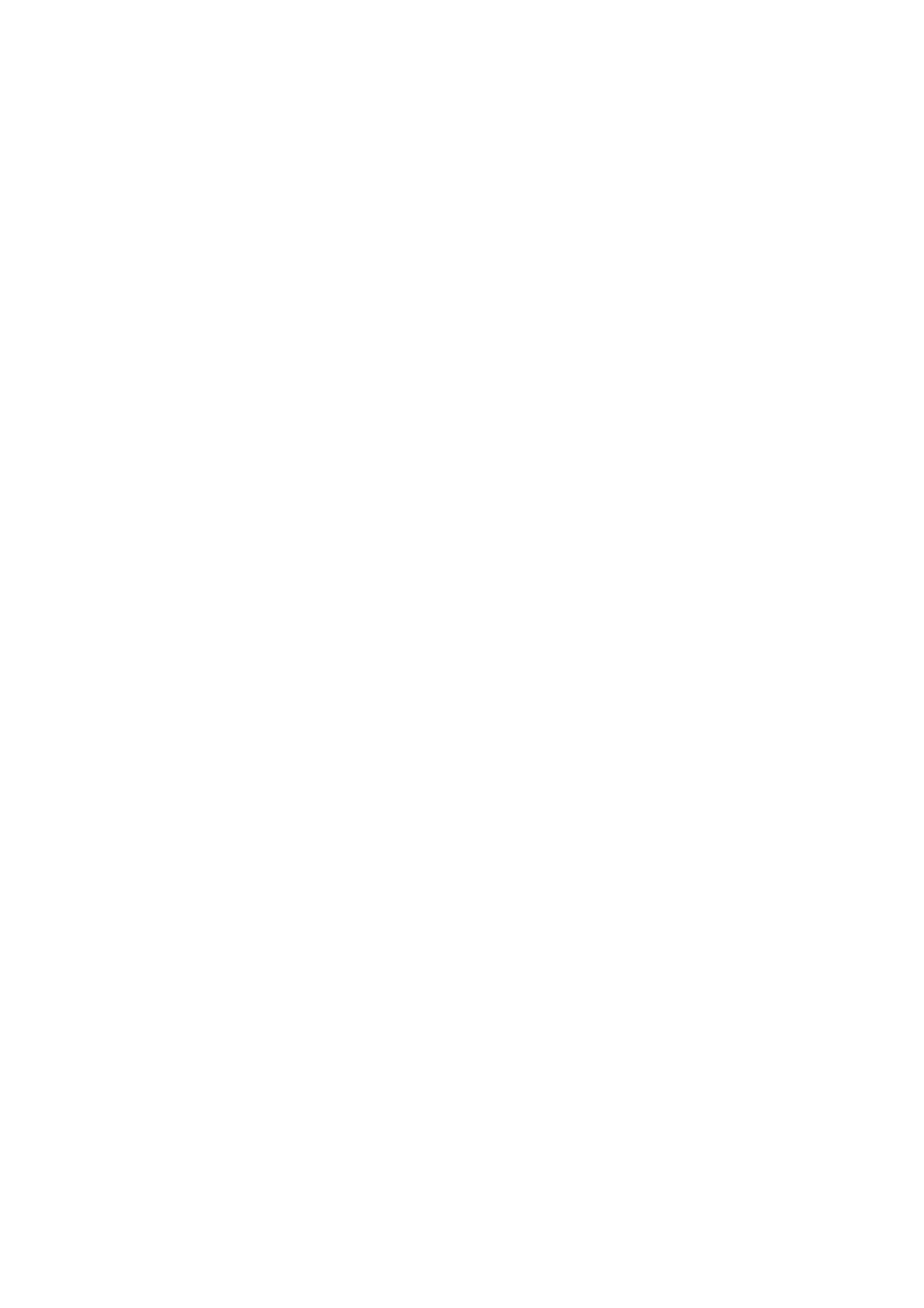
Share a printer.
From Windows Start menu -> Settings -> Printers, right-click the printer icon you
want to share and select Sharing from the shortcut menu. Click the Sharing tab
from the Printer Properties dialog box and click the radio button of “Shared as” to
share this printer.
Enable Guest Account.
Right-click “My computer” icon on your desktop and select “Manage”. From the
“Computer Management” window, click the + icon in front of “Local Users and
Groups” to extend sub-menus. Click Users, right-click Guest item and select
“Properties”. Click the General Tab from the Guest Properties dialog box and
remove the check of “Account is disabled”. Click OK to confirm your settings.
Steps (Bluetooth client)
Open My Bluetooth Places.
Pairing device. (You can pair these two devices either from Bluetooth Server or
Bluetooth client.)
From Bluetooth menu, click Search for Devices. On the right pane of Entire
Bluetooth neighborhood, right-click the Bluetooth device you want to pair. Refer to
Chapter 8 for pairing procedures.
Build a network access connection with the Bluetooth server.
Right-click the pairing device and select “Discover Available Services”.
Double-click the Network Access icon.
Add a network printer.
From Windows Start menu -> Settings ->Printers, and double-click the Add Printer
icon. Click Next. Click the radio button of Network printer and click Next.
62