BrightSign BrightAuthor User Guide v.4.1.1 User Manual
Page 105
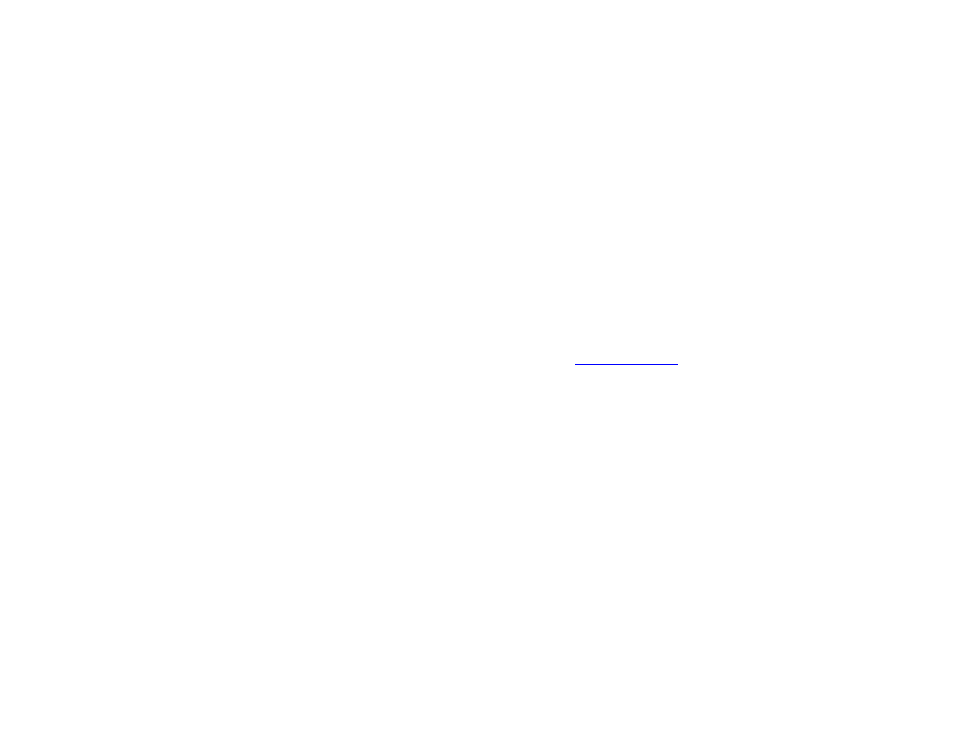
97
Chapter 6 – Creating a BrightWall
•
Configuration file: If you have created a BrightWall Configuration file, you can use it to automatically generate
settings for the BrightWall project.
•
Create BrightWall Configuration: Click this button to create a new BrightWall Configuration file. Use this option if
you haven’t created a BrightWall Configuration file yet, or if you would like to create an additional BrightWall
Configuration file with new settings.
Clicking the
Create BrightWall Configuration button will open the BrightWall Configuration window, which provides
the following options.
•
BrightSign Model: Choose the BrightSign player model that will display the video wall. All players that are part of
the video wall must be of the same model type.
•
Connector type: Choose the connector (HDMI, VGA, Component) that each player will use to connect to its
screen. All players that are part of a video wall must use the same connector.
•
Screen resolution: Choose the resolution of each screen in the video wall. All video wall screens must have the
same resolution. You can view all available screen resolutions on t
of the BrightSign website.
Note: Individual screens only support video files in landscape mode.
•
Monitor overscan: Select an overscan setting to determine how each video fills the display screen.
o No overscan – use full screen: Displays video to the edge of the video signal.
o Overscan – action safe: Restricts the image display to an area that is compatible with most displays.
o Overscan – title safe: Restricts the image display to an area that is much smaller than the image generated
by the video signal.
•
Number of rows: Specify the vertical length of the video wall (in number of screens).
•
Number of columns: Specify the horizontal length of the video wall (in number of screens).
•
Domain: Specify a domain number (between 0 and 127). This number must be unique for each video wall on the
network. This will ensure that multiple video walls can run on the same local network without synchronization
messages interfering with each other.
•
Bezel Width and Height: Account for the bezel size of the monitors that make up the video wall. This allows for
better alignment of videos in the video wall. These measurements only apply to Stretched BrightWall presentations.
For Regular presentations, bezel width and height will need to be accounted for in the content creation application.