Arranging the files in your presentation – BrightSign HD2000 Network Manager Guide User Manual
Page 10
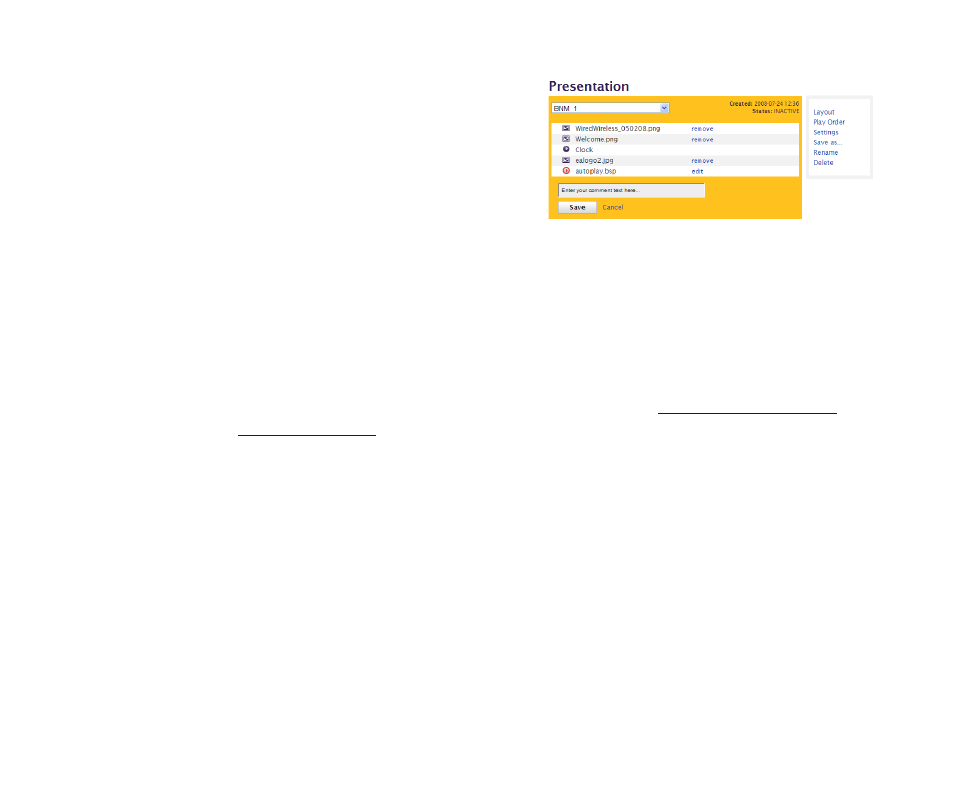
6
Chapter
2
•
•
•
•
•
•
7
(Optional) Enter a comment for this presentation:
a
Under Presentation, click Add a
comment.
b
Enter a description or any other notes you
want to include about this presentation.
The comment does not appear during
playback of the presentation.
c
Click Save.
Arranging the files in your presentation
After you select the screen layout and the files you want to include in your presentation, you
need to indicate where you want each file to appear on the screen and in which order you want
the files to appear.
1
If necessary, open the presentation you want to arrange:
a
Sign into your BrightSign Network Manager account (see
for details).
b
Click the My Files tab.
c
Click the Presentations list and select the presentation you want to arrange.
2
If you presentation includes more than one zone, indicate where you want each file to
appear on the screen:
a
Click Layout.
b
Move a file to another zone by clicking the circle in the new zone.
TIP: Use the thumbnail image in the upper-left corner of the screen to see where the various zones
are located on the screen. By default, files are placed in Zone 1. Other items such as text, an RSS
feed, and the clock, cannot be moved to other zones.
c
Click Save to confirm your changes and proceed to defining the play order.