2 replaying a mix, 3 editing a mix, Replaying a mix -2 – Cadac SAM User Manual
Page 88: Replaying a mix
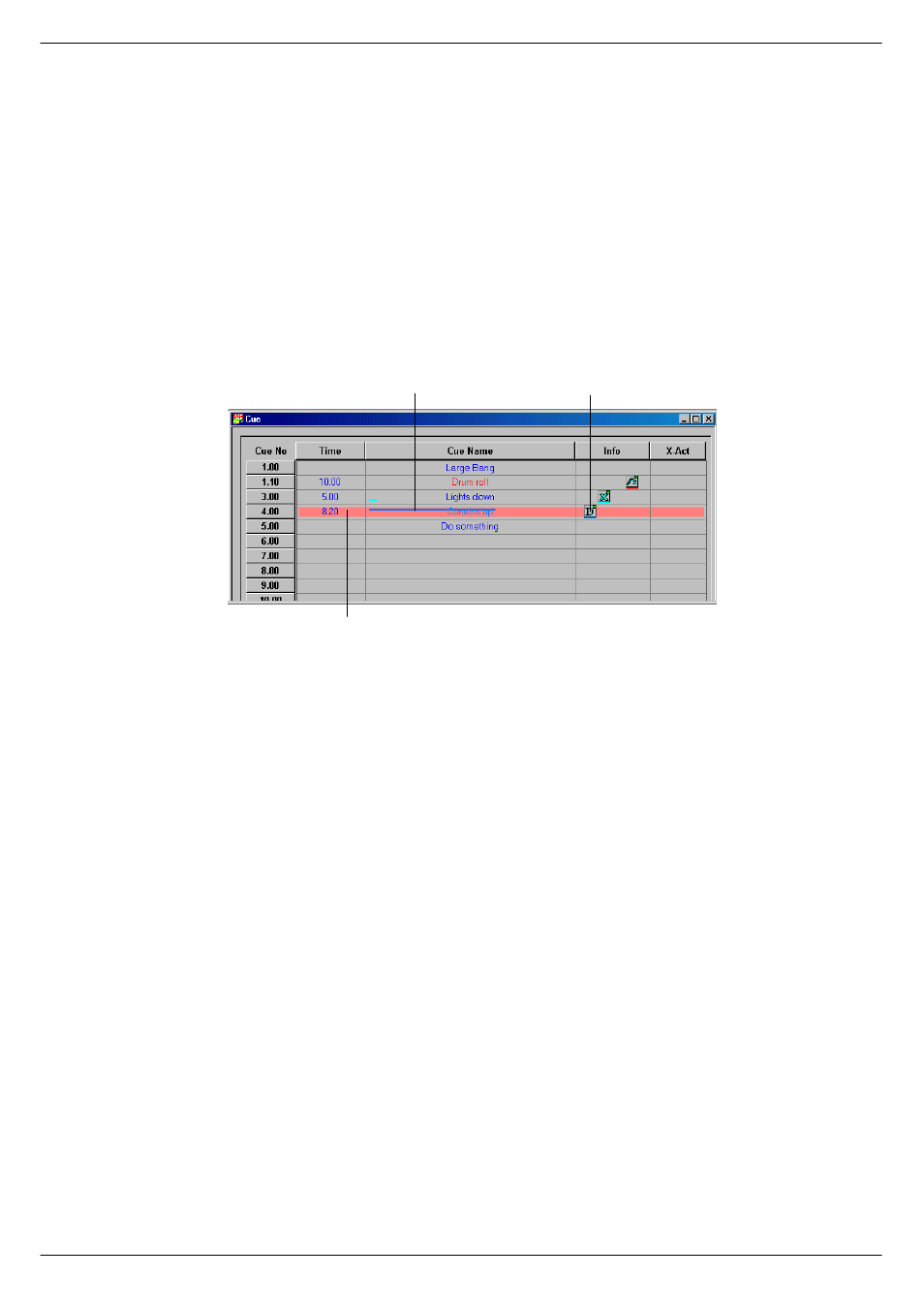
9-2
Dynamic Cues
Sound Automation Manager
Revision SAM2005-2
<1415
5HSOD\LQJ#D#0L[
If a cue has a Mix-file attached to it, which is indicated by the icon in the info column
of the cue window, you can replay the mix when the cue is recalled. The cue can be
recalled either from the CCM in the console or by clicking the icon in the toolbar. It is
possible to have SAM auto-start the mix as the cue is recalled. For this to happen,
tick the box in the Dynamic Edit Dialog Box (see
When you replay a mix, the data on the hard disk is sent back to the faders/mute
functions/group assignments in correct order and at the correct time. The faders/
mute functions/group assignments will then reproduce the actions originally per-
formed by the operator.
A coloured horizontal bar along the name field in the cue window indicates the
progress of the mix. Some of the buttons in the tool bar will also become active to
allow the commands Pause/Continue/Stop to be issued.
<1416
(GLWLQJ#D#0L[
You can edit an existing Mix by:
■
■
■
■
Recalling the cue
■
■
■
■
Setting Record Enabled via the icon in the toolbar
■
■
■
■
Then starting playing the mix.
Any movement of Record Enabled faders/set mute/group assignment functions will
be translated into data and merged into the existing mix-file. The result will be stored
as a new file attached to the same cue. The previous mix-file will be moved one step
down the mix tree (see
) from where it may be retrieved later if required.
FIG 9-2. Replaying a dynamic mix.
%OXH#EDU#LQGLFDWLQJ
SURJUHVV#RI#'\QDPLF
,FRQ#LQGLFDWLQJ#'\QDPLF#
LV#DWWDFKHG#WR#FXH
'XUDWLRQ#RI
G\QDPLF#PL[