Version 1.5.1.0, New functions, Fx reordering – ChamSys MagicQ Software Change Log User Manual
Page 121: Synchronising cue stacks, Inter console messaging, 72 version 1.5.1.0, 1 new functions, 1 fx reordering, 2 synchronising cue stacks, 3 inter console messaging
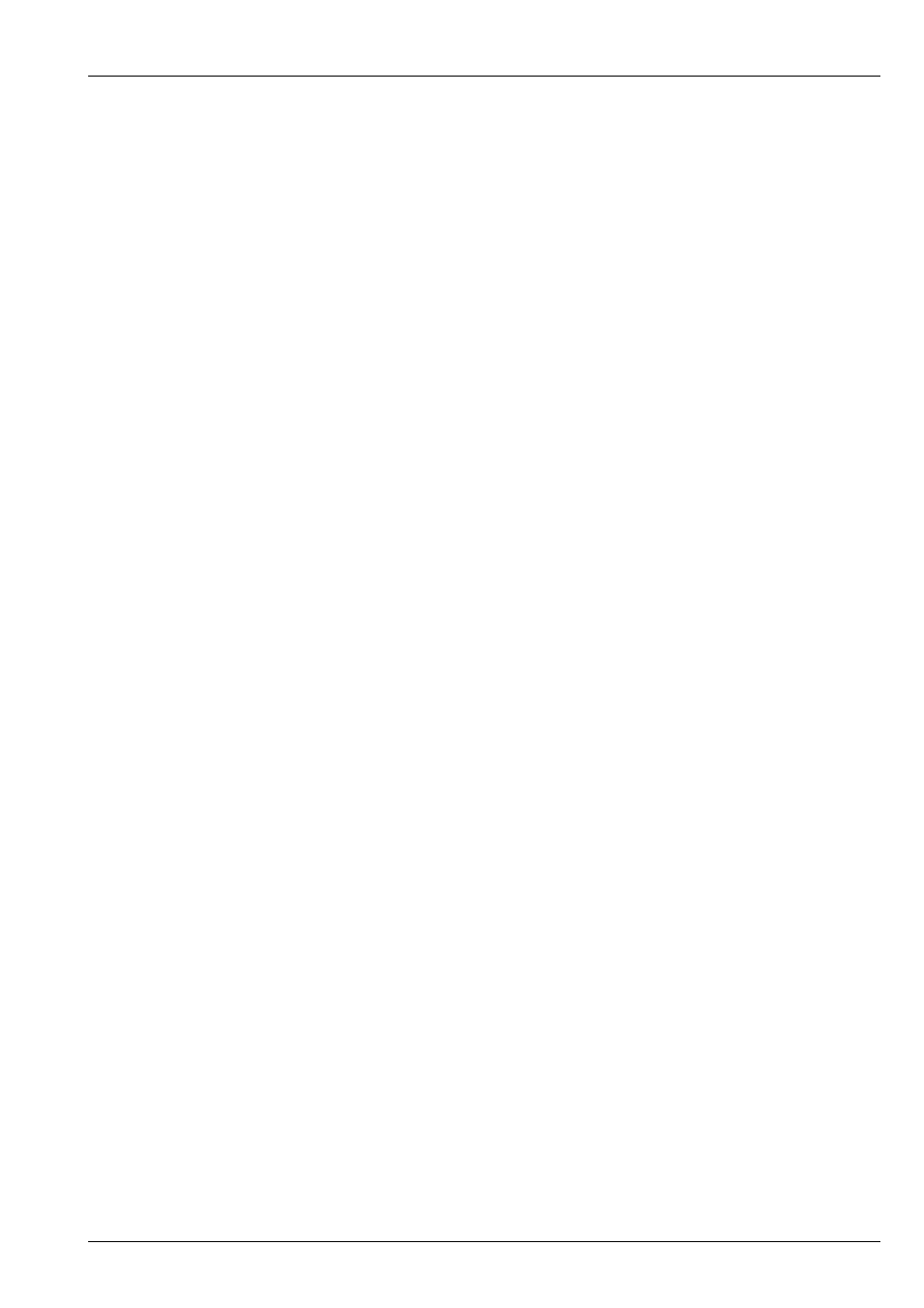
MagicQ Software Change Log
107 / 121
Chapter 72
Version 1.5.1.0
72.1
New Functions
72.1.1
FX Reordering
It is now possible to reorder the heads in a FX without having to recreate the FX. Press the REORDER FX button in the
Programmer, View FX View. MagicQ prompts for the order, Normal, Reverse, Into Centre, Centre Out, Random. Normal will
always return them to head number order.
Note that if the current selection order is different to the one in the Cue then it will automatically use this as the new order rather
than prompting for an order.
In order to make room for this new option the Record Options soft button is now only available in View Levels and View Times.
Record Options can be accessed when recording by pressing SHIFT + RECORD, or in Hog II Warp through the record options
toolbar.
72.1.2
Synchronising Cue Stacks
Added a new Cue Stack option for synchronising two or more Cue Stacks together. Set the Sync next playback to this one option.
MagicQ matches the Cue Ids in the Cue Stack so it is possible to have different numbers of Cues in the Stacks. If there is no Cue
Id matching in the next Cue Stack then it will remain at the current Cue.
It is possible to have several Cue Stacks synced to one master Cue Stack by setting the option Sync next playback to this one on
the master and each adjacent Cue Stack, except for the last one in the chain. MagicQ tries to match the Cue Id within each Cue
Stack to the master Cue Stack.
72.1.3
Inter Console Messaging
It is now possible to trigger message boxes from Cues in a Cue Stack. Simply add a comment field to the Cue in the Cue Stack
starting with a !. When this Cue executes the message box will be shown.
In Setup, View Settings, View Windows there is a new option, Message Window. This specifies where the message box is shown
(main screen, external screen 1, external screen 2) and whether a network message is sent to other consoles.
Setting Net Only results in messages only being sent over the network, not shown on the console where the Cue executed.
By default the message box shows immediately for 5 seconds and then closes. The delay before the message box shows and the
time it stays visible can be set using parameters inbetween the !.
!<delay>,<show length>!
!10!Hello World // Delay for 10 seconds before showing message