1 editing modbus to bacnet profile sheets – Contemporary Control Systems BASremote User Manual (firmware 3.1.x) User Manual
Page 67
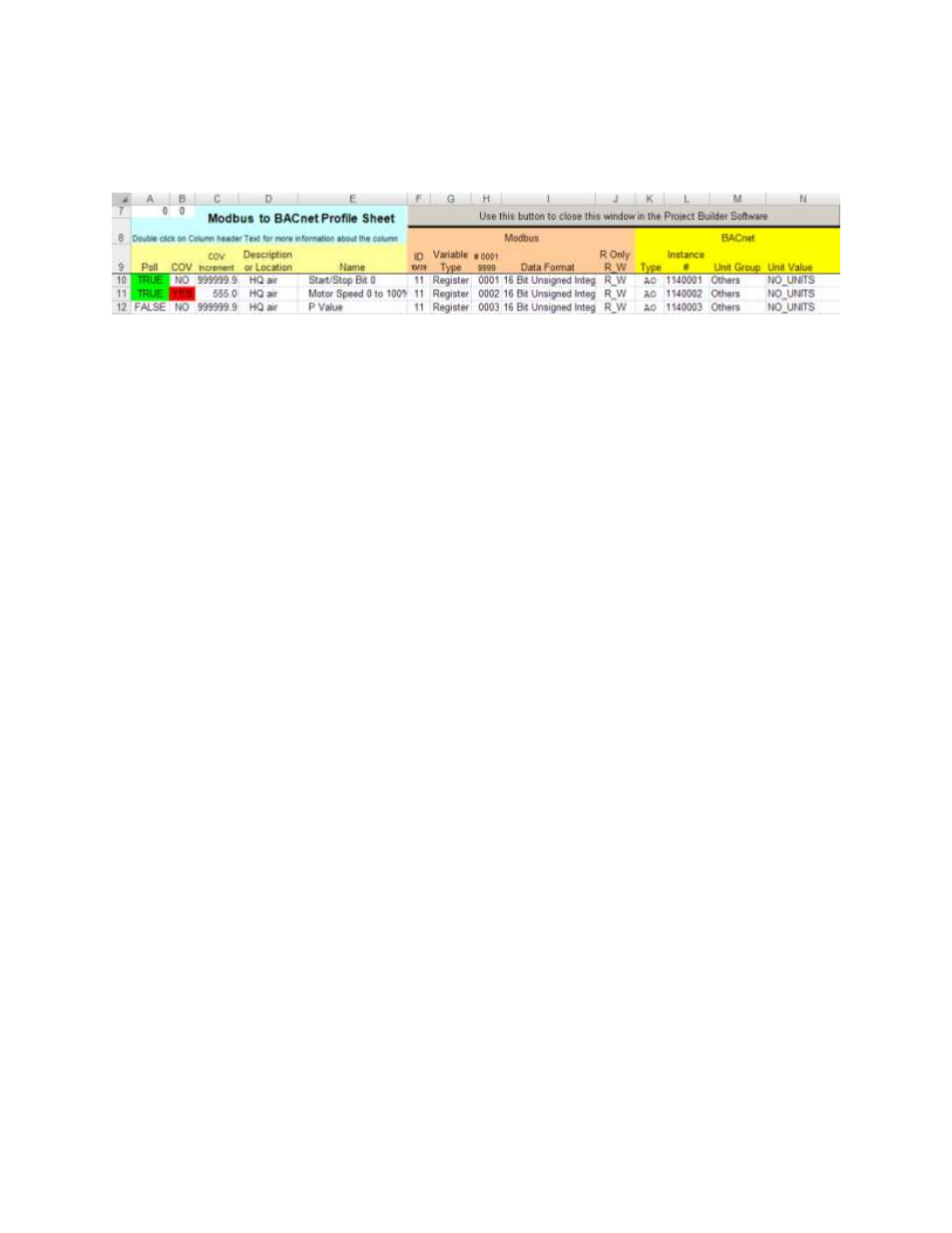
TD040300-0MF
67
7.5.3.1
Editing Modbus to BACnet Profile Sheets
After you add a Modbus to BACnet Profile Sheet (M2BPS) to your project, you must edit
it and set the Poll function to TRUE for each variable that you want polled. A M2BPS
must be edited before its associated device can communicate via the BAS Remote. A
sample M2BPS is shown in Figure 47.
Figure 47
— Sample Modbus to BACnet Profile Sheet (Excel)
Note:
The M2BPS in Figure 47 has standard column and row headings, but rows 1
–6
are not shown. This is because rows 1
–6 have been reserved for special use and are
therefore hidden. The list of profile variables begins with row 10. The various features
of this sheet are explained below.
Cell A7
This is the number of profile variables which have Poll set TRUE as
reported by the Project Builder (Figure 46). Changes made in the profile
sheet of Figure 47 will not be reported in Cell A7 until the sheet is closed,
causing Column 6 of the Project Builder to be updated. Subsequently
reopening the view in Figure 47 will display the updated value.
Cell B7
This is the number of profile variables which have COV set TRUE as
reported by the Project Builder. Like Cell A7, changes made in the
profile sheet of will not be reported in Cell B7 until the sheet is closed, and
Column 6 of the Project Builder is updated. Subsequently reopening the
view in Figure 47 will display the updated value.
Column A
Set the drop-down menu option to TRUE if you want to include this
variable (row) in your project.
Note:
If you do not set any row to Poll =
TRUE, this profile cannot become part of your built project.
Column B
If you set a variable (row) to be polled, set this option to YES if you want a
COV message sent to the subscribing BACnet device. If you set this
option to YES but do not set Poll = TRUE for the same variable (row), this
option will have no effect.
Column C
If you set a cell in Column B to YES, you are prompted for the COV increment
value that must occur before the COV message will be sent. If a Column
B cell is left at NO, the Column C default value will stay at 999999.9.
Column D
If you entered a Description or Location when the profile was loaded, it
registered in Column 3 of the Project Builder and also appears in this
column.
Note:
Any cell in Column D can be edited, but the entire column
will be reset by any edits to Column 3 in the Project Builder worksheet.
Therefore, if you wish add special text to a variable, do it in Column E.