Testing venus 7000 & dsti communication, Create rtd sequences – Daktronics DakStats/Stat Crew & Venus 7000 User Manual
Page 2
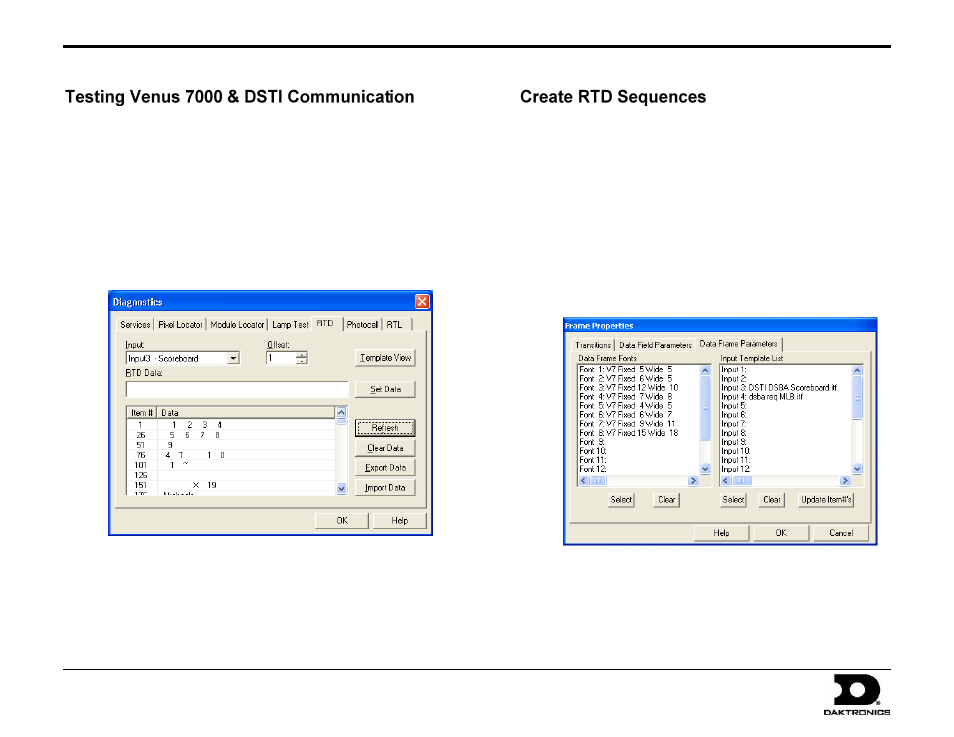
DakStats/Stat Crew & Venus 7000 Quick Guide
2 of 5
201 Daktronics Drive PO Box 5128, Brookings, SD 57006
Tel: 605-697-4036 or 888-325-7828 Fax: 605-697-4700
Website: www.daktronics.com
ED-15578 Rev 1
20 August 2009
1. Open a competition in DakStats or Stat Crew and enter a play.
2. From the Venus 7000 Shell program, click Diagnostics.
3. Verify the Venus 7000 Sign Service starts (the globe is spinning).
4. Click the RTD tab.
5. Select Input 3 as the Input.
Note: Old data may still be present; click Clear Data to remove it.
6. Click Refresh to view new data. If communication is successful, data
will appear.
This section introduces creation of Venus 7000 RTD sequences. Follow
the instructions below to add basic RTD fields to a sequence.
1.
From the Venus 7000 Shell program, click Edit
2.
In the V7 Sequence Designer window, go to File > New.
3.
Select the sign and library in which to save the new sequence
and type in descriptive File Name before clicking OK.
4.
When the new sequence opens, go to Frame > Insert > Data
Frame.
5.
On the Frame Properties window, click on the Data Frame
Parameters tab. Ensure the correct ITFs are selected for the
current sport in use (refer to Set Up RTD Inputs above).