Communication tab, File downloads, Start – Daktronics GameDay Baseball User Manual
Page 16
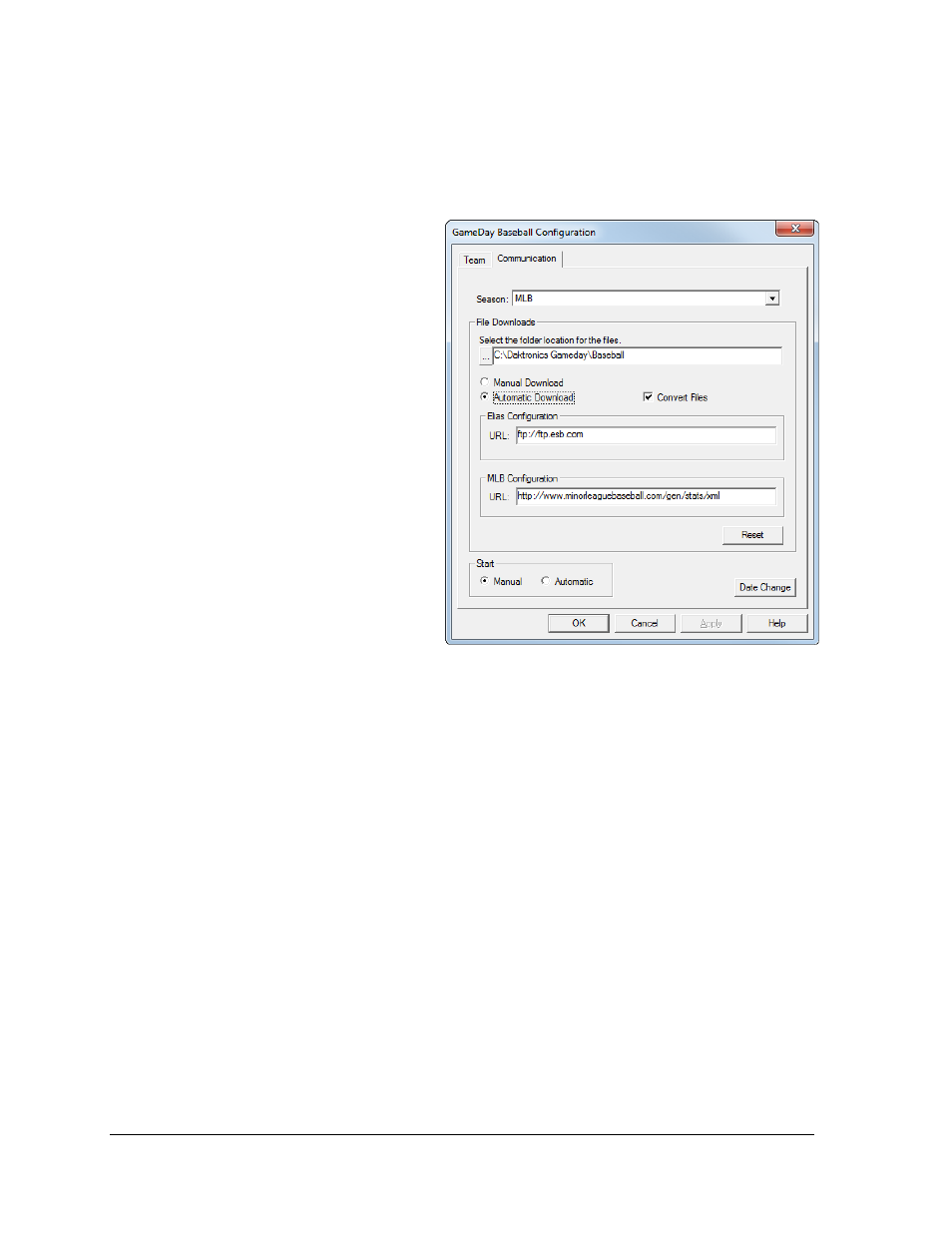
10
Operation
Communication Tab
Use this tab to configure the options related to the download process (Figure 9). Click OK to
save the changes, or click Cancel to discard the edits and exit the GameDay Baseball
Configuration.
Season: This will be the season in
which new games are created. Click
the drop down box to select a
different season if applicable.
Date Change: Use this function to
download information using teams
for a game from a date other than the
current calendar day.
File Downloads
Select the folder location for the
files: Here it is possible to
change the destination of the
downloaded files. It is
recommended to keep the
default location.
Manual Download/Automatic
Download: Switch these
settings if GameDay Baseball
is not on the same computer
as DakStats Baseball (Section
3.5).
Convert Files: Uncheck the box if GameDay Baseball is not on the same computer as
DakStats Baseball (Section 3.5).
Elias Configuration URL: This is the site to which GameDay Baseball connects for
downloading the ESB files.
MLB Configuration URL: This is the site to which GameDay Baseball connects for
downloading the MLB files.
Reset: Returns the Elias and MLB Configuration URLs to the default addresses.
Start
Manual: With Manual selected, users must click Start on the main application screen
to begin the downloading and converting processes (default).
Automatic: With Automatic selected, the downloading and converting processes will
begin as soon as GameDay Baseball is opened and that day’s game is found.
Figure 9: GameDay Baseball Configuration -
Communication Tab