Automatic timeshift – equinux The Tube 2.11.4 User Manual
Page 24
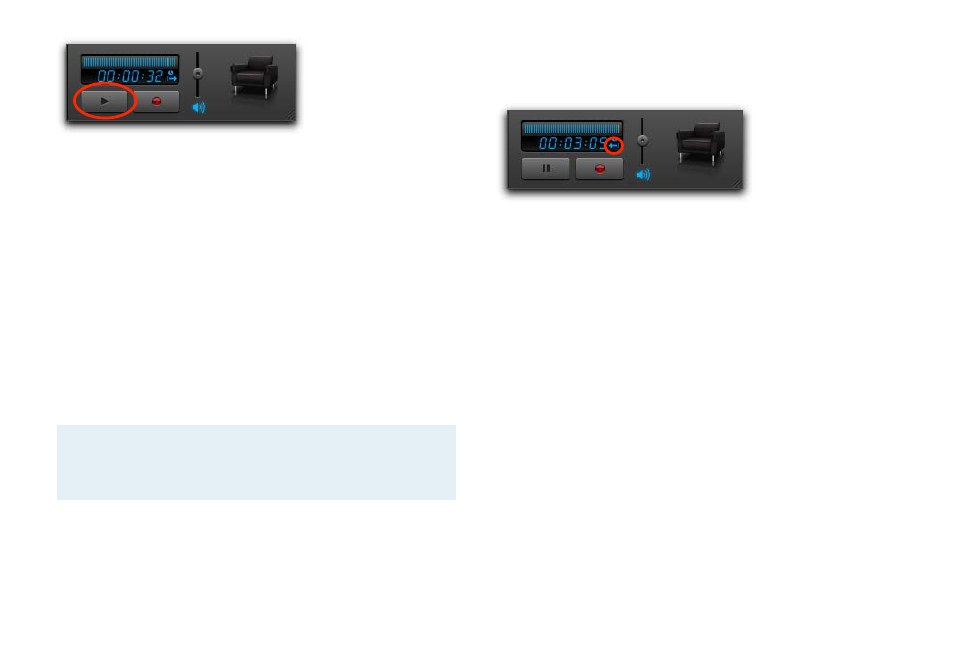
Automatic Timeshift
Manual Timeshift works great if you remember to press pause, but
what if you forget? Then, our automatic Timeshift feature comes
to the rescue. Go back in time.
As opposed to manual timeshift, you don’t even have to press a
button to pause or record the current program. Automatic Time-
shift is just there, silently waiting for your command.
How does this work? The Tube stores the ongoing program in its
cache and plays (or records) the program from this cache later on.
You only need to activate Timeshift once (as described in chapter
“Preferences“) to take advantage of this feature.
Note
After you switch channels, the Timeshift buffer for the
previous channel is emptied and can no longer be ac-
cessed.
When automatic Timeshift is active, the display will show a timer,
indicating how far you can go back in time from the scene you’re
currently watching. This mode is symbolized by a left arrow.
The screenshot below shows that the user could go back 3 min-
utes and 9 seconds. The timer will increase until Timeshift reaches
its cache limits (see “Preferences“).
To go back in time (scroll):
‣ Click the timeline.
or
‣ Click the timeline and drag the cursor to the left.
Once you have moved back, you can also scroll forward, closer to
the live picture.
To see how far you are from the live picture:
‣ Click the timer below the timeline.
The display will change to show the current offset from the live
picture (similar to the manual Timeshift display when pressing the
pause button). This display mode is symbolized by a right arrow.
This timer will stay the same while playing back content from the
Timeshift cache (because the offset from the live picture will stay
the same).
24