Setting in applications – ESI MAYA44 USB User Manual
Page 13
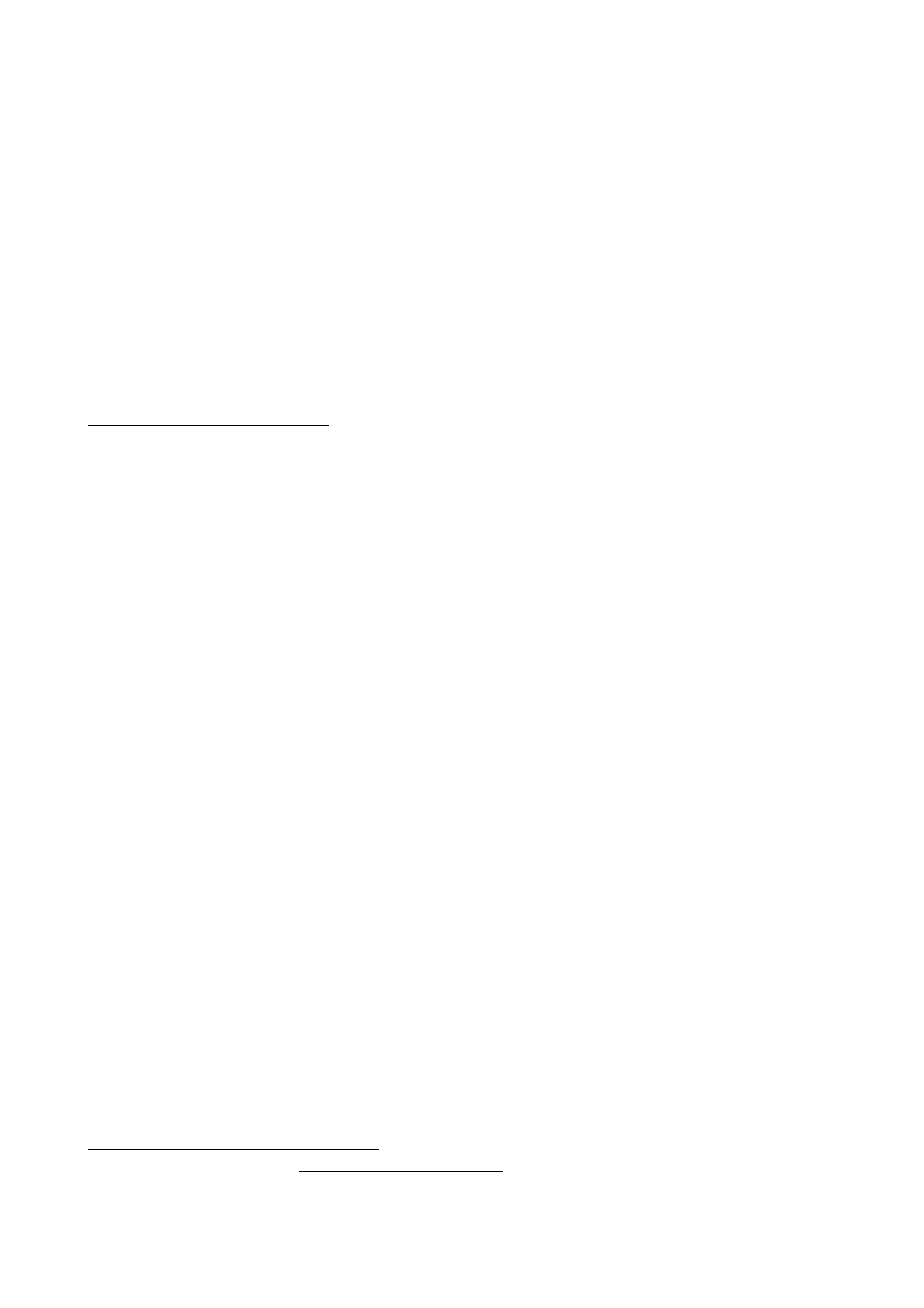
ESI MAYA44
USB+
13
You can control the input monitor level, the input level and the output level with the faders in the
control panel.
The Monitor section can be used to control the input monitor level. You can monitor the signals
through the input channel 1 to 4 individually and/or simultaneously. It will not affect the actual
input level from the source. Even if these faders are muted (Mute), you can still record the signals
from the source, but you are not able to listen to (= monitor) the input source through the analog
output.
The Input section controls the real input level through the input ports. You can control all 4 inputs
independently.
The Output section contains the master output level faders. This controls the analog output signals,
except the digital optical output. You can control the monitoring level of the input source through
the input ports and/or the playing out level of the wave file through the analog output ports.
Please note that the analog headphone output and the digital optical output share the same
connector, i.e. they cannot be used simultaneously. Both send out the stereo signal from output
channel 1 and 2.
To link two mono faders to a stereo pair, check the Gang checkbox at the bottom.
5. Setting in Applications
This chapter contains basic configuration examples for some popular software applications. Please
also refer to the manual of the audio software you use for detailed information.
5.1 Windows Multimedia setup
The Windows Multimedia setup is required if you want to use your MAYA44 USB+ as the main
sound device for Windows multimedia applications. Go to My Computer-> Control Panel ->
Sounds and Audio Device Properties -> Audio. Select the MAYA44 USB+ entry as your playback
device to make sure that all standard signals are played via the MAYA44 USB+ hardware.
5.2 Deckadance LE
MAYA44 USB+ comes with a license of Deckadance LE from Image-Line Software. The unique
20 digit serial number is listed on a separate postcard. The software itself must be downloaded from
the Image-Line website. This ensures you receive the latest version. Keep the serial number
postcard in a safe & confidential place.
To download the software installer you need access to a computer with an internet connection You
do not need internet access to install or run the program, you can download the program on one
computer and install it on another without internet access.
To download the software installer, please register using the unique 20-digit serial number at:
http://serialregistration.image-line.com - note: if you should have an Image-Line online account
already, please login first at http://login.image-line.com