Control panel under windows – ESI MAYA44 USB User Manual
Page 9
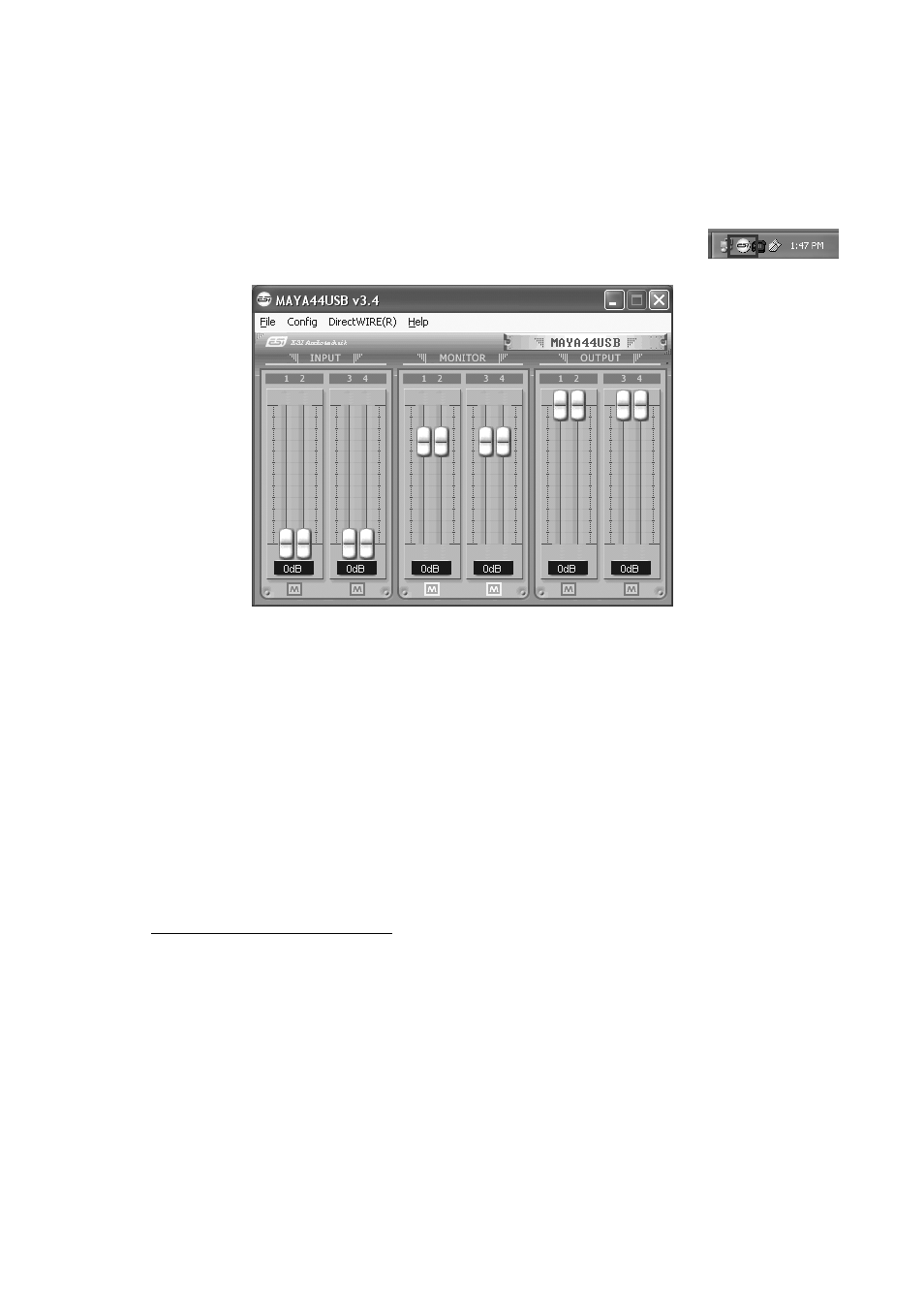
ESI MAYA44
USB+
9
3. Control Panel under Windows
This chapter describes the MAYA44 USB+ Control Panel under Windows.
To open the control panel double click on the ESI icon in the task notification
area. The following dialog will appear:
3.1 Faders
You can control the input monitor level, the input level and the output level with the faders in the
control panel.
The INPUT section controls the real input level through the input ports. You can control all 4 inputs
independently.
The MONITOR section can be used to control the input monitor level. You can monitor the signals
through the input channel 1 to 4 individually and/or simultaneously. It will not affect the actual
input level from the source. Even if these faders are muted (M), you can still record the signals from
the source, but you are not able to listen to (= monitor) the input source through the analog output.
The OUTPUT section contains the master output level faders. This controls the analog output
signals, except the digital optical output. You can control the monitoring level of the input source
through the input ports and/or the playing out level of the wave file through the analog output ports.
Please note that the analog headphone output and the digital optical output share the same
connector, i.e. they cannot be used simultaneously. Both send out the stereo signal from output
channel 1 and 2.