Using the faronics power save dashboard, Important concepts launching power save dashboard – Faronics Power Save Dashboard User Manual
Page 13
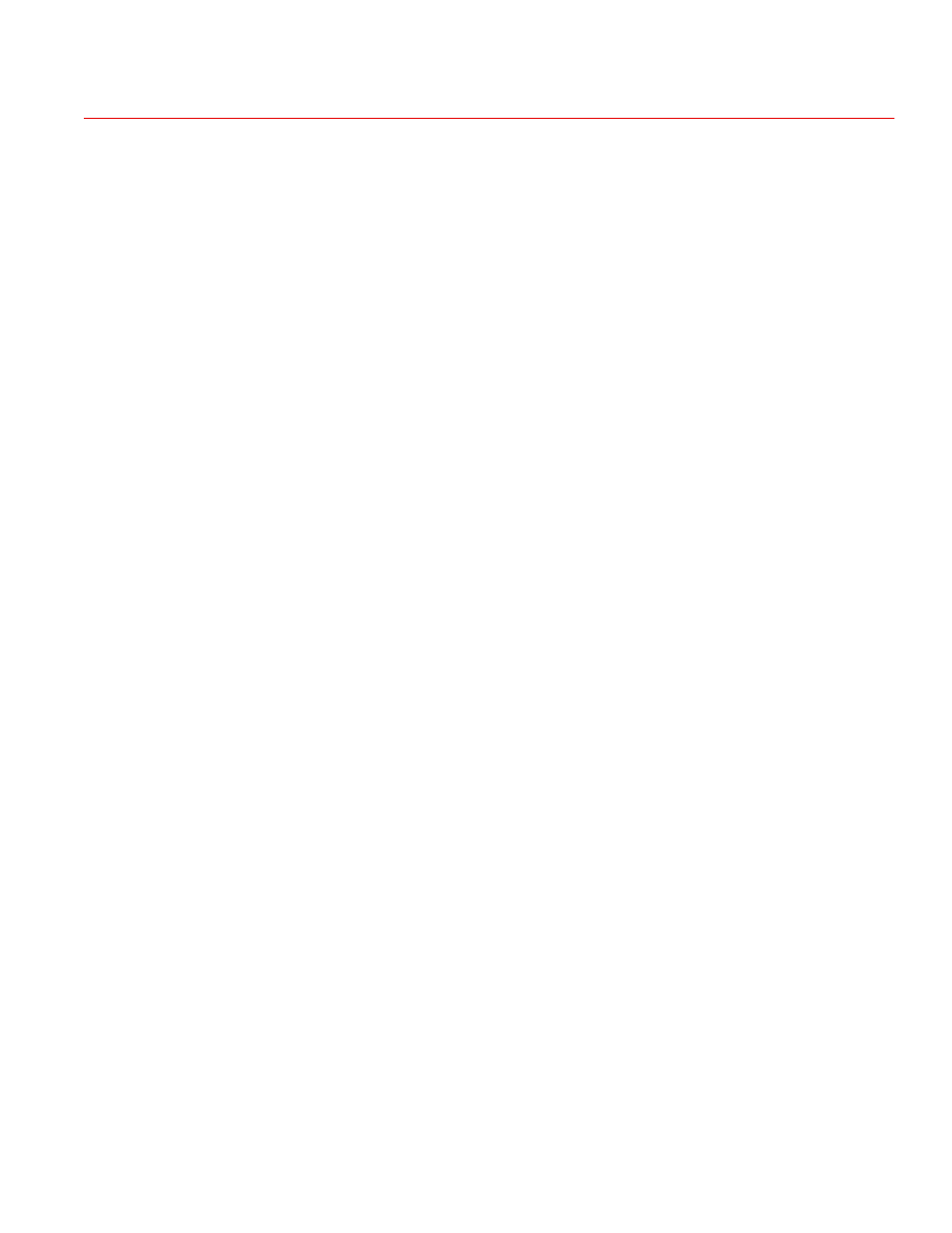
Using the Faronics Power Save Dashboard
|
13
Faronics Power Save Dashboard
Using the Faronics Power Save Dashboard
Before using the Faronics Power Save Dashboard, it is useful to understand two important
concepts:
Important Concepts
Power Plans and Power Policies are two main components that are used to define how Power Save
manages power on the computer. Data from Power Plan and Power Policies are displayed in the
form of Widgets.
Power Plan
A Power Plan can consist of one or more Power Policies. A Power Plan also includes a schedule to
apply the policy on one or more computers.
Power Policy
A Power Policy consists of:
•
Inactivity Timeout Actions — defines whether Power Save must turn off monitors, hard disks
and shut down the computer after a predefined interval.
•
Inactivity Definitions — defines whether Power Save must manage power on the computer
when the hard disk, CPU or network activities are below the specified levels.
Widgets
The Power Save Dashboard displays data from Power Plans and Power Policies visually. The visual
representation of the data is called a Widget. Widgets can be added or removed on the dashboard.
The settings for the Widgets can be modified.
Launching Power Save Dashboard
Go to the URL http://<IIS_Server_IP_Address>/powersavewebreport/