Feelworld DP101T User Manual
Page 11
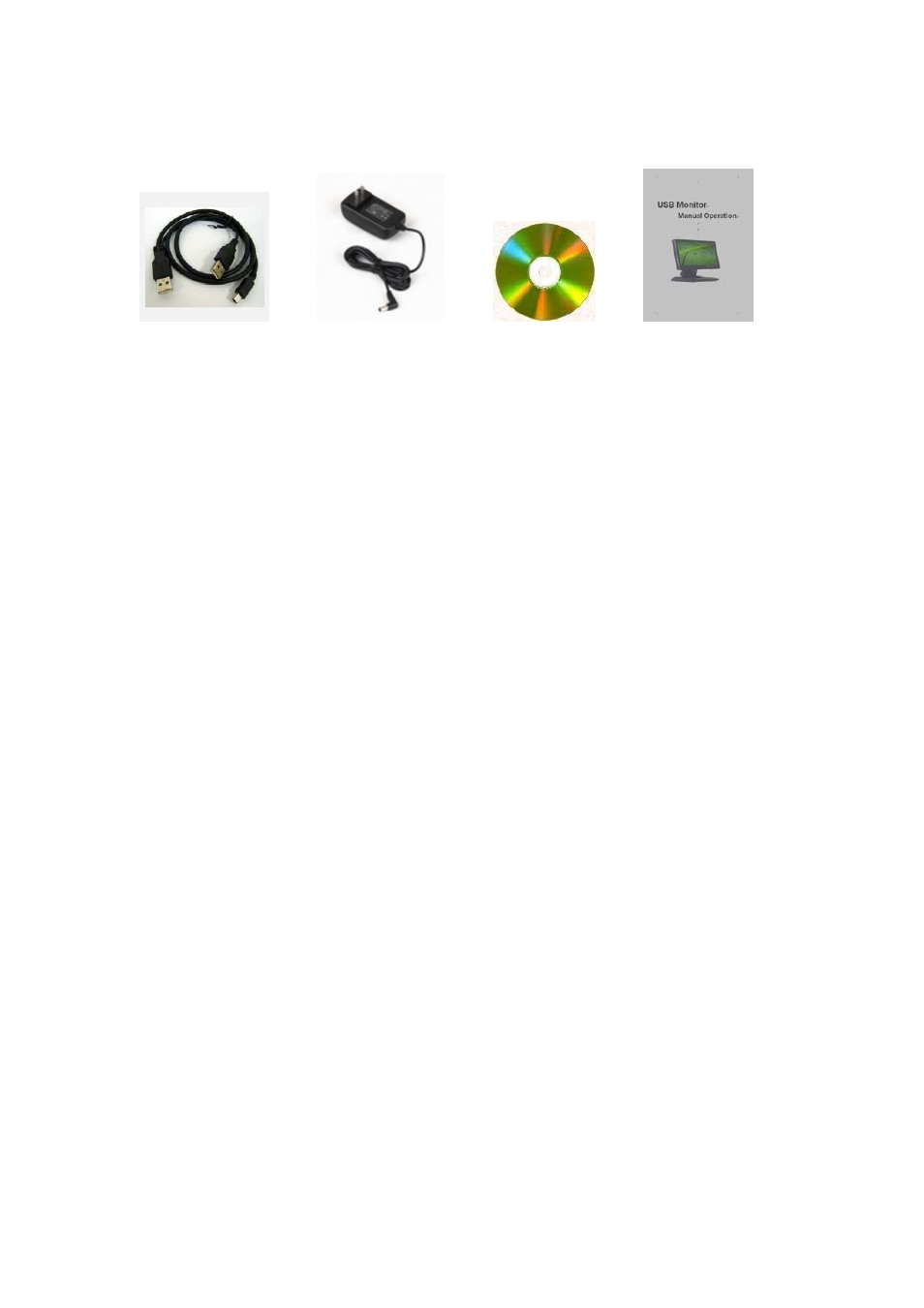
11
8. Accessories
USB Cable x1 Power adapter x1 CD Driver x1 Manual x1
9. Troubleshooting
Before calling for assistance, please read carefully below. If you do need
assistance, please call local service center or contact your dealer.
a. No image on screen, I can not turn on the USB Monitor
A: Please check if the USB cable is connected. Please run the "USB
installation
software" by CD disks. For more detail about driver installation,
please refer to
3. Driver disk installation
b. I cannot turn on my USB Monitor screen on.
A: Please check if the USB cable is connected, and then check screen.
Please check if ‘USB Installation Software ‘has been installed properly
.
a) Right-click ‘My Computer’
b) Click ‘Device Manager’s at ‘Hardware’ tab
c) Locate the cursor on PC at the top of the system tree
d) Click ‘Action(A)’→ “Add Hardware(A)”
e) Reboot the PC
Normal PC recognizes USB Monitor as a generic USB device. Frequent
power on and off of the device may cause USB device error. Please refer to
Microsoft customer support for USB devices troubleshooting
c. I cannot boot my system after connecting USB Monitor.
A: in case i851 chipset once – Board Type PC system, please disable
‘Legacy USB support’ option in system.
BIOS setup method may differ from PC to PC, please refer to the User manual
of the PC. Please refer to Microsoft homepage for more detail.
d. cannot see DOS opening screen with USB Monitor when my PC
systems is booting up..
A: USB Monitor is using USB device. Since DOS doesn’t recognize USB