Optional wired remote controls, Configuring an optional wired remote, Ethernet and wireless support – Fusion MS-UD750 User Manual
Page 12: Troubleshooting, The stereo does not respond to key presses, My mtp device is unresponsive, My bluetooth audio is interrupted by short breaks, Specifications, Ethernet and wireless support troubleshooting
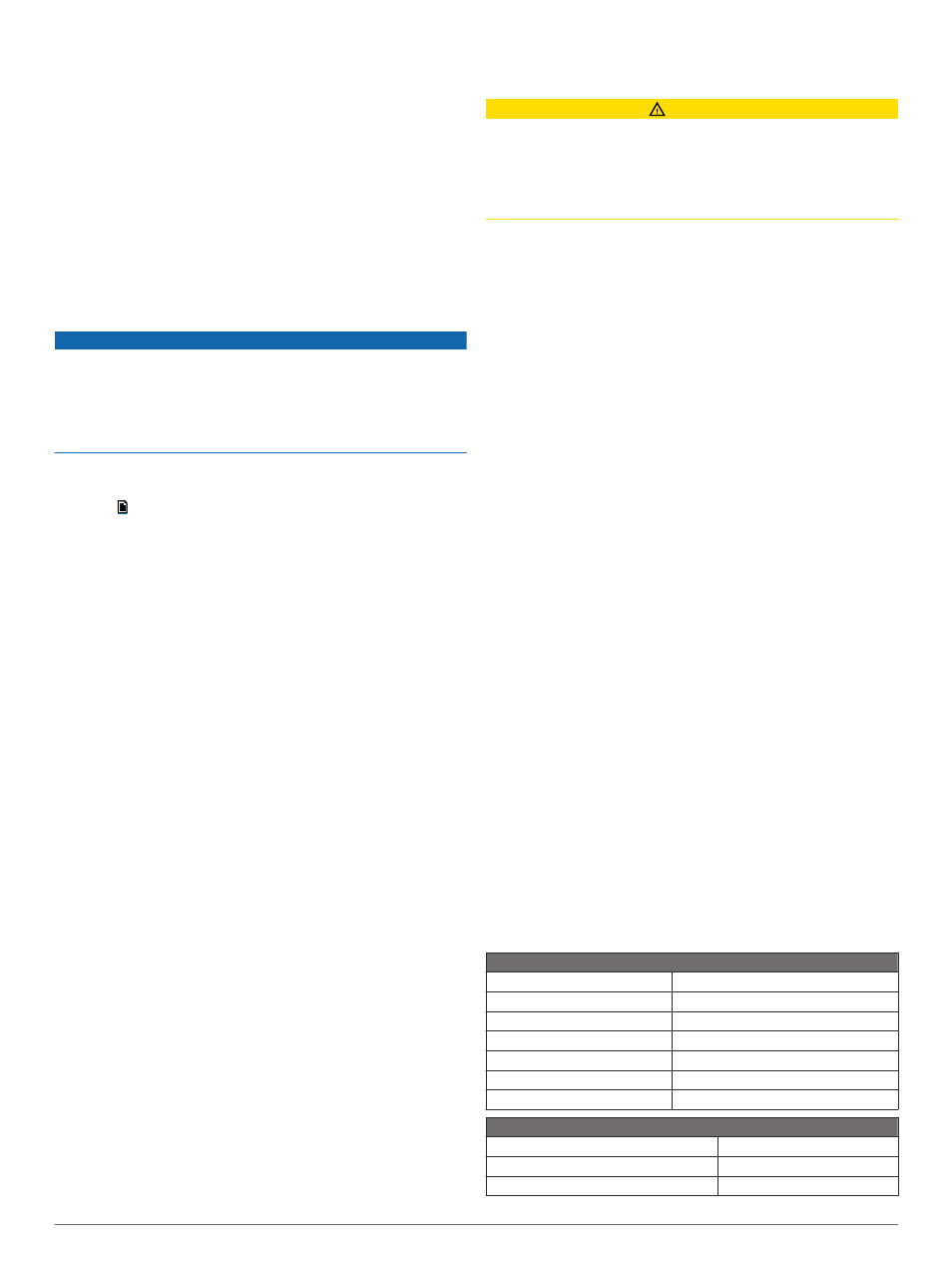
Optional Wired Remote Controls
The stereo can be controlled by compatible Fusion wired remote
controls installed in the audio zones throughout the vessel.
Operating the entertainment system from the remote control is
similar to operating it from the main stereo.
The wired remote controls can operate over an existing NMEA
2000 network, so wiring the remotes directly to the stereo is not
necessary. The standard Fusion remote control network can
connect Fusion wired remote controls to stereos in vessels
without a NMEA 2000 network by connecting the remote directly
to the WIRED REMOTE NMEA 2000 connector on the stereo.
The remote control can also serve as an NMEA display showing
NMEA navigation data or vessel performance data from other
NMEA devices on an existing NMEA 2000 network.
Configuring an Optional Wired Remote
NOTICE
The stereo is configured by default to work with a NMEA 2000
network, and the NRX Power option should be enabled only
when an optional remote is connected directly to the stereo.
Enabling this option when the stereo is connected to a NMEA
2000 network may damage other devices on the NMEA 2000
network.
Depending on how you connected an optional wired remote,
such as an NRX200i, additional configuration may be needed.
1
Select > Settings.
2
Select an option:
• If you connected both your stereo and your optional wired
remote to a NMEA 2000 network, make sure the NRX
Power check box is not selected. This enables the
optional remote to receive power from the NMEA 2000
network.
• If you connected the optional wired remote directly to the
stereo through the NMEA 2000 connector, select NRX
Power to select the check box. This enables the stereo to
supply power to the optional remote.
Ethernet and Wireless Support
You can connect a wireless Ethernet router to the entertainment
system to control the audio with Wi
‑Fi. You can download free
apps from the Apple App Store
SM
for Apple devices. Android
apps are available through Google Play
™
.
For more information, see
.
Troubleshooting
The stereo does not respond to key presses
• Press and hold the power button to reset the stereo.
The stereo keeps locking up when connected to an
Apple device
• Press and hold the power button to reset the stereo.
• Reset the Apple device. Go to
for more
information.
• Make sure you have the latest version of iTunes
®
and the
latest operating software on your Apple device.
The stereo is not finding my Apple device when it is
connected in the dock
• Make sure you have the latest version of iTunes and the
latest operating software on your Apple device.
• Reset the Apple device. Go to
for more
information.
• Contact your Fusion dealer or send an email to Fusion from
.
My Apple device has gone into thermal protection
mode
CAUTION
The temperature of the internal dock in the stereo is slightly
higher than the ambient temperature outside the stereo. The
Apple device shuts down when the operating temperature is
exceeded. In addition, using the Apple device in a low charged
state increases the heat generated while it is charging. For more
.
• Carefully remove the Apple device from the stereo and allow
it to cool down before using it again.
• When the Apple device is low on battery charge, charge the
Apple device.
My MTP device is unresponsive
For best results, the music folders on an MTP device should not
contain more than 300 files each. Exceeding 300 files per folder
can cause the Android device to become unresponsive and
reset the connection to the device.
NOTE: Different operating systems and media players provide
different levels of support for MTP. Refer to
for device compatibility
information.
The stereo does not find all of my music files on my
MTP device
Music files must be located in a folder using one of these
names. The folder must be located in the root directory of the
media player.
• My Music
• My_Music
• mobile
• Music
My Bluetooth audio is interrupted by short breaks
• Ensure the media player is not covered or obstructed.
Bluetooth technology performs best with line-of-sight
operation.
• Bring the media player within 10 m (33 ft.) of the stereo.
• Turn off the Discoverable setting after pairing a Bluetooth
device to the stereo.
The stereo does not display all song information from
my Bluetooth source
The availability of song information such as song title, artist
name, track duration, and album cover artwork depends on the
capability of the media player and music application.
Album cover artwork and shuffle and repeat status icons are not
supported by Bluetooth technology.
Specifications
General
Weight
0.88 kg (1.96 lb.)
Water resistance
IPX5
Operating temperature range
From -5 to 50°C (from 23 to 122°F)
Storage temperature range
From -20 to 70°C (from -4 to 158°F)
Input voltage
From 10.8 to 16 Vdc
NMEA 2000 LEN
1 (50 mA)
Compass-safe distance
15 cm (5.9 in.)
On-board, Class D Amplifier
Output music power per channel
70 W max. x 4 at 2 Ohms
Total output music power
280 W max.
Current (standby with ignition off)
< 3 mA
8
Appendix