Pandora service, Downloading the pandora application, Controlling pandora radio with the stereo – Fusion MS-UD750 User Manual
Page 9: Radio, Setting the tuner region, Changing the radio station, Presets, Saving a channel as a preset, Removing presets, Saving a channel as a preset removing presets
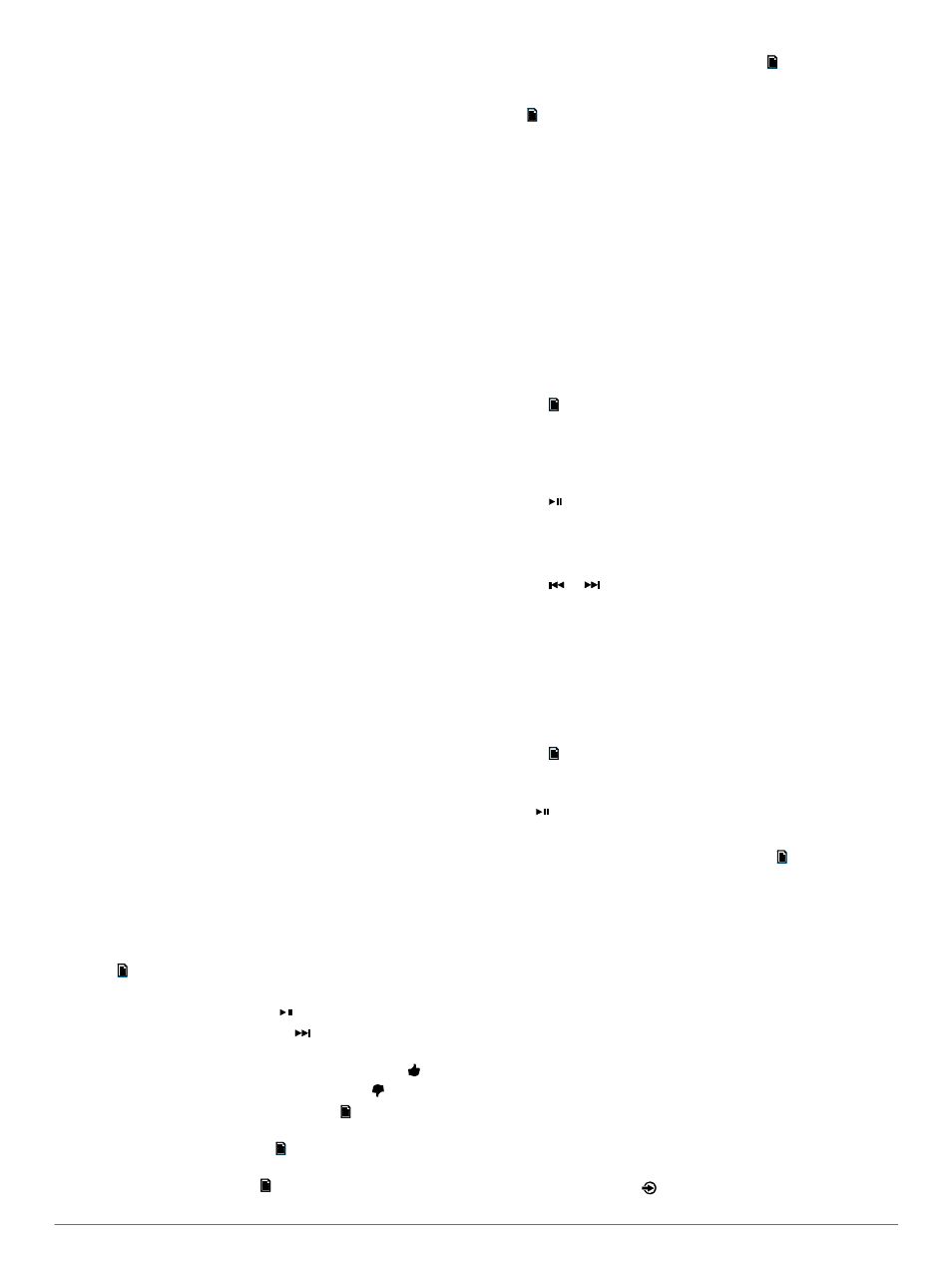
For best results, the music folders on an MTP device should not
contain more than 300 files each. Exceeding 300 files per folder
can cause the MTP device to become unresponsive and reset
the connection to the device.
Music files must be located in a folder using one of these
names. The folder must be located in the root directory of the
MTP device.
• My Music
• My_Music
• mobile
• Music
These guidelines also apply to memory cards installed in the
MTP device.
Pandora Service
Pandora is free personalized radio that offers effortless and
endless music enjoyment and discovery. Pandora integration
requires a compatible mobile device with the Pandora
application installed. For more information on compatible mobile
NOTE: Pandora is currently available in the United States,
Australia, and New Zealand.
Downloading the Pandora Application
Before you can use the Pandora service on your device, you
must download and install the Pandora app to your smartphone.
1
On your compatible smartphone, open the application store
and search for Pandora.
2
Install the Pandora app.
See the owner's manual for your smartphone or mobile media
device for more information.
Controlling Pandora Radio with the Stereo
You can control Pandora radio using the stereo instead of your
mobile device. While you are controlling Pandora using the
stereo, you cannot control Pandora using your mobile device.
Stereo control of Pandora radio is available only on Apple
mobile devices.
1
Open the Pandora app on the mobile device.
2
Connect an Apple mobile device using a USB connection,
and select the IPOD source.
NOTE: You must connect an Apple mobile device using a
USB connection instead of a Bluetooth connection when
controlling Pandora with the stereo.
3
Select an option:
• If Pandora controls are visible on the stereo, proceed to
step 5.
• If Pandora controls are not visible on the stereo, proceed
to step 4.
4
Select > Pandora Control to select the check box.
5
If necessary, select an option on the stereo:
• To pause the stations, select .
• To skip to the next track, select .
• To tell Pandora you like this track and would like more
tracks similar to this played on this station, select .
• To tell Pandora not to play this track, select .
• To change to a different station, select > Pandora, and
select the station.
• To add a new station, select > Pandora > Add Station,
and select the station.
• To delete a station, select > Pandora > Delete Station,
and select the station.
• To shuffle all Pandora stations, select > Pandora >
Shuffle.
If you want to control Pandora with your mobile device again,
select > Pandora > Pandora Control to clear the check box.
Radio
To listen to AM or FM radio, you must have a suitable marine
AM/FM antenna properly connected to the stereo and be within
range of a broadcasting station.
To listen to SiriusXM
®
radio, you must have the appropriate
).
For instructions on connecting an AM/FM antenna or SiriusXM
Connect Vehicle Tuner, see the stereo installation instructions.
Setting the Tuner Region
You must select the region you are presently in to receive AM,
FM, and SiriusXM (USA only) stations properly.
NOTE: SiriusXM is not available in all regions.
1
Select > Settings > Tuner Region.
2
Select your present region.
Changing the Radio Station
1
Select an applicable source, such as FM.
2
Select repeatedly to cycle through the tuning mode:
• Select Auto to scan and stop on the next available station.
• Select Manual to select a station manually.
• Select Presets to select a saved station preset.
3
Select or to tune to the station.
Presets
You can save your favorite AM stations, FM stations, or
SiriusXM channels as presets for easy access. You can save up
to 15 presets for each radio band.
Saving a Channel as a Preset
1
With an applicable source selected, tune the stereo to a
channel.
2
Select > Presets.
3
Select Save Current or Add Preset.
TIP: You can quickly save the selected channel as a preset by
holding .
Removing Presets
1
With an applicable source selected, select > Presets >
Remove Preset.
2
Select an option:
• To remove one preset, select the preset.
• To remote all presets, select Remove All Presets.
Playing Audio from a TV using the
HDMI
®
Audio Return Chanel
Before you can use the HDMI Audio Return Channel (ARC)
source, you must connect an ARC-compatible cable to the
stereo and to the ARC-enabled HDMI port of an ARC-
compatible a television. Refer to the installation instructions for
your stereo and the owner's manual of your television for more
information.
NOTE: The Fusion MS-AV750 supports ARC.
1
On the television connected to the stereo, select the source
that you want to hear through the stereo.
2
On the stereo, select > ARC.
Pandora Service
5