Gasboy PC for Windows Upgrade Procedure User Manual
Page 2
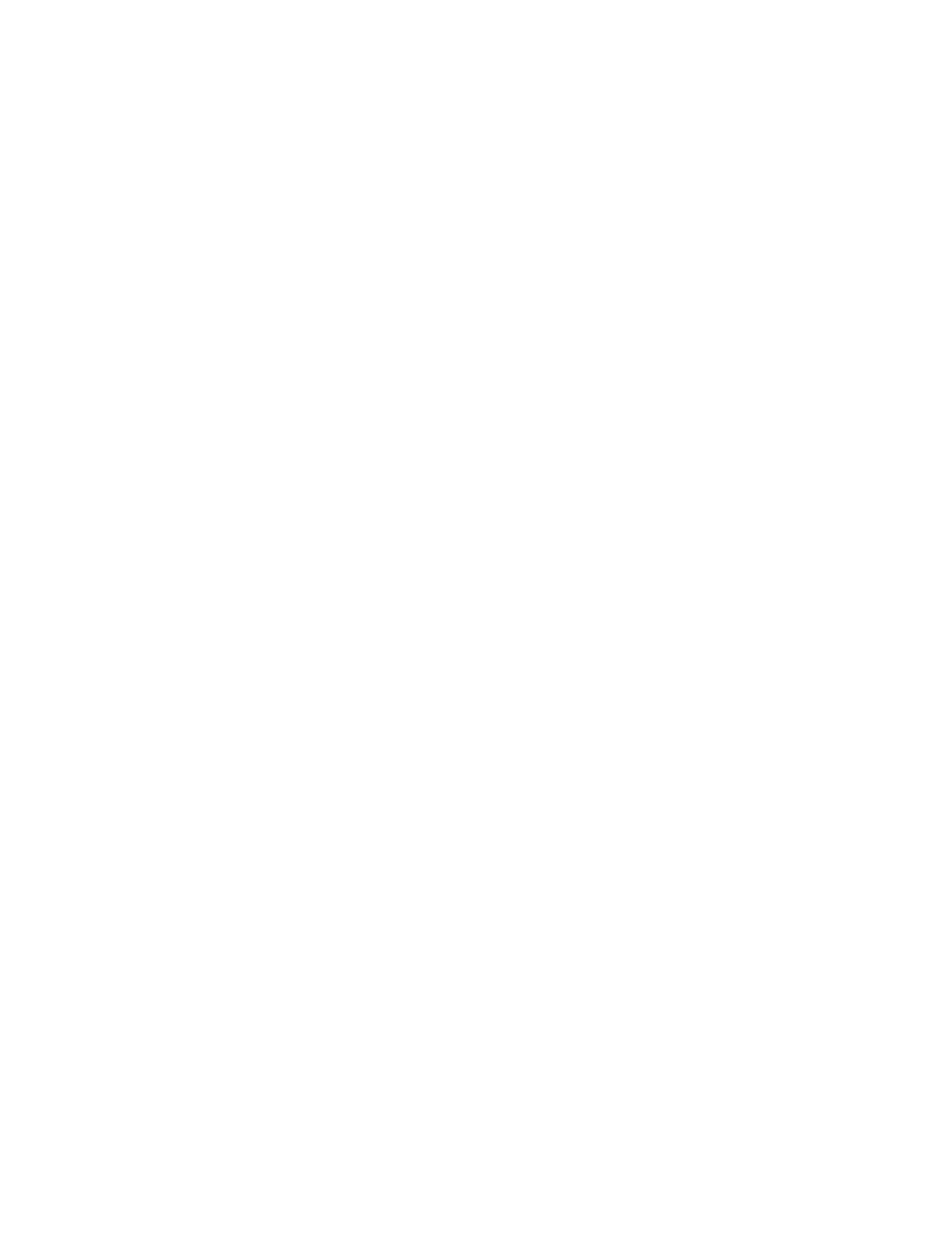
Page 2
C36093 Rev. 09/11/03
Step 5:
Exit PC/CFN
Exit PC/CFN and all other Windows applications.
Step 6:
Shut Down Interbase Server
The Interbase Server must be shut down or stopped prior to PC/CFN installation/uninstallation. To shut it down in
Windows 95/98, right click on the Interbase Server Icon in the lower right corner of the Windows Taskbar tray,
select Shutdown.
To stop the service in Windows NT or 2000, you must be logged-on to your PC as the Administrator.
For Windows NT, go to Services by clicking the Start button then clicking Settings, then Control Panel. Double
click on the Services icon in Control Panel. Select Interbase Server from the list and then click the Stop button.
Follow the on-screen instructions.
For Windows 2000, go to Services by clicking the Start button then clicking Settings, then Control Panel then
Administrative Tools. Double click on the Services icon in Control Panel. Select Interbase Server from the list
and then click the Stop button. Follow the on-screen instructions.
Step 7:
Uninstall PC/CFN
Uninstall PC/CFN using Add/Remove Programs. Go to the Control Panel by clicking the Start button then clicking
Settings, then Control Panel. Double click on the Add/Remove Programs icon in Control Panel. Select PC CFN
from the list of available programs to remove and then click the Add/Remove button. Follow the on-screen
instructions.
Step 8:
Install PC/CFN Version 3
Follow the installation instructions on the inside of the CD box or in the PC/CFN User’s Guide.
Step 9:
Run & Setup PC/CFN
Run PC/CFN. Select the Fuel Management Software package you are currently using. This must be the same as
the software that you just uninstalled. Follow the setup instructions. It is important that the PC/CFN setup is exactly
the same as the previous PC/CFN Setup. Use the PC System Configuration Report and other settings you
recorded earlier in this procedure.
It is not necessary to enter all of your fuel site information. Fuel site data will be restored from your backup later in
this procedure. You can just enter the minimum information required by the Setup Wizard.
Step 10:
Exit PC/CFN
Exit PC/CFN after setup has been completed.
Step 11:
Run COMUPGRADE.EXE
Put the CD-ROM back into the drive, click on the Windows Start button. Click on Run. Type
D:\COMUpgrade.exe (On most computers, the CD-ROM drive is “D”. If your CD-ROM drive is not “D”, type the
appropriate letter.) Click on OK. Select the Gasboy.zip folder where the PC/CFN backup has been made. If it is on
a floppy disk then the file will be A:\Gasboy.zip. Double click on the zip file.
The application will attempt to move the data from your previous database to the newer version.
Step 12:
Run PC/CFN
When the upgrade process is finished, run PC/CFN and verify the correctness of the data. Check the settings that
you recorded previously in this procedure. Some of these settings are not restored through the upgrade process
and may need to be re-configured inside the main package.