Support, I cannot get an image through the projector, How do i switch to my desktop image on my board – Genee World GV-2100 Quick Start User Manual
Page 10: How do i annotate over my visualiser images, Will this work with any board, Can i save these images
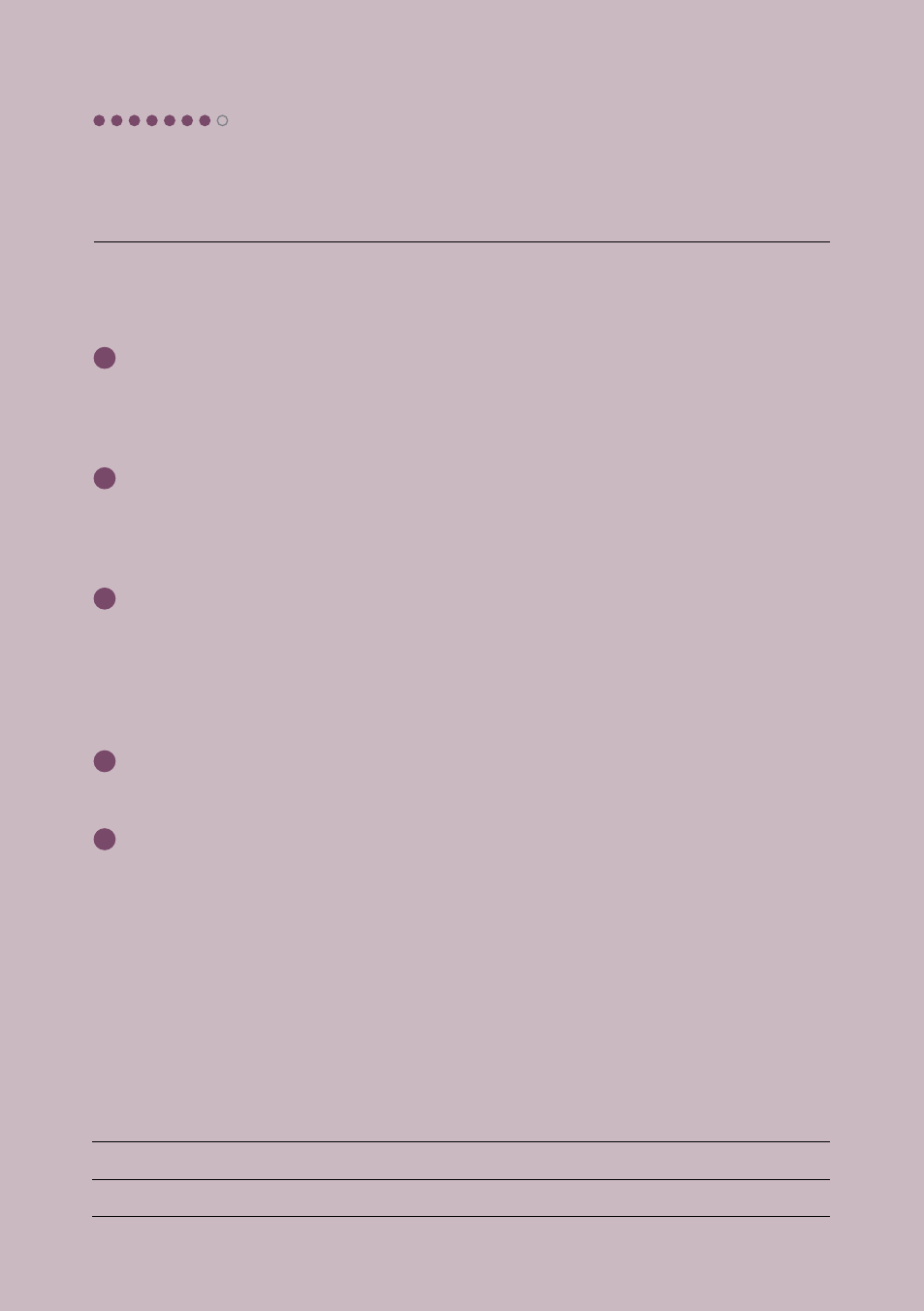
1
I cannot get an image through the projector
i. Is the power connected and switched on (see step 3)?
ii. Have you opened the lens cover?
iii. Is the VGA lead connection from the projector plugged into the visualiser’s ‘projector’ socket?
2
How do I switch to my desktop image on my board?
i. Check that your VGA lead is connecting your visualiser to your computer (see step 3).
ii. Press the ‘output computer signal button’ (see step 4).
iii. Press the ‘output visualiser signal button’ to return to the visualiser.
3
How do I annotate over my visualiser images?
i. Check that the supplied VideoCap and/or Genee Toolbar has been installed.
ii. Check that the supplied USB lead is connecting the visualiser to your computer.
iii. Open either the VideoCap or Genee Toolbar software to get a live video window (you may
have to select the USB 2861 camera if there is a choice).
iv. You can now use your IWB tools or the Genee Toolbar tools to annotate over.
4
Will this work with any board?
Yes.
5
Can I save these images?
VideoCap and Genee Toolbar will save both still images and video images. You can also use
generic programs such as Microsoft MovieMaker or insert images directly onto Word pages, for
example, by going to the ‘insert from camera or scanner’ command.
Please contact [email protected] if the problem persists.
FAQ
7
Support
Free technical helpline: 0870 386 1900 Option 4
Email:
Website:
www.geneeworld.com
UK warranty:
5 years collect and return
International warranty:
available on request