Genee sense driver, Wireless setting, Calibration – Genee World Genee Sense User Manual
Page 7: Genee sense
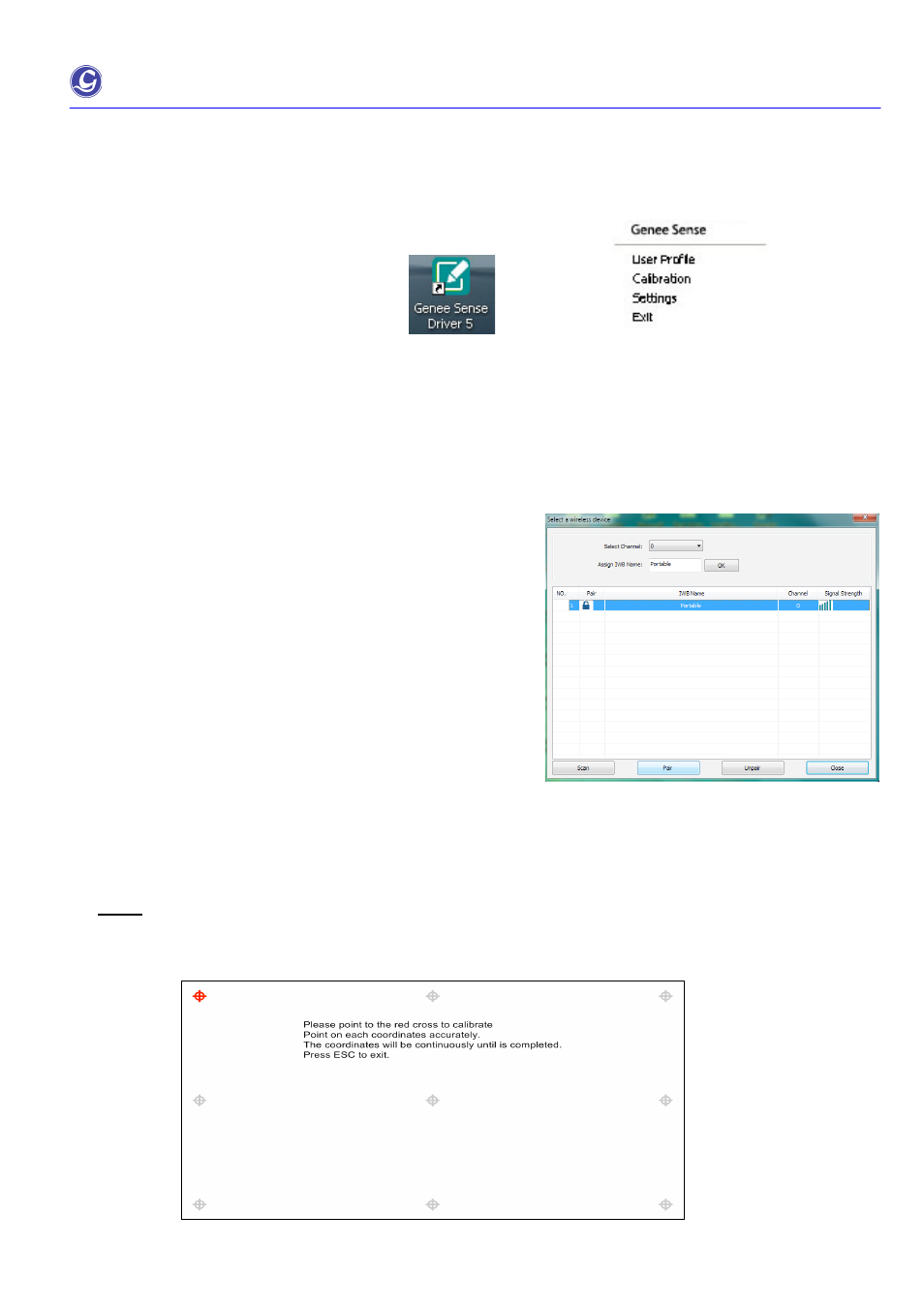
Genee Sense
User Manual
Page 7 of 28
6. Genee Sense Driver
After installed Genee Sense software, double click the icon of
“Genee Sense” (on the desktop)
7. Wireless Setting
8. Calibration
Calibration for Genee Sense after first time installation or projector size and projector’s position has changed.
Step 1
Click the flashing cross to calibrate, press ESC to exit. Point on each coordinates accurately. The coordinates will
be moved continually until the calibration is completed.
30 wireless channels are available for selection.
To change channel or pairing your Touch eBoard,
click “scan“ then the detected sensors will show onto the
table.
Select the “IWB Name” onto the list and click “Pair” to make
pairing for the Receiver and Sensor. This is recommended
to rename for the Sensor unit after you made pairing so as
not to mix up with other sensors those installed nearby.
Click “Un-pair” to release channel lock.
Make sure to click “Un-pair” and re-do pairing if Sensor Unit
or Wireless Receiver has been changed.
*IWB = Interactive White Board