ikan V9200 User Manual
Ikan v9200, A/v cable connector
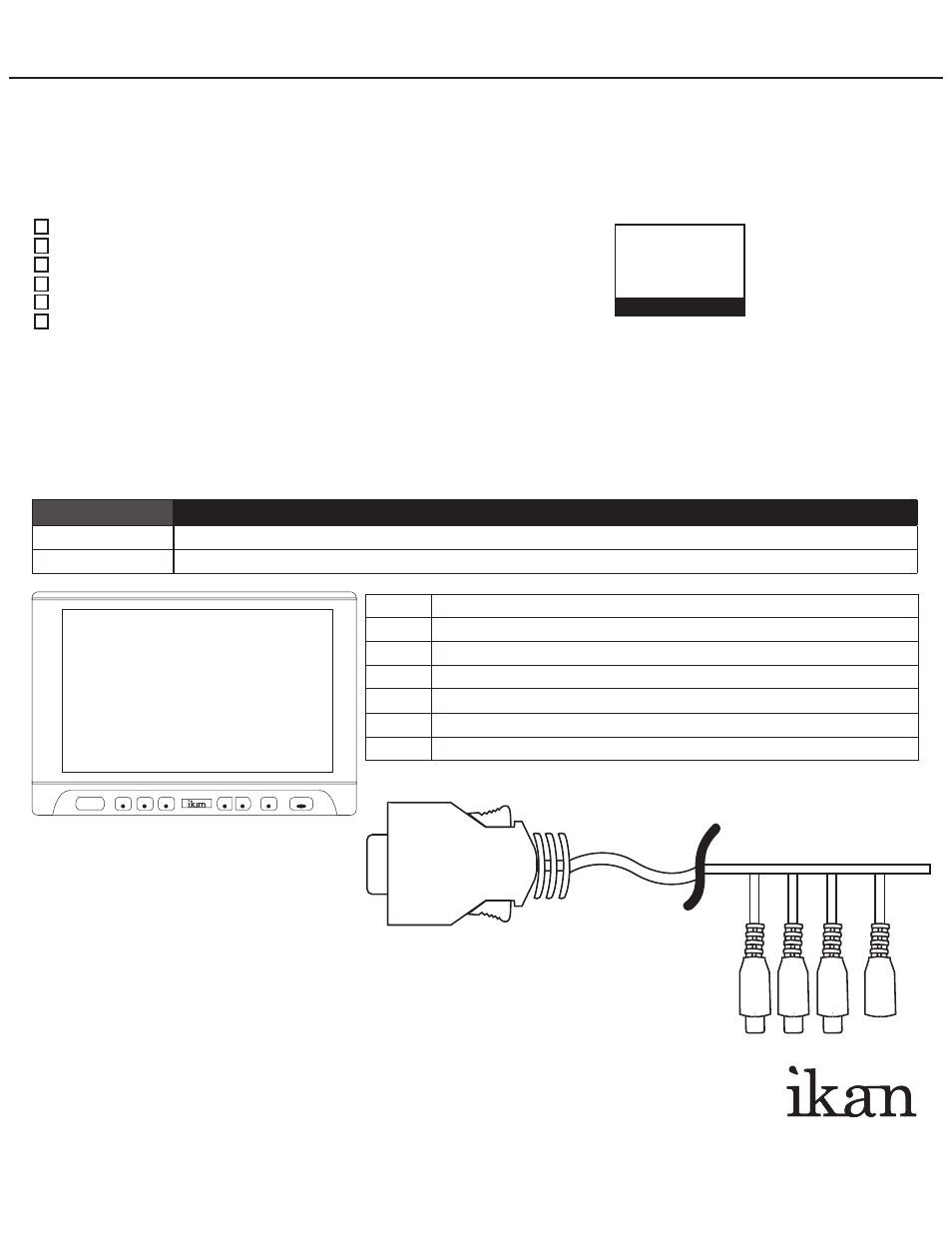
Q
uick
S
tart
G
uide
ikan V9200
IntroductIon
Thank You for purchasing our ikan V9200 LCD monitor. We know you will be satisfied with our
“V” series monitors. Please visit www.ikancorp for more information on our future products including
our award winning fluorescent studio lights and light accessories.
Whats Included
V9200 Monitor
Remote Control
A/V Cable
Table Stand
Car Adaptor
AC Adaptor
GettInG started
1. Getting power to the monitor.
a. Plug the AC adapter into the power input jack located on the right side on the monitor
or through the break out cable.
2. Connecting the A/V (audio/Video)
a. Plugging up the breakout cable to the right of the monitor gives you many modes for video input.
(You can switch from these modes by pressing the “AV” button on the monitor)
Video Modes
Description
Video-1
The yellow AV cable is your Video-1
Video-2
The red AV cable is your Video-2
Menu
Access to all the monitor settings “Aspect ratio, brightness, color, etc.”
CH +
Toggles through menu.
CH -
Toggles through menu.
VOL +
Increases the volume of the monitor.
VOL
_
Decreases the volume of the monitor.
Power
Powers up the monitor.
AV
Toggles through the different video modes.
3903 Stoney Brook Dr.
Houston TX, 77027
1-713-272-8822
www.ikancorp.com
FaQs
Q: What is the warranty on the monitor?
A: ikan monitors come with a 1 year after purchase warranty.
Q: Can I switch the aspect ratio on the V9200?
A: The V9200 LCD monitor does allow you to switch aspect ratios.
Q: Where can i find the manual to the V9200?
A: You can download it at www.ikancorp.com
Q: Does the ikan V9200 have a TV tuner feature?
A: The V9200 does not have a TV tuner feature.
CH-
CH+
VOL-
VOL+
A/V
POWER
MENU
Y
VIDEO 1
R
VIDEO 2
W
AUDIO
B
POWER
A/V CABLE
CONNECTOR
Checked by