Kanguru Mobile Workspace v100 Quick Start User Manual
Page 2
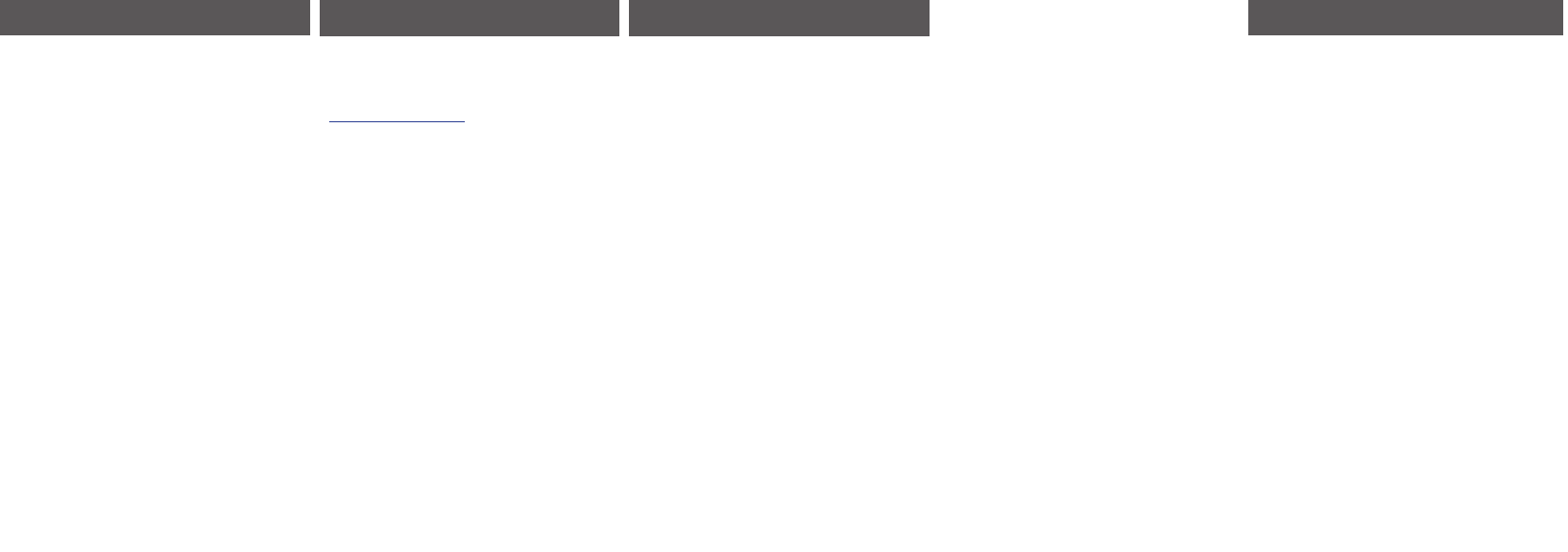
Other Considerations
• If the host PC is 32-bit with legacy BIOS, then it will
only support booting from a 32-bit Windows To Go
USB flash drive.
• If the host PC is 64-bit with legacy BIOS, then it will
support booting from 32-bit and 64-bit Windows To
Go USB flash drive.
• If the host PC is 32-bit with UEFI BIOS, then it will
only support booting from a 32-bit Windows To Go
USB flash drive.
• If the host PC is 64-bit with UEFI BIOS, then it will
only support booting from a 64-bit Windows To Go
USB flash drive.
• Windows To Go cannot be provisioned by a computer
running on an ARM processor.
1. INTRODUCTION
The Kanguru Mobile Workspace v100 is a high-quality
USB3.0 flash drive that has been certified by Microsoft
for use with Windows To Go.
Windows To Go certified hardware has been optimized
for:
• High random read/write speeds and support for
thousands of random I/O operations per second
• Booting and running on hardware certified for use
with 32-bit and 64-bit versions of Windows 7,
Windows 8, or Windows 8.1
• Low I/O Latency
• Durability
Please check the contents of the package you received.
If any of the parts listed below are missing, please
contact Kanguru Solutions (508-376-4245) and you will
be shipped replacement parts immediately.
• Kanguru Mobile Workspace v100 64GB WTG Drive
• Quick Start Guide
• Product Registration Form
Note: This is a Quick Start Guide only. For complete
instructions, please download the device’s user manual
from the Kanguru Support Site under the Downloads
section at: http://support.kanguru.com/
Windows To Go is an Enterprise feature in Windows 8
and Windows 8.1 that allows you to create and run a
fully functional instance of Windows off a USB flash
drive from any PC that meets Windows 7 or later
system running on the host PC. When a host machine
is booted from a Windows To Go drive, the user
experience is the same as using a standard Windows OS.
Windows To Go supports important Windows security
and management features including Group Policy,
BitLocker, BranchCache, App-V, UE-V and Direct
Access. This provides users with a safe and convenient
solution for working from different machines and
locations. Windows To Go can use the same system
image that enterprises use for their desktops and laptops
and can be managed the same way.
Differences Between Windows To Go and Typical
Windows Installations:
• Internal disks are offline.
• Trusted Platform Module (TPM) isn’t used.
• Hibernate is disabled by default.
• Windows Recovery Environment isn’t available.
• Refreshing or resetting a Windows To Go workspace
is not supported.
• Store is disabled by default on Windows 8.
2. WHAT IS WINDOWS TO GO?
3.
CREATING A WINDOWS TO GO WORKSPACE
There are three methods for creating a Windows To Go
Workspace:
• Running the built-in Windows To Go setup wizard
from a Windows 8/8.1 Enterprise host
• Manually programming through Command Line
from a Windows 7 or Windows 8 host
• Manually programming through PowerShell
commands from a Windows 7 or Windows 8 host
This Quick Start Guide only covers creating a Windows
To Go Workspace using Windows 8/8.1 Enterprises’
built in Windows To Go setup wizard. Please refer to
the user manual for instructions on creating a Windows
To Go workspace using command line or PowerShell.
Minimum Requirements
The following requirements MUST be met in order to
create a Windows To Go workspace:
• PC host capable of booting from a USB device
• PC host running 32-bit or 64-bit version of Windows
8 Enterprise
• PC host with available USB port (USB2.0 supported,
USB3.0 recommended)
• PC host with 1Ghz or faster processor
• PC host with 2GB or greater of RAM
• PC host with DirectX 9 graphics device with WDDM
1.2 or greater driver
• Windows installation DVD or ISO image
5. PREPARATION FOR WINDOWS TO GO
Enterprise corporations install Windows on a large group
of computers either by using configuration management
software (such as System Center Configuration
Manager), or by using standard Windows deployment
tools such as DiskPart, ImageX, and the Deployment
Image Servicing and Management (DISM) tool. These
same tools can be used to provision a Windows To
Go drive, just as you would if you were planning for
provisioning a new class of mobile PCs.
Important! Make sure you use the versions of the
deployment tools provided for the version of Windows
you are deploying. There have been many enhancements
made to support Windows To Go. Using versions of the
deployment tools released for Windows 7 or earlier
versions of Windows to provision a Windows To Go
drive is not supported.
Important! You will need an internet connection to
obtain the latest drivers and updates for your Windows
to Go workspace. If you don’t have internet initially,
make sure you are using a Windows ISO image that has
the latest updates.