Alcatel Pixi 4 4034 D User Manual
Page 34
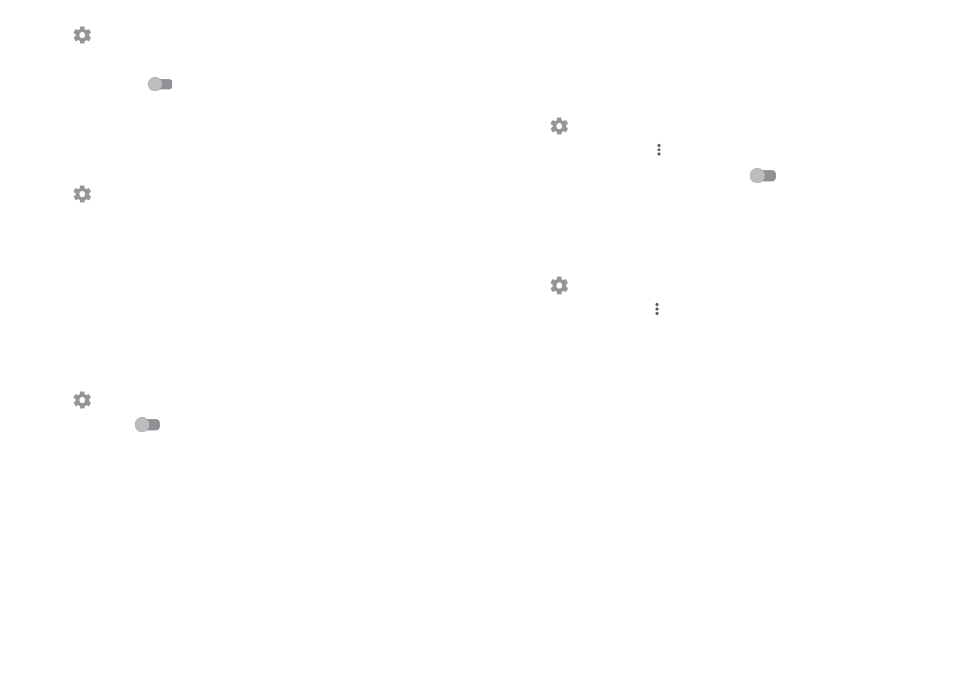
64
65
1 Touch
on the Quick settings bar to get to
Settings.
2 Touch
More > Mobile networks > Data roaming.
3 Turn on the switch
to allow data usage when roaming. Turn off the
switch to avoid significant roaming charges if not in use.
4. When data roaming is disabled, you can still perform data exchange with a
Wi-Fi connection (see
“6..1..2 Wi-Fi”).
To set preferred network mode
1 Touch
on the Quick settings bar to get to
Settings.
2 Touch
More > Mobile networks > Preferred network type.
3 Select
UMTS/GSM (auto)/UMTS only/GSM only
(1)
or 4G/3G/2G
(2)
as your
preferred network mode.
6.1.2 Wi-Fi
You can connect to the Internet when your phone is within the range of a
wireless network. Wi-Fi can be used on your phone even without a SIM card
inserted.
To turn Wi-Fi on and connect to a wireless network
1 Touch
on the Quick settings bar to get to
Settings, then touch Wi-Fi.
2. Touch the switch
to turn on/off Wi-Fi.
3. Turn on Wi-Fi: detailed information of all detected Wi-Fi networks is
displayed. in the Wi-Fi networks section.
4. Touch a Wi-Fi network to connect to it. If the network you selected is
secured, you'll need to enter a password or other credentials (contact
network operator for details). When finished, touch
CONNECT.
(1)
PIXI 4 (4) (4034X, 4034D, 4034F)
PIXI 4 (5) (5010X, 5010D, 5010U) only.
(2)
PIXI 4 (5) (5045X, 5045D) only.
To activate notification when a new network is detected
When Wi-Fi is on and the network notification is activated, the Wi-Fi icon will
appear on the status bar whenever the phone detects an available wireless
network within range. The following steps activate the notification function
when Wi-Fi is on:
1 Touch
on the Quick settings bar to get to
Settings.
2. Touch Wi-Fi, then touch
and select
Advanced.
3. Touch the
Network notification switch
to activate/deactivate this
function.
To add a Wi-Fi network
When Wi-Fi is on, you may add new Wi-Fi networks according to your
preference.
1 Touch
on the Quick settings bar to get to
Settings.
2 Touch
Wi-Fi, then touch and select Add network.
3. Enter the name of the network and any required network information.
4. Touch
SAVE.
To forget a Wi-Fi network
The following steps prevent automatic connections to networks which you no
longer wish to use.
1. Turn on Wi-Fi, if it’s not already on.
2. In the Wi-Fi screen, long press the name of the saved network.
3. Select
Forget network in the dialog that opens.