4 sharing your phone's mobile data connection, 5 connecting to virtual private networks – Alcatel Pixi 4 4034 D User Manual
Page 36
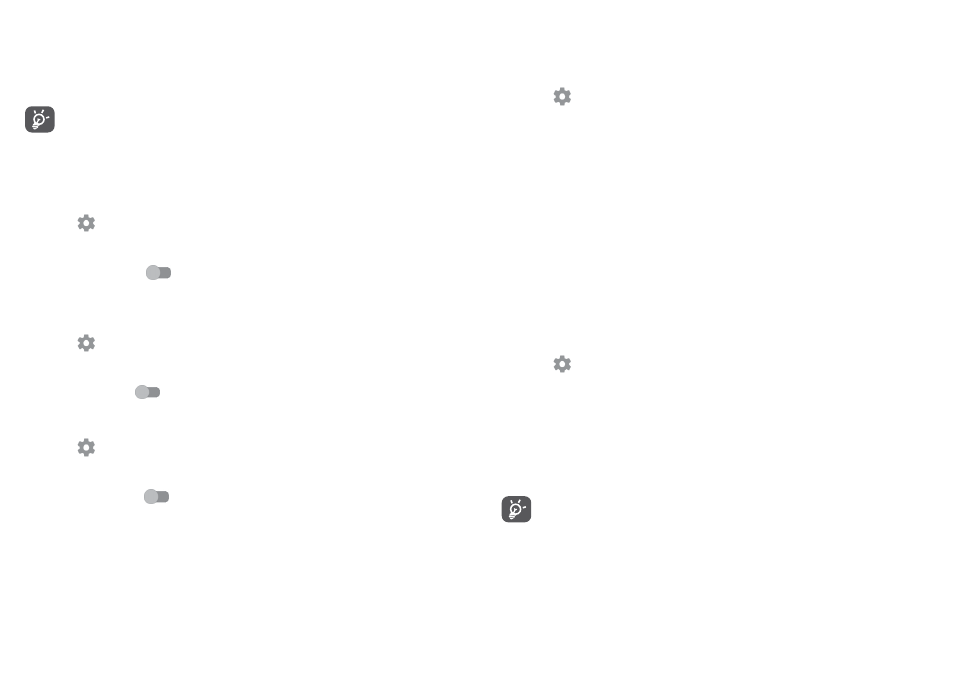
68
69
6.4
Sharing your phone's mobile data connection
You can share your phone's mobile data connection with a single computer
via a USB cable (USB tethering) or with up to eight devices at once by turning
your phone into a portable Wi-Fi hotspot. or via Bluetooth.
Sharing data may incur additional network charges from your network
operator. Extra fees may also be charged in roaming areas.
To share your phone's data connection via USB
Use the USB cable that come along with your phone to connect the phone to
a USB port on your computer.
1. Touch
on the Quick settings bar to get to
Settings.
2. Go to
More > Tethering & portable hotspot.
3. Touch the switch
after
USB tethering to activate/deactivate this
function.
To share your phone's data connection as a portable Wi-Fi hotspot
1. Touch
on the Quick settings bar to get to
Settings.
2. Go to
More > Tethering & portable hotspot > Wi-Fi hotspot.
3. Touch the switch
to activate/deactivate this function.
To share your phone’s data connection via Bluetooth
1. Touch
on the Quick settings bar to go to
Settings.
2. Go to
More > Tethering & portable hotspot.
3. Turn on the switch
after
Bluetooth tethering to activate this function.
To rename or secure your portable hotspot
When a Portable Wi-Fi hotspot is activated, you can change the name of your
phone's Wi-Fi network (SSID) and secure its Wi-Fi network.
1. Touch
on the Quick settings bar to get to
Settings.
2. Go to
More > Tethering & portable hotspot > Wi-Fi hotspot.
3. Touch
Set up Wi-Fi hotspot to change the network SSID or set your
network security.
4. Touch
SAVE.
6.5
Connecting to virtual private networks
Virtual private networks (VPNs) allow you to connect to the resources inside
a secured local network from outside that network. VPNs are commonly
deployed by corporations, schools, and other institutions so that their users
can access local network resources when not inside that network, or when
connected to a wireless network.
To add a VPN
1. Touch
on the Quick settings bar to get to
Settings.
2. Go to
More > VPN and then touch +.
3.
In the screen that opens, follow the instructions from your network
administrator to configure each component of the VPN settings.
4. Touch
SAVE.
The VPN is added to the list on the VPN settings screen.
Before adding a VPN, you should set a lock screen pattern, PIN code
or password for your phone.