Printing, Usb tethering, Printing usb tethering – LG Stylo 2 Plus LG-K550 User Manual
Page 76: Printing via wireless printer
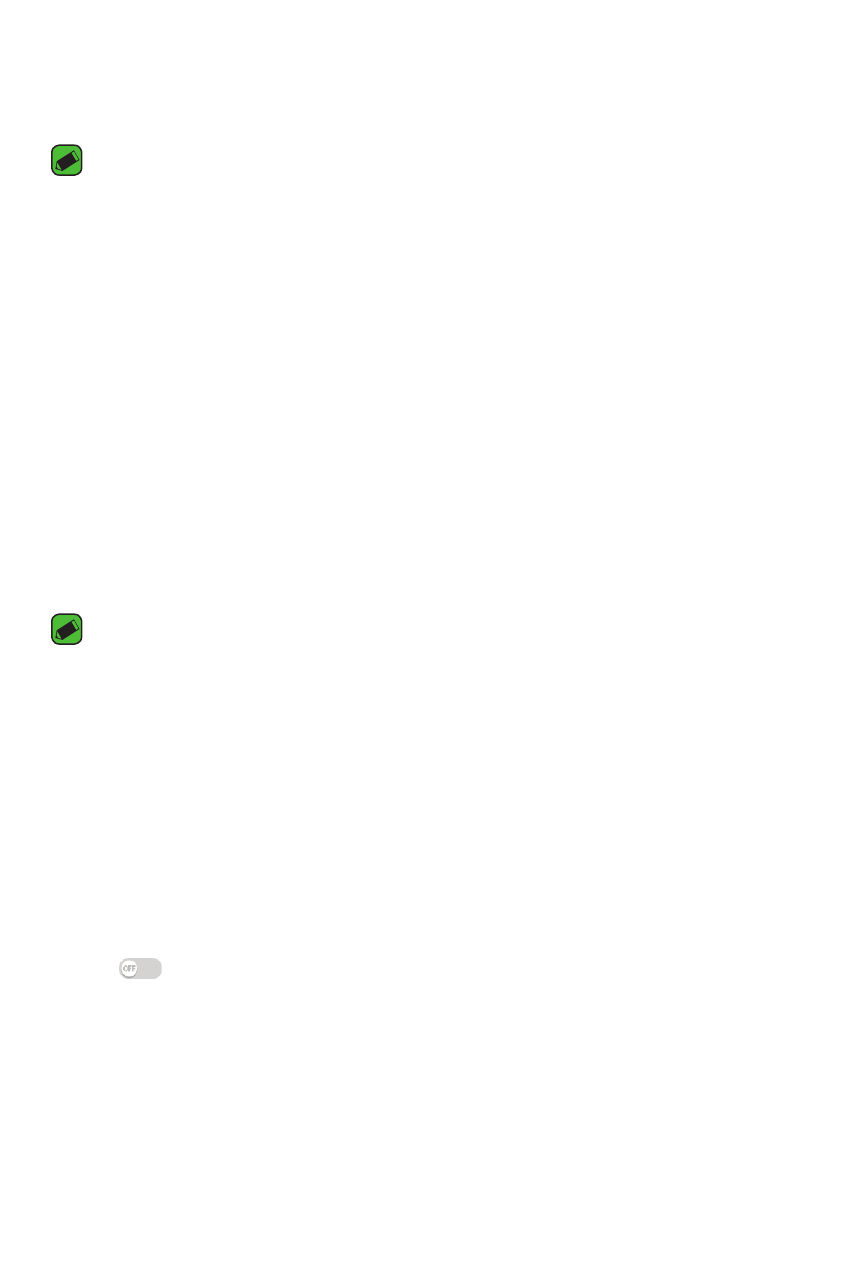
Settings
75
2
Log in to the same LG account on a mobile devices and a PC.
3
Run the LG Bridge application on your PC and select LG AirDrive.
NOTE
Ţ
If you need to set up LG Bridge, please refer to the LG Bridge section in
Basics.
Printing
Allows you to print the content of certain screens (such as web pages
displayed in Chrome) to a printer connected to the same Wi-Fi network
as your Android device.
On the Settings screen, tap the Networks tab > Share & connect >
Printing.
Printing via wireless printer
1
Select a file or item, such as a contact or media file.
2
Select the Print option.
NOTE
Ţ
Due to different specifications and features of other Bluetooth-compatible
devices, display and operations may be different, and functions such as transfer
or exchange may not be possible with all Bluetooth compatible devices.
USB tethering
Allows you to share the internet connection with your computer via a
USB cable.
1
Connect your phone to your PC with a USB cable.
2
On the Settings screen, tap the Networks tab > Tethering.
3
Tap
next to USB tethering to turn the feature on.