Kip print pro user guide – KIP PrintPro User Manual
Page 92
Advertising
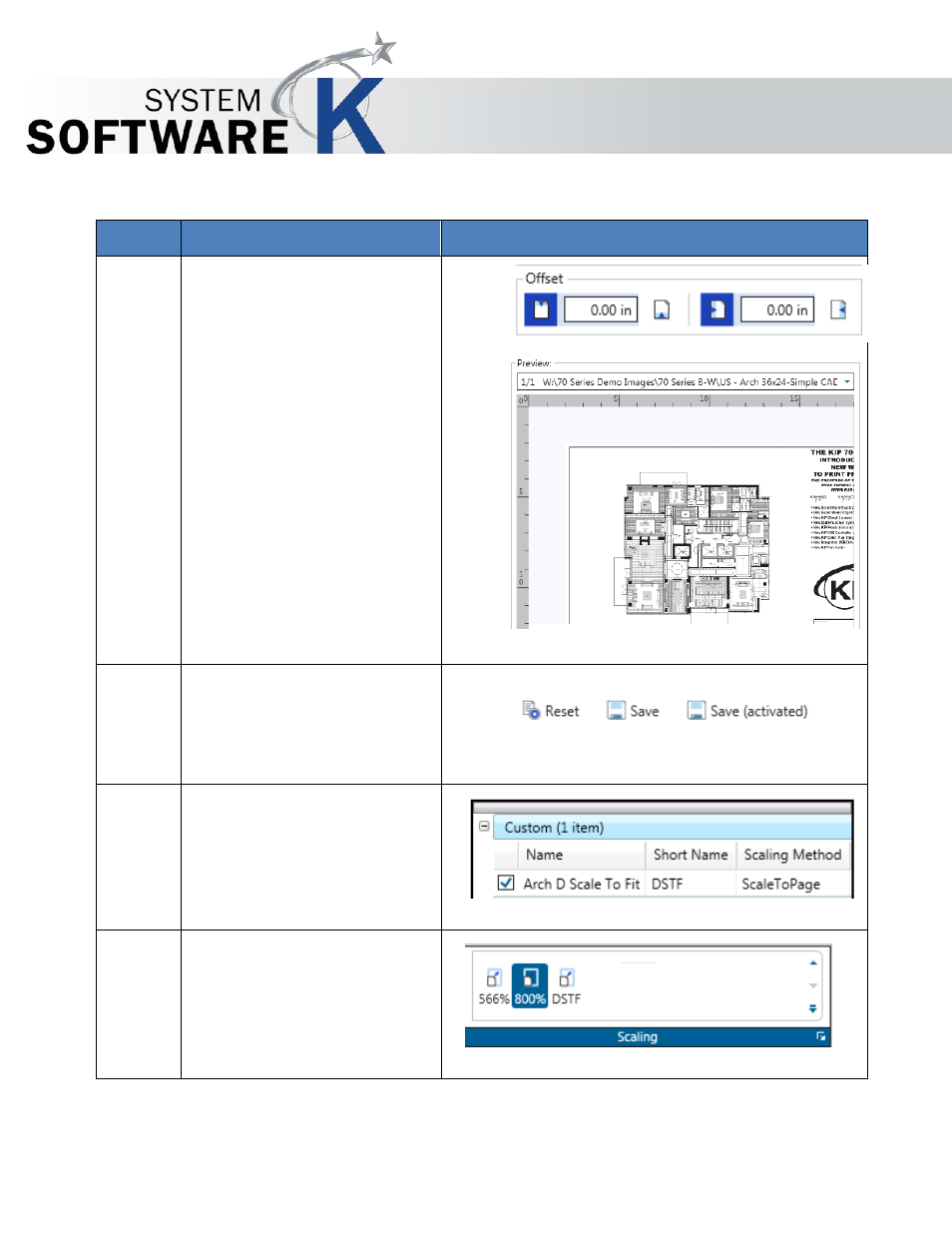
KIP Print Pro User Guide
No part of this publication may be copied, reproduced or distributed in any form without express written permission
from KIP. 2015 KIP. v1
- 85 -
Step
Action
Illustration
12.
Offset – Allows for the addition
of Margins to the Top or Bottom,
Left or Right.
13.
Save – Select “Save” to save
the Scaling Preset or Save
(active) to save the Scaling
Preset and make it active as
well or select Reset to start over.
14.
This new system Preset will be
displayed on the left panel with
the other settings.
15.
This is now usable from the KIP
Print Pro application under the
Basic tab.
Note: This is now also available
in other KIP Applications as well.
Advertising