2 installation and setup, Kip printer status user guide – KIP Printer Status User Manual
Page 5
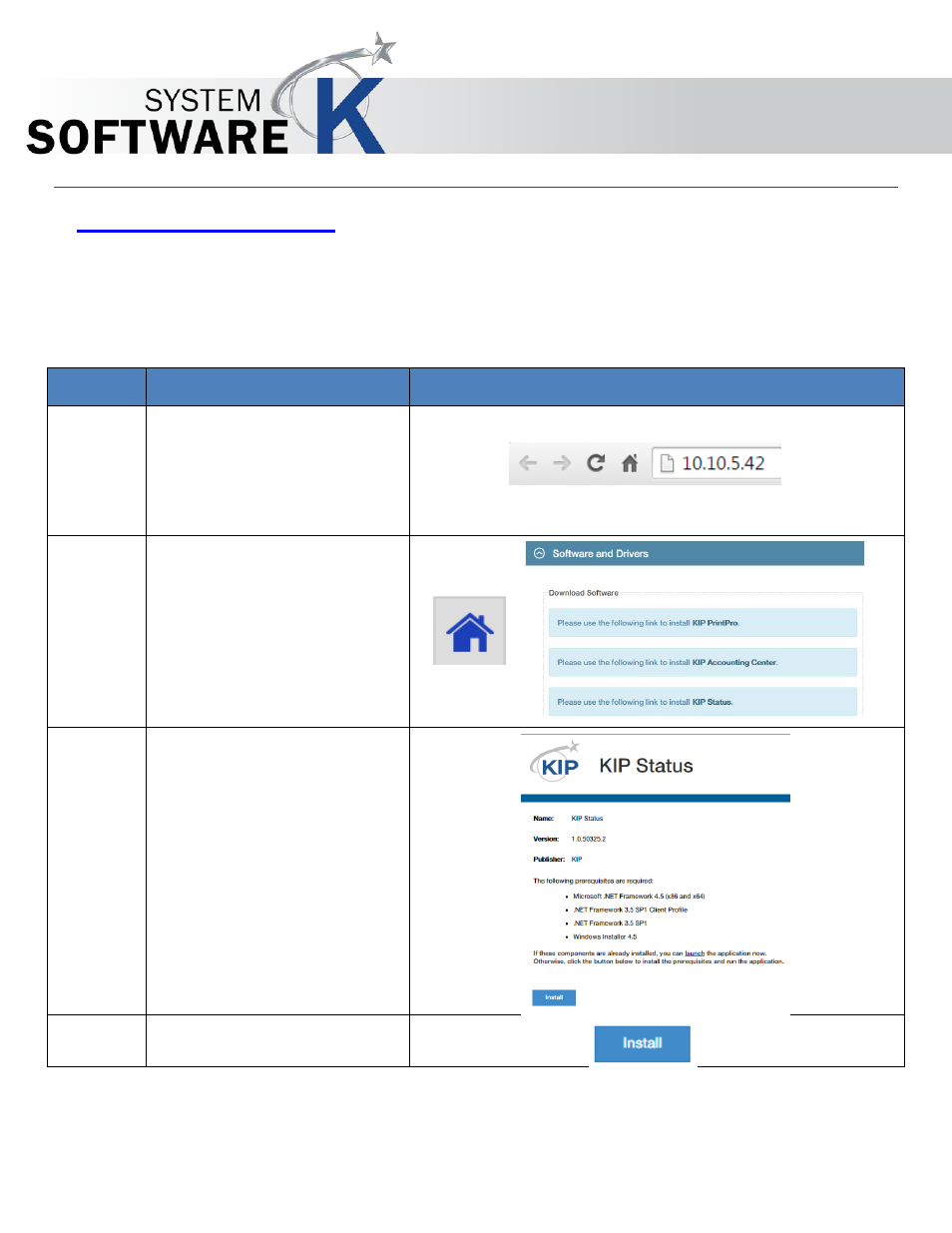
KIP Printer Status User Guide
No part of this publication may be copied, reproduced or distributed in any form without express written permission
from KIP. 2015 KIP. v1.
- 5 -
2 Installation and Setup
The Following section describes the Installation of the KIP System K Printer Status Application. Please follow the
Step-by-step procedure for correct installation
Step
Action
Illustration
1.
Open The KIP PrintPron.Net
software via a web browser.
(open web browser and type in
the IP address of the KIP System
K printer)
2.
Once KIP PrintPro.Net Has
opened, select the Home button
and then the KIP Printer Status
application from the available
software and driver selections.
3.
KIP Printer Status is a Click Once
application. This means that
when install is selected the
application will automatically
install connected to the printer
that the software is being
installed from.
Note: click once installation also
allows for automatic update to
the application if the KIP System
K printer is updated.
4.
Select Install