La Crosse Technology WS-9060U-IT User Manual
Page 2
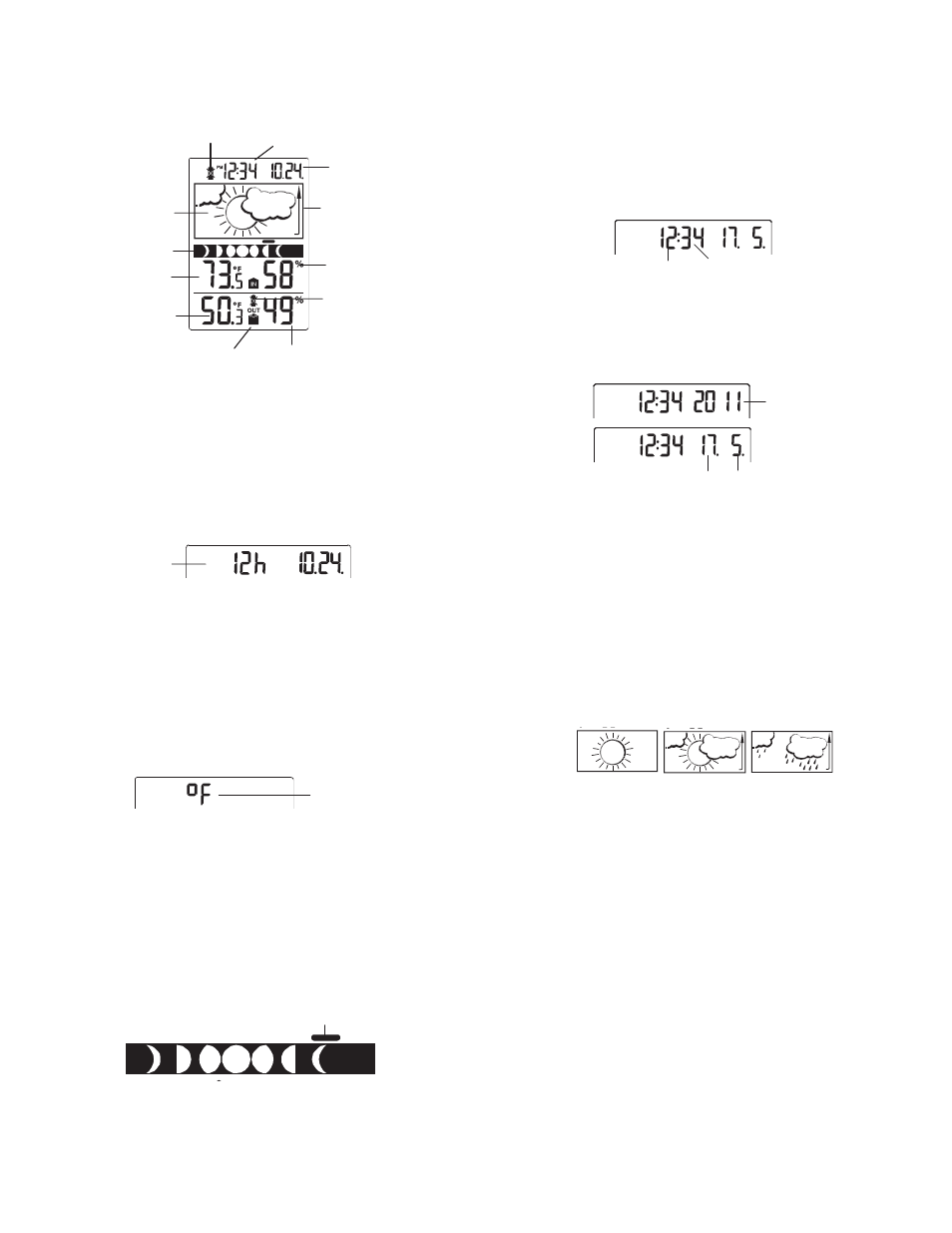
5
Moon
phase
icon
Weather
tendency
indicator
Calendar
Indoor
relative
humidity
in RH%
Indoor
temperature
in ºC/ºF
Weather
forecast icon
Outdoor data signal
reception indicator*
Outdoor
temperature
in ºC/ºF
Outdoor relative
humidity in RH%
Time
LCD SCREEN
The LCD screen is split into 5 sections displaying the
information for time/calendar, weather forecast, moon
phase, indoor data, and outdoor data.
* When the signal is successfully received by the weather
station, the outdoor transmission icon will be switched on.
(If not successful, the icon will not be shown on LCD). The
user can then easily see whether the last reception was
successful (icon on) or not (icon off).
MANUAL SETTINGS:
The following manual settings can be changed when
pressing the SET key for:
x
12/24 time display setting
x
Manual time setting
x
Calendar setting
x
ºF/ºC temperature display setting
12/24 HOUR TIME DISPLAY SETTING
Low battery indicator
(weather station)
Low battery
indicator
(transmitter)
flashing
6
To set the time format in 12h or 24h display:
1.
“12h” or “24h” will flash. (default 12h)
2. Press
the
+ key to select the “12h” or “24h” display
mode.
3. Confirm
with
the
SET key and enter the “Manual
time setting”.
Note:
When 12h mode display is selected, the calendar format
will be "Month. Day" display. When 24h mode display is
selected, the calendar format will be "Day. Month" display.
MANUAL TIME SETTING:
To set the time.
1.
The hour digit will flash.
2. Use
the
+ key to set the hour.
3.
Press again the SET key to set the minutes. The
minute digits will flash.
4. Use
the
+ key to set the minutes.
5.
Confirm with the SET key and enter the Calendar
setting.
CALENDAR SETTING:
The date default of the weather station is 1. 1. 2011.
To set the calendar:
1.
The year will flash.
2. Use
the
+ key to set the year (between year 2011-
2039).
Hour flashing
Minutes flashing
Year
Date and month
7
3. Press
the
SET key again to confirm and to enter the
month setting. The month will flash.
4. Use
the
+ key to set the month.
5. Press
the
SET key again to confirm and to enter the
date setting mode. The date will flash.
6. Use
the
+ key to set the date.
7.
Confirm all calendar settings with the SET key and
“ºF/ºC temperature display setting”.
°F/°C TEMPERATURE UNIT SETTING
The default temperature display is set to °F (degree
Fahrenheit). To select °C (degree Celsius):
1.
The “°F or
qC” will flash.
2. Use
the
+ key to toggle between “°C” and “°F”.
3.
Once the desired temperature unit has been
chosen, confirm with the SET key and exit the
setting mode.
TO EXIT THE MANUAL SETTING MODE
To exit the manual setting mode anytime during the
manual setting, wait for automatic timeout. The mode will
return to normal time display.
MOON PHASES SYMBOL
The moon icon of the weather station will also display all 8
moon phases throughout the year according to the set
calendar. A bar segment above the moon phase will
indicate current moon phase.
New
Moon
Waning
Crescent
First
Quarter
Waxing
Gibbous
Waxing
Crescent
Last
Quarter
Full
Moon
Waning
Gibbous
Bar segment (moon phase indicator)
flashing
8
WEATHER FORECAST AND WEATHER
TENDENCY:
WEATHER FORECASTING ICONS:
The weather icons in the second section of LCD can be
displayed in any of the following combinations:
Sunny Cloudy with sunny intervals Rainy
For every sudden or significant change in the air pressure,
the weather icons will update accordingly to represent the
change in weather. If the icons do not change, then it
means either the air pressure has not changed or the
change has been too slow for the Weather station to
register. However, if the icon displayed is a sun or raining
cloud, there will be no change of icon if the weather gets
any better (with sunny icon) or worse (with rainy icon)
since the icons are already at their extremes.
The icons displayed forecasts the weather in terms of
getting better or worse and not necessarily sunny or rainy
as each icon indicates. For example, if the current weather
is cloudy and the rainy icon is displayed, it does not mean
that the product is faulty because it is not raining. It simply
means that the air pressure has dropped and the weather
is expected to get worse but not necessarily rainy.
Note:
After setting up, readings for weather forecasts should be
disregarded for the next 12-24 hours. This will allow
sufficient time for the Weather station to collect air
pressure data at a constant altitude and therefore result in
a more accurate forecast.
Common to weather forecasting, absolute accuracy
cannot be guaranteed. The weather forecasting feature is
estimated to have an accuracy level of about 75% due to
the varying areas the Weather station has been designed
for use. In areas that experience sudden changes in
weather (for example from sunny to rain), the Weather
station will be more accurate compared to use in areas
where the weather is stagnant most of the time (for
example mostly sunny).