La Crosse Technology WT-5442 User Manual
Page 14
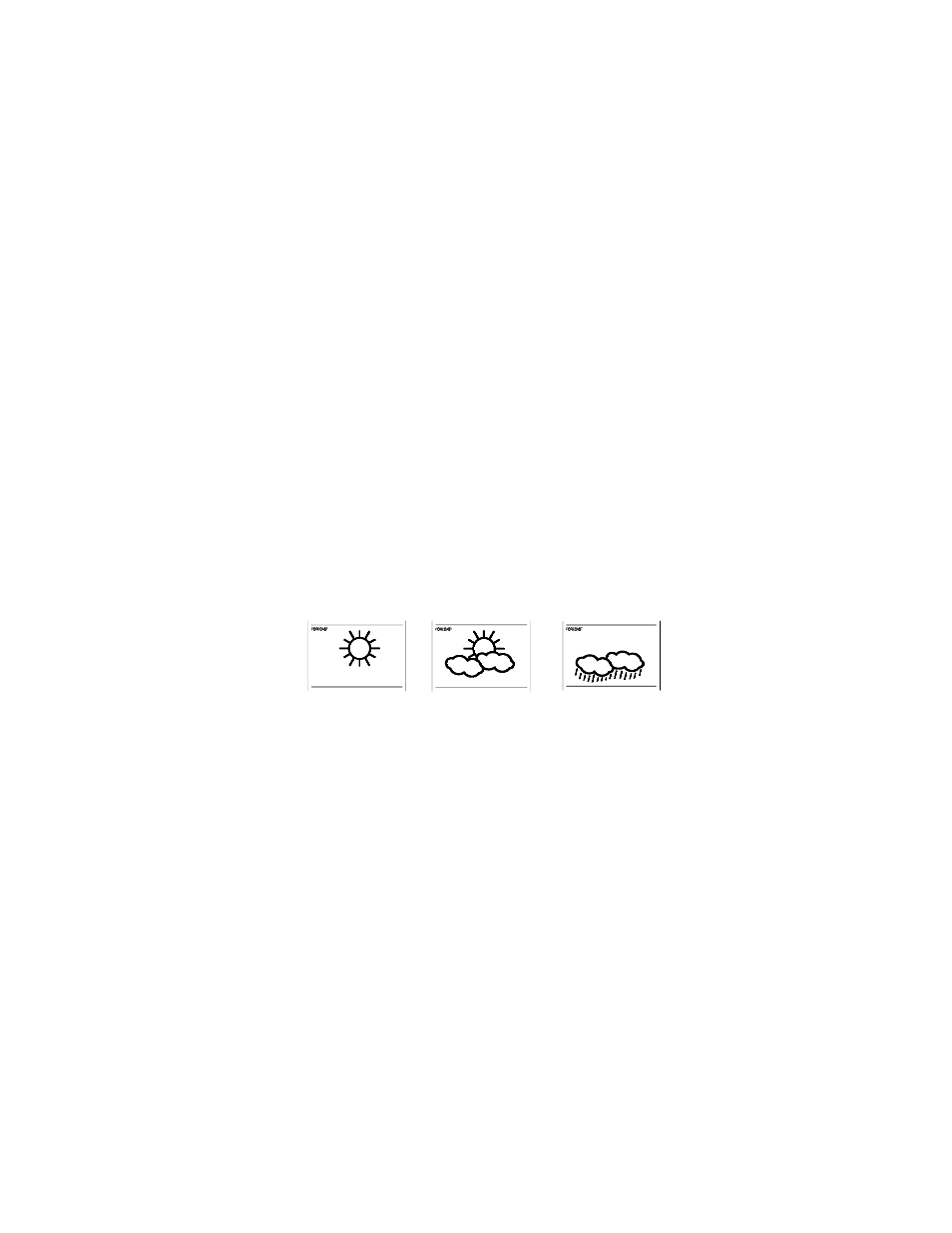
13
1. There are six possible display modes to view the day, seconds, and
temperature (remote temperature is constantly displayed). To
change the display (starting at the default of Day.Date.Year/Remote
Temperature):
2.
Press and release the
“
MODE/+”
button. The display should now
show month.day.year/remote temperature
3.
Press and release the “Mode/+”
button a second time and the
display will now show seconds/remote temperature
4.
Press and release the
“
Mode/+”
button a second time and the
display will now show alarm1 time/remote temperature
5.
Press and release the
“
Mode/+”
button a second time and the
display will now show alarm2 time/remote temperature
6.
Press and release the
“
Mode/+”
button a second time and the
display will now show indoor temperature/remote temperature
7.
Press and release the
“
Mode/+”
button a second time and the
display will now show day.month.date/remote temperature
WEATHER FORECAST
1. The weather forecasting feature is estimated to be 75% accurate.
The weather forecast is based solely upon the change of air
pressure over time. The WT-
5442
averages past air-pressure
readings to provide an accurate forecast—creating a necessity to
disregard all weather forecasting for 12-24 hours after the unit has
been set-up, reset, or moved from one altitude to another (i.e. from
one floor of a building to another floor). In areas where the weather
is not affected by the change of air pressure, this feature will be less
accurate.
2. WEATHER ICONS
There are 3 possible weather icons that will be displayed in the
FORECAST LCD:
Sunny—indicates that the weather is expected to improve (not
that the weather will be sunny).
Sun with Clouds—indicates that the weather is expected to be
fair (not that the weather will be sunny with clouds).
Clouds with Rain—indicates that the weather is expected to get
worse (not that the weather will be rainy).
The weather icons change when the unit detects a change in air
pressure. The icons change in order, from “sunny” to “partly
sunny” to “cloudy” or the reverse. It will not change from “sunny”