Legrand MRIR1 User Manual
Page 4
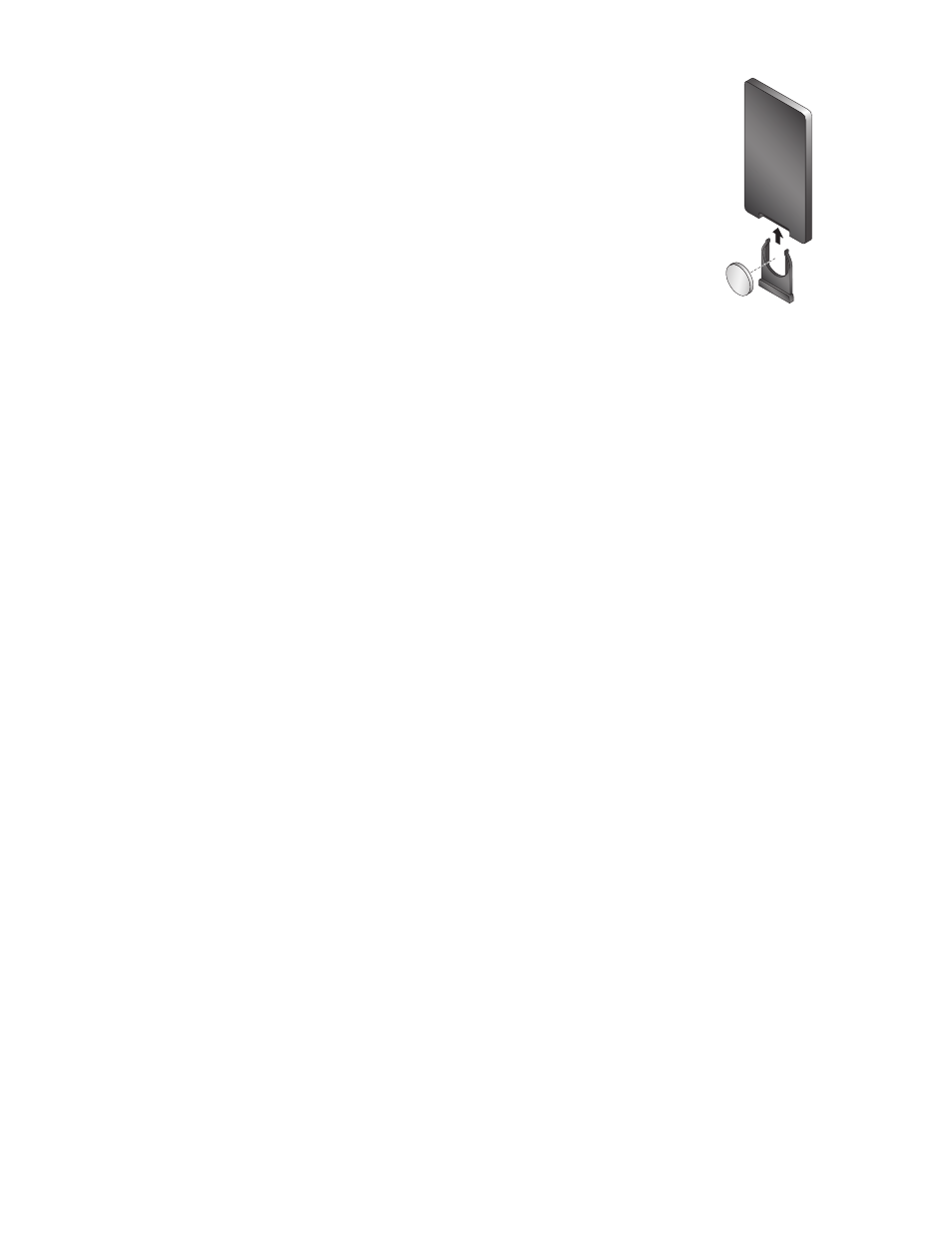
IR PROGRAMMING REMOTE CONFIGuRATION
House Mode - Recall House Scene
House Mode commands the MRIR1 to recall house
scenes. When the Programming Remote is in House Mode
the scene buttons (blue area) transmit House scenes
1-10. The On and Off buttons transmit House On and Off.
The Panic button below the scenes area initiates Panic
mode with the first press and cancels Panic mode with a
subsequent press.
Room Mode - Recall Room Scene
Room Mode commands the MRIR1 to recall Room Scenes.
When the Programming Remote is in Room Mode the
scene buttons (blue area) transmit Room scenes 1-15.
The On and Off buttons transmit Room On and Off. The
Panic button is inactive.
About Room Proportional Ramp Commands: In a
standard Miro installation, a Proportional Ramp is
performed using the paddle on a room scene controller.
The amount of fade is reflected in the duration of the
press. Most IR devices, however, transmit their command
data on the initial button action, therefore the MRIR1
proportional ramp function has been adapted.
To initiate a Proportional Ramp command, press and
release the corresponding Ramp Down or Ramp Up
button on the Programming Remote. When the desired
output level is achieved, press and release any button
to stop the action. Since the ramp operation requires
multiple operations (1-Start, 1-Stop), the ramp speed
associated with the IR command operates roughly
30% slower than that issued by a Miro wireless scene
controller. This should aid the user in making adjustments
with more accuracy.
Please note: Since most IR remotes issue the same
command several times to ensure that the command
was received, the MRIR1 treats subsequent identical IR
commands as a retransmission of the same command.
Therefore, it is possible that the Proportional Ramp
command may not be functional on all learning remotes.
TESTING
Test scene recall by pressing a scene button on
the programmed learning remote or on the Miro
Programming Remote. The LED on the MRIR1 will blink
twice indicating the command was sent to the wireless
Miro network.
BATTERY REPLACEMENT
The Programming Remote
uses a CR2025 Lithium coin
battery. Access the battery
from the back side of the
remote and slide the battery
holder drawer out of the
remote to remove the old
battery.
TROuBLESHOOTING
using the MRIR1 with an IR repeater system
If you are using an IR repeater system with the
MRIR1, make sure it is working correctly with
the Programming Remote. If not, you will need
to troubleshoot the IR repeater system.
During Set House ID, the LED is not flashing on some
Wireless devices.
• If LED is solid green before initiating house ID binding:
The device already has another house ID. Reset
it to the factory default so that it can be bound to
the desired house ID. Resetting to factory defaults
is described in the “I need to start over” issue.
• If LED is solid yellow (amber) after
initiating house ID binding:
The device may be out of range of the initiating
device. It may be necessary to add a MRR2 Repeater if
reception to a particular area of the house is blocked.
After teaching the customer’s learning remote, there is no
response from the MRIR1.
Try sending the same code from the Programming
Remote. If that works correctly, there may have
been a problem during the learning process. IR
signals are susceptible to interference by sunlight
and fluorescent lighting. Try moving to a location
that is not affected by sunlight or a fluorescent
lighting fixture, place the Programming Remote
closer or further away from the learning remote
and then re-teach the desired commands.
I need to start over.
You can reset any wireless device to factory default
settings by pressing and holding the Up/Down buttons
on the until the LED changes to solid yellow (amber)
(approximately 10 seconds). During the process, the
LED flashes yellow (amber) and when complete,
it changes to solid yellow (amber). The device can
then be reconfigured, exactly like any new device.