LEI Electronics TXDOCK User Manual
Page 24
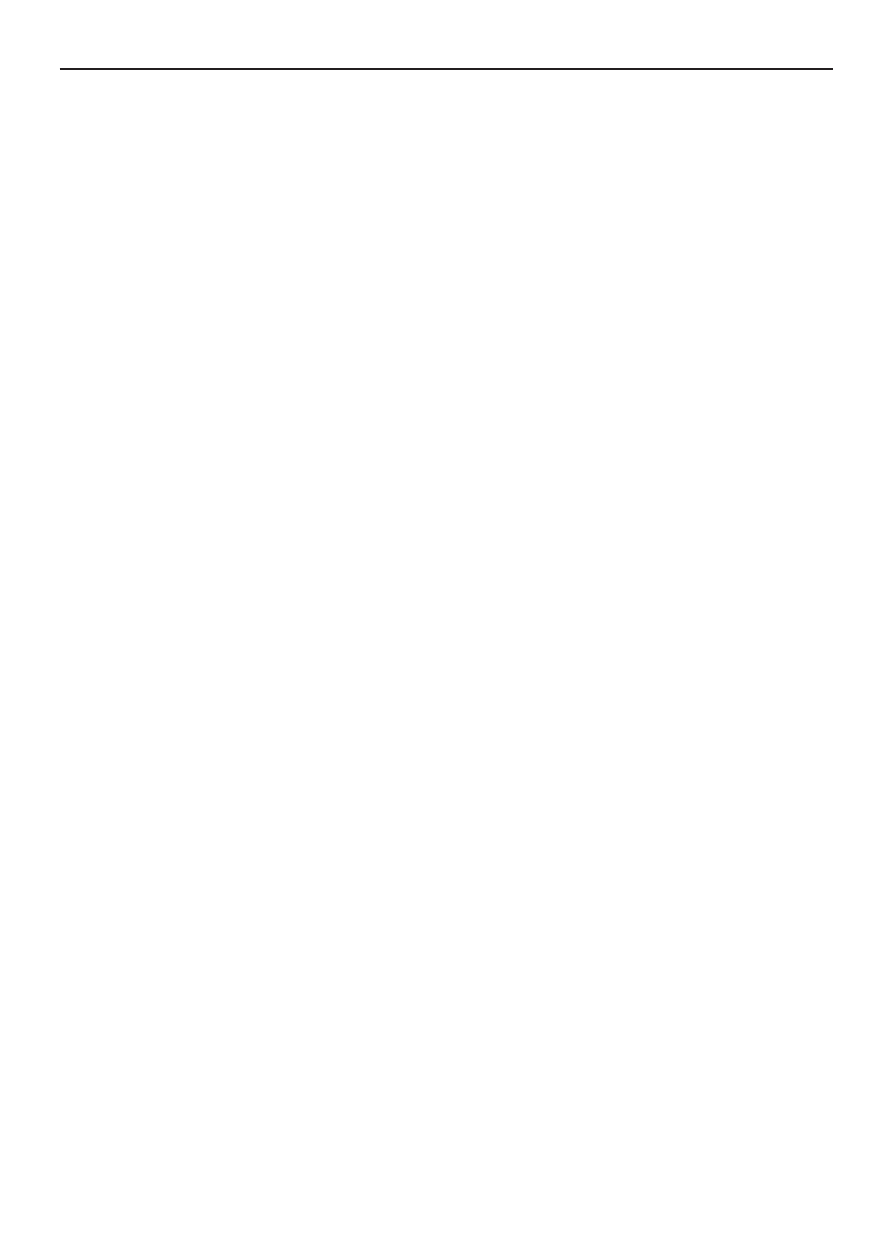
24
Docking Station with Video
User’s Manual
for the add-on monitor, but you can manually adjust the settings
as required. However, the settings of the add-on monitor are
limited by that of the primary monitor. For example, even though
your add-on monitor supports a resolution of up to 1680x1050,
you can only configure it to use 1280x1024 because the primary
monitor only supports a resolution of up to 1280x1024.
If you change the video output to extended mode and then want
to switch back to mirror mode, follow these steps:
1. Position the mouse anywhere on your computer desktop,
right-click and select Personalize>Display>Change Display
Setting>Adjust Resolution on Windows 7, Personalize>Display
Settings on Vista or Properties>Settings on XP/2000.
2. In the Display drop-down menu, select the option
“DisplayLink Graphics Adapter” for Windows XP/Vista/2000.
3. Check Multiple Displays>Duplicate these displays on Windows
7, uncheck the option Extend the desktop onto this monitor
on Vista or Extend my Windows desktop onto this monitor on
XP/2000.
4. Click OK to close the settings screen.
D. Be the Primary Monitor
To make the add-on monitor the primary display:
1. Position the mouse anywhere on your computer desktop,
right-click and select Personalize>Display>Change Display
Setting on Windows 7, Personalize > Display Settings on Vista
or Properties > Settings on XP/2000.
2. In the Display drop-down menu, select the option ends with
DisplayLink Graphics Adapter for Windows Vista/XP/2000.
3. Check the Make this my main monitor on Windows 7, check
the option This is my main monitor on Vista or Use this device
as the primary monitor on XP/2000.
On some PCs and laptops it is necessary to disable the main
display (i.e. uncheck the Extend the desktop onto this monitor