Leprecon LP-X48 Quick Start User Manual
Page 2
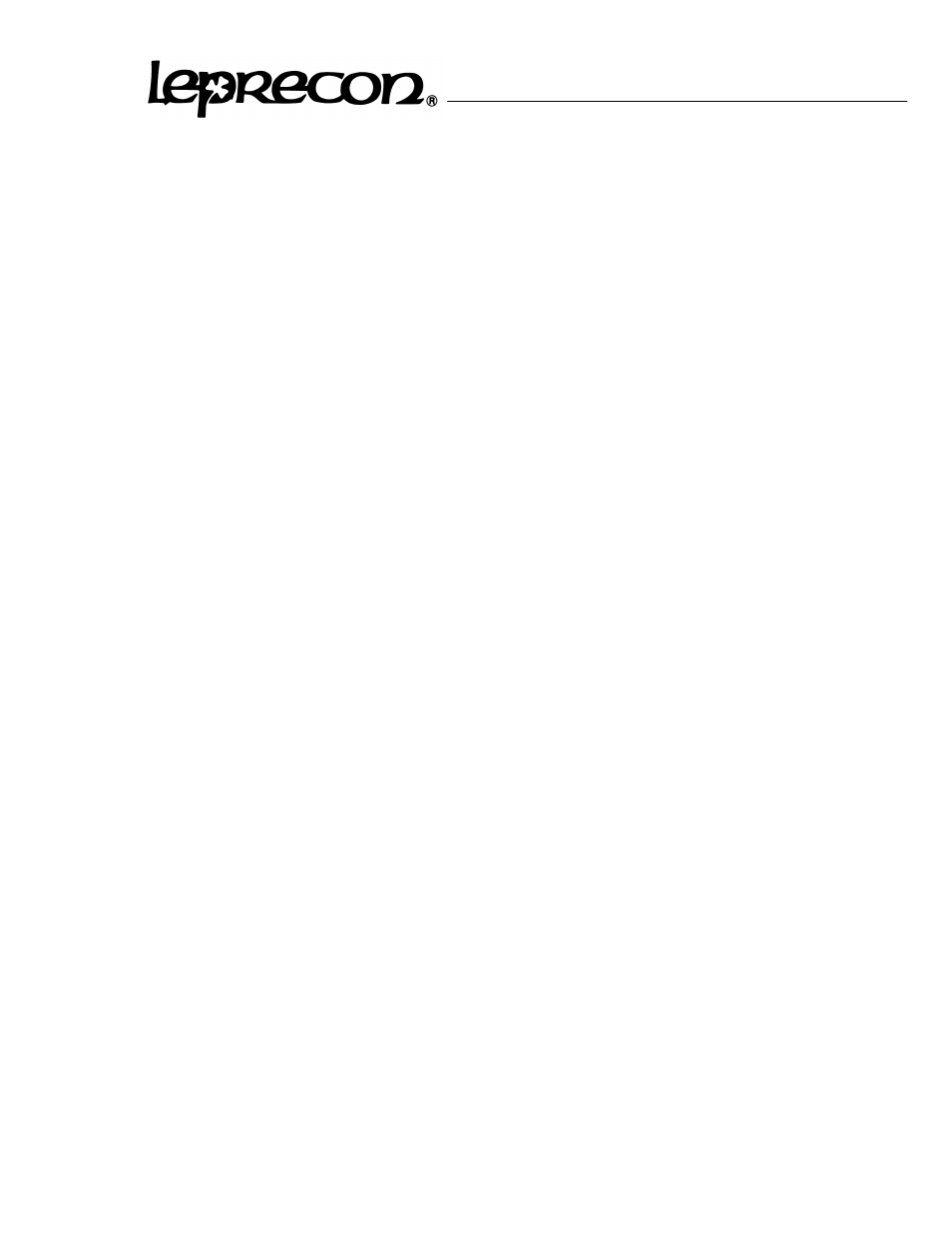
Pro Lighting Equipment
Standby: In the cue, holding position
Blue on VGA Screen/Lighted LED on ‘Instrument select’
Cleared: Not in the cue
White on VGA Screen/LED out on ‘Instrument select’
To select instruments for programming:
Via Instrument selects on console
1) Simply press the button to activate the fixture. The fixture will default to its’ Home
position, shutter open, & color will be white.
2) Press the same button again the place the fixture into Standby mode in the cue.
3) Press ‘Clear’ then the instrument select again to clear the fixture form the
programmer.
Via the trackball or touchscreen
1) Use the trackball, point & click on the desired fixture or with the touchscreen simply
press the desired fixture.
2) Press again to place the fixture in standby
3) To clear the fixture from the cue, hold down the clear button or click on the ‘Clear’
icon then click on the fixture.
Via the numerical keypad.
1) Select the ‘Fixture’ button located above the numerical keypad.
2) Select- the fixture number with the keypad then press the ‘+’ key to add fixtures & ‘-‘
key to remove fixtures.
Ready to program- Place the console in ‘Record’ mode
Set the ‘Display’ button to ‘ML’ to view information for intelligent instrument settings. Bring the ‘Programmer ‘
fader to full to view the changes ‘live’, keep it down to make changes ‘blind’.
There are two different methods for programming intelligent fixtures, Label Programming & Attribute
Programming. Label Programming is the use of preset Labels (Palettes) for Color, Beam, or Focus
properties. Attribute Programming is the manipulation of a fixture on a channel by channel basis.
Most fixtures have built in personalities for Color & Beam properties. Focus labels must be created
prior to programming. It is strongly recommended that you create Focus Labels to speed up
programming while also making updating & editing easier.