I would like to change the start video/off video – Lumens Technology PC190 User Manual
Page 32
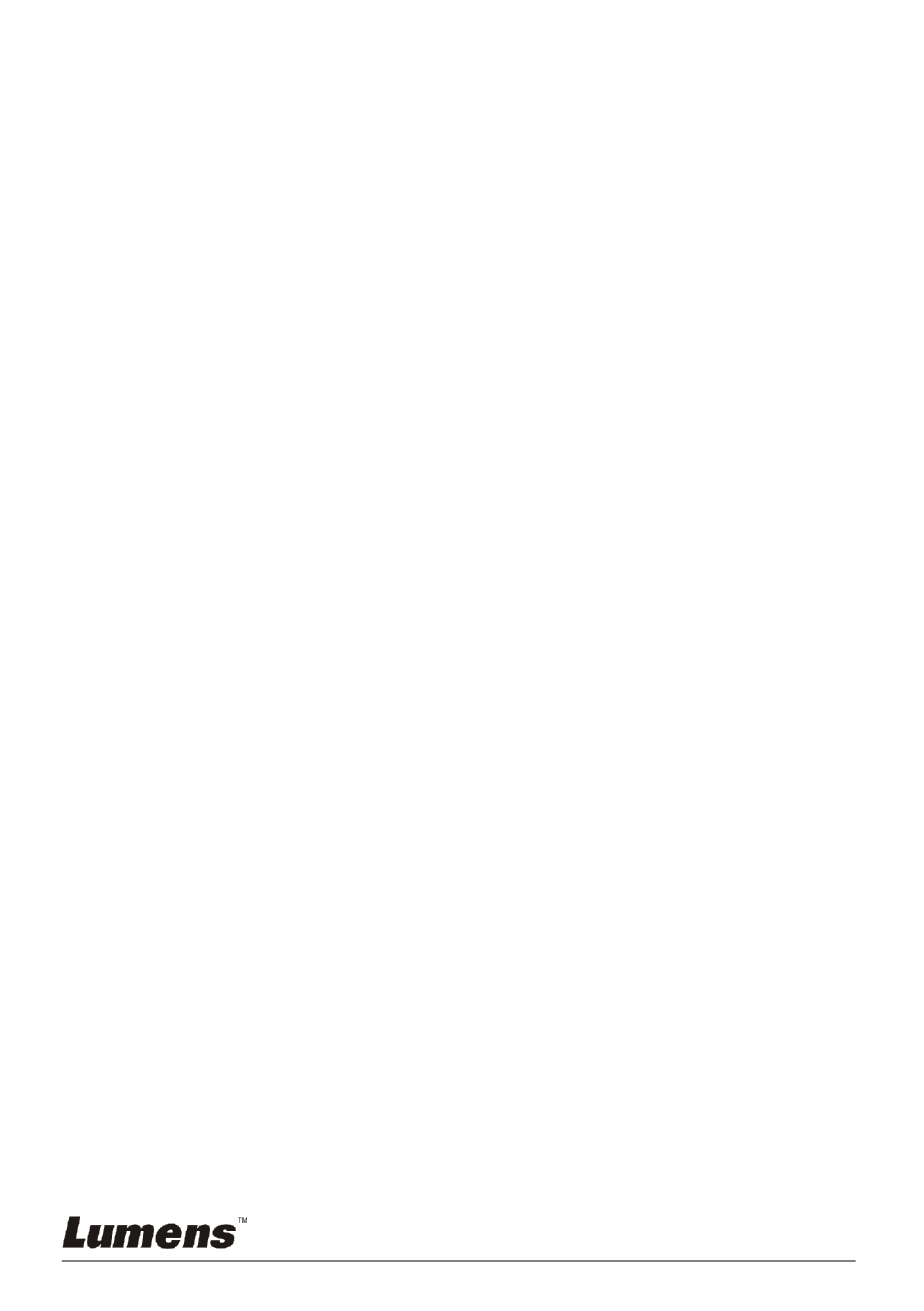
English - 31
2.1 Press [MENU] on the remote control or control panel to enter
the setting menu.
2.2 Press [] or [] to the [Setting] menu.
2.3 Press [] to enter [Projector Type].
2.4 Press [] or [] to select [LCD/DLP].
2.5 Press [MENU] to exit.
7.20 I would like to resume the factory default settings
(Factory Reset)
7.20.1 Using OSD menu
1. Press [MENU] on the remote control or control panel to enter
the setting menu.
2. Press [] or [] to select [Advance] menu.
3. Press [] to select [Factory Reset].
4. Press [] or [] to select [Yes].
5. Press [ENTER] to activate.
7.20.2 Use Compound Key
1. Use the control panel, and press [ENTER] + [MENU]
simultaneously to restore the initial value.
<Note> Before using the compound keys, please remove all
VGA-IN devices.
7.21 I would like to change the Start Video/Off Video
<Note> The file size of the Start Video/Off Video should be less than
5MB and the AVI file in H.264 compression format should be used.
7.21.1 Changing the Start Video
1. Press [ENTER] + [] on the control panel to enter Service Menu.
2. Press [] or[] to select [Pwr On] menu.
3. Press [] to [Image Select] and press [ENTER] to read the saved file.
4. Press [] or [] or [] or [] to select the picture file and press
[ENTER] to apply the change.
5. Press [] to [Start Video Select] and press [] or [] to select [Default
Video/ Customer Video].