3 ios update instructions – Lumens Technology CT-S50 User Manual
Page 17
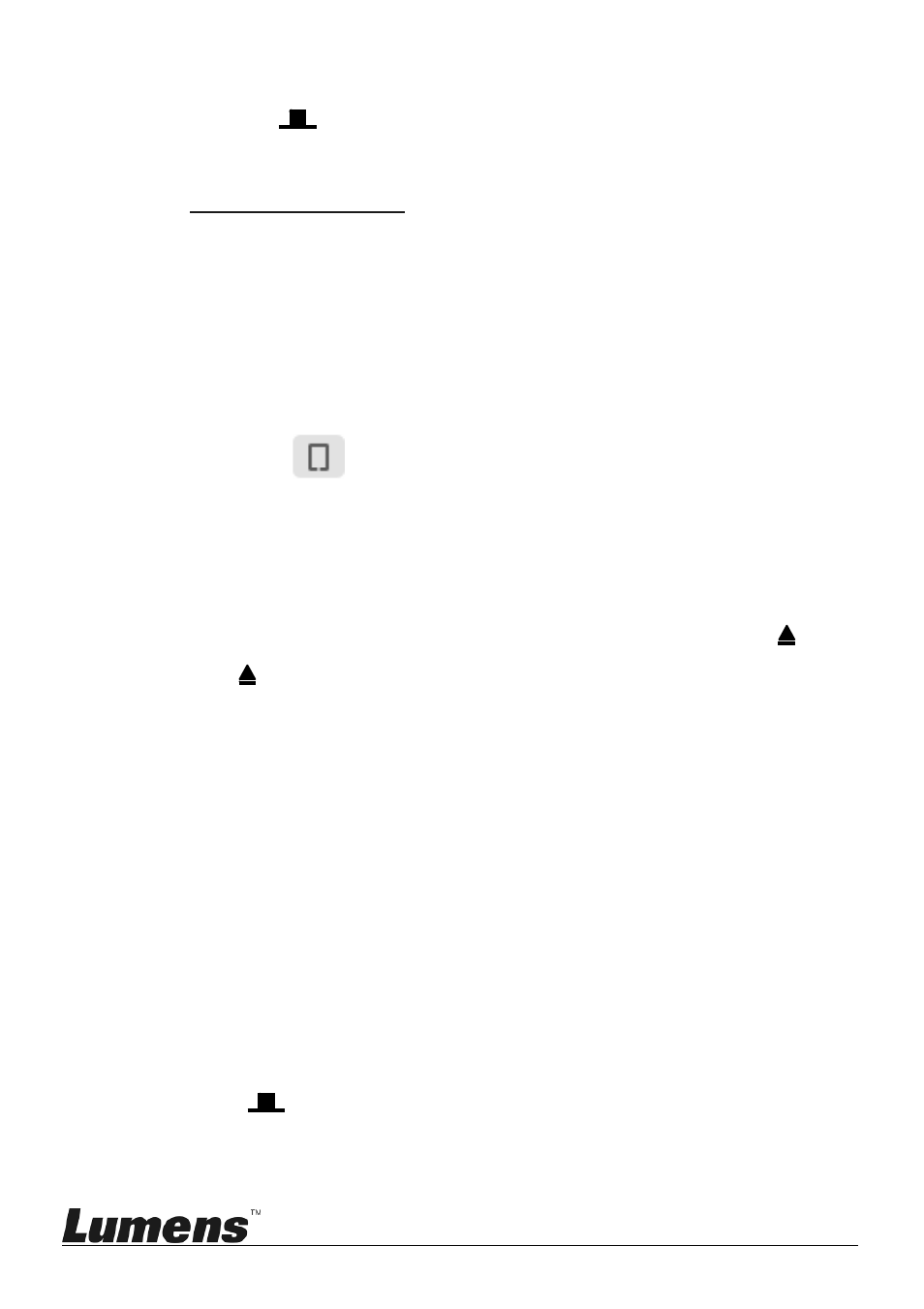
15
7.2.2 Use iTunes to synchronize:
Press the
button on the charging cart to switch to
synchronization mode.
If
7.1 Setup before use
has been completed, the iTunes on laptop will
automatically be activated and synchronized. If not, please double click
the iTunes to activate.
[Note] The time for synchronization differs depending on the number of iPads and
the content to be synchronized. Therefore, do not interrupt the
synchronization.
[Remark] Click
on the top of iTunes, to switch the iPad and understand its
synchronization status.
7.2.3 Completion of synchronization:
After the synchronization is completed, each iPad will display
. Then
press
or close iTunes to safely remove the device.
After the synchronization is completed, remove the USB cable on
laptop, and switch the button on the panel to charging mode to start
charging.
7.3 iOS update instructions
[Note] According to the design of iTunes software function, iOS update can be done
for one iPad each time.
Connect the iPad to charging cart.
Use the USB cable attached to the charging cart to connect the laptop and
charging cart.
Press the
button on the charging cart to switch to synchronization
mode.