Troubleshooting – Lumens Technology Ladibug PC 2.0 User Manual
Page 20
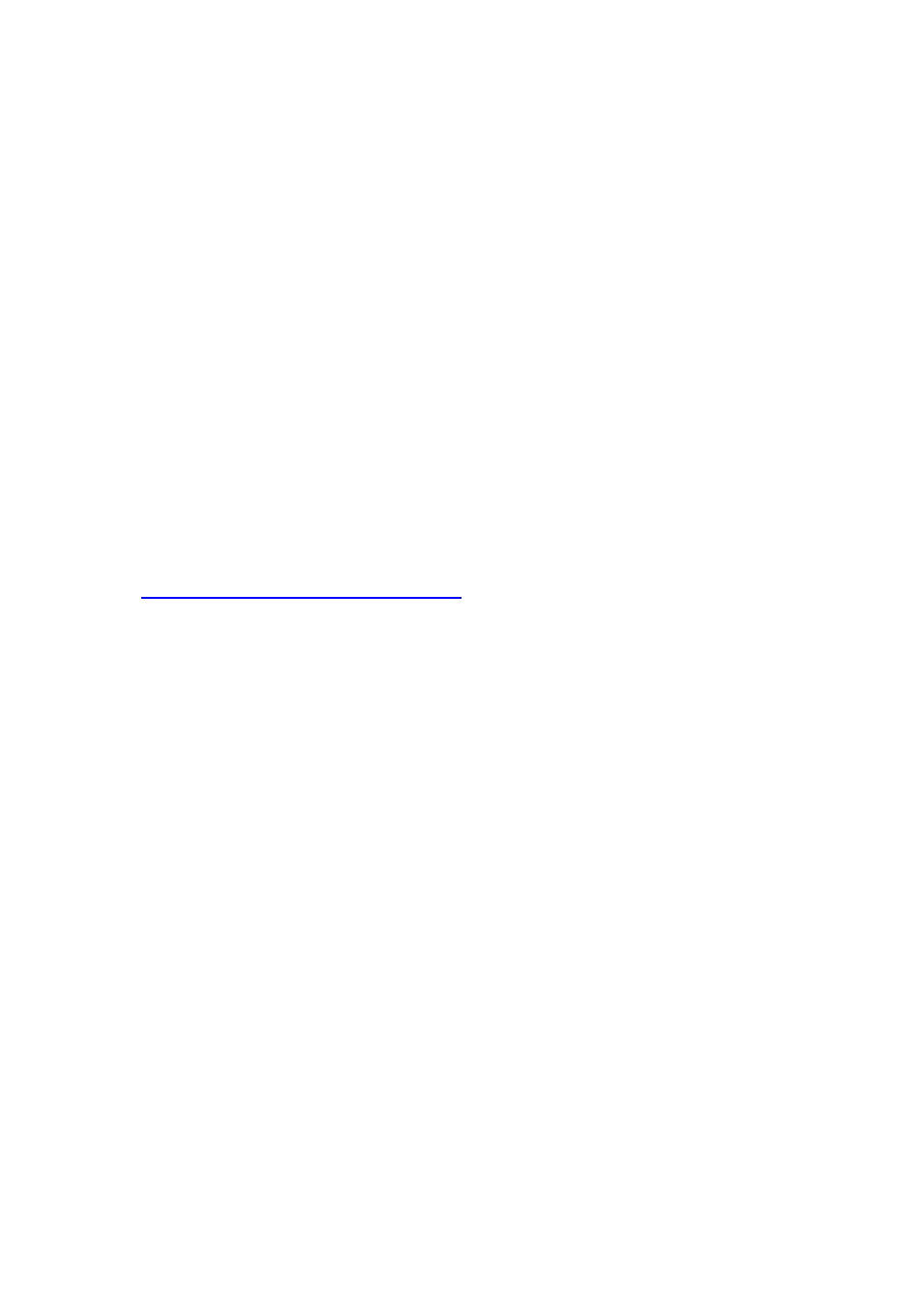
19
8. Troubleshooting
8.1. Question: Black screen is displayed in live image after Ladibug™ was
re-installed
Solution:
1. Remove the Ladibug™, and then restart the computer.
2. Re-install the Ladibug™.
8.2. Question: When the Ladibug™ is run, no image is displayed and a Ladibug
error message occurs:
“System video limitation reached. Please refer to the troubleshooting section
of the Ladibug user’s manual.”
Solution:
1. Please check if you are using an extended desktop (two monitors) hooked up to the
computer. If so, please try to move the Ladibug™ shortcut to the extended desktop (the
second monitor) and launch it; Skip to step 5 if you are not using an extended desktop.
2. If step 1 still does not work, please turn off extended desktop.
3. If step 2 still does not work, please reduce the resolution of the screen.
4. If step 3 still does not work, please re-install Ladibug™ software.
5. Download the dll zip file (mfc71.dll / msvcr71.dll is included) from Lumens website:
Then unzip the downloaded file to the folder of
“Program Files / Ladibug “, and restart the Ladibug
TM
.
8.3. Question: Screen flicker occurs during the use of Ladibug™ through
connection to DC-A11
Solution:
1. Please change the setting of antivirus software. Do not use Ladibug™
until firewall has
been disabled.