Troubleshooting – Lumens Technology Podium View PC2.0 User Manual
Page 20
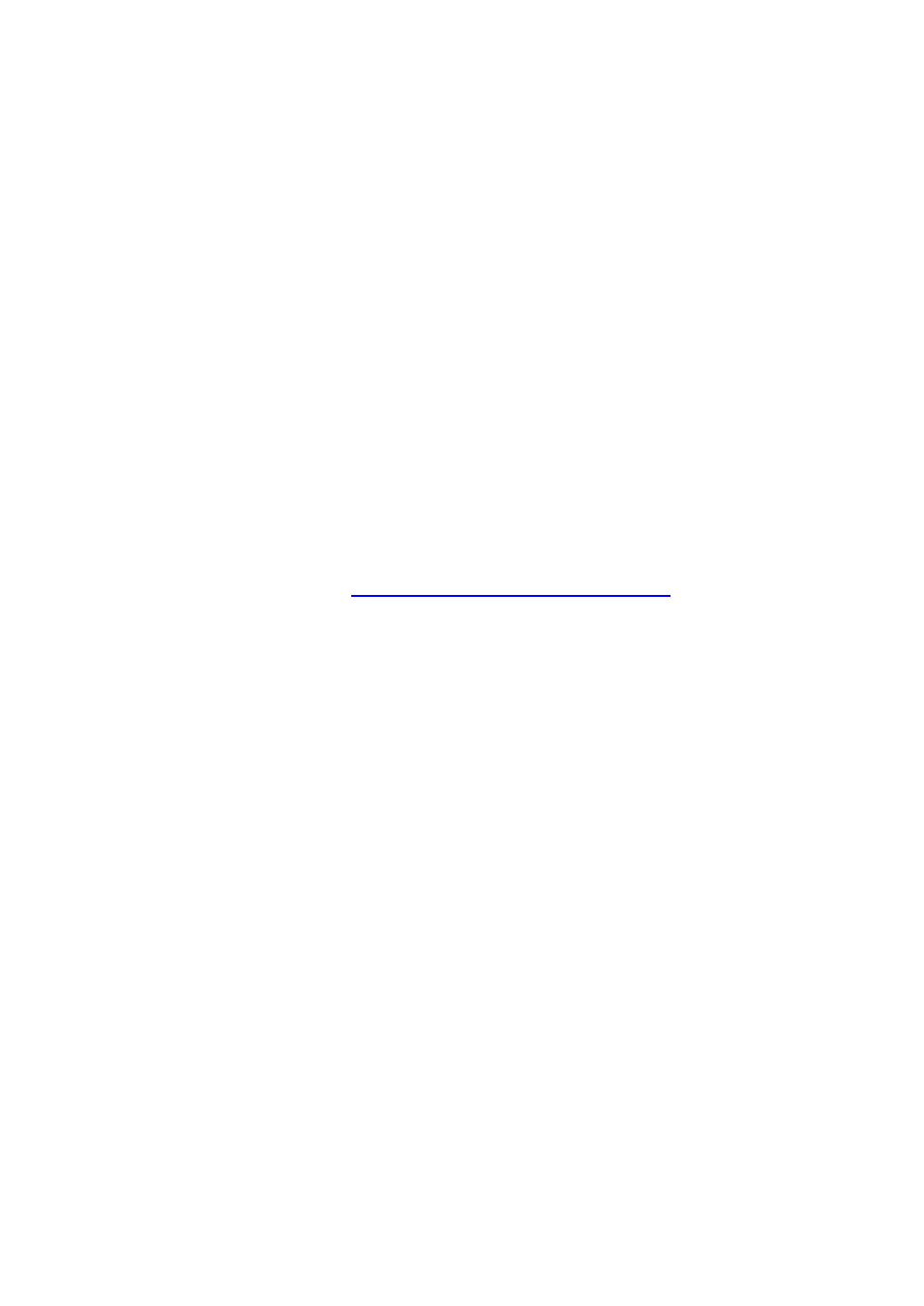
19
8. Troubleshooting
8.1. Q: Black screen is displayed in live image after Podium View™ was re-installed
A:
1. Remove the Podium View™, and then restart the computer
2. Re-install the Podium View™
8.2. Q: When the Podium View™ is run, no image is displayed and a Podium View
error message occurs:
“System video limitation reached. Please refer to the troubleshooting section
of the Podium View user’s manual.”
A:
1. Please check if you are using an extended desktop (two monitors) hooked up to the
computer. If so, please try to move the Podium View™ shortcut to the extended
desktop (the second monitor) and launch it. If extended desktop is not used, please
skip to step 5
2. If step 1 still does not work, please turn off extended desktop
3. If step 2 still does not work, please reduce the resolution of the screen
4. If step 3 still does not work, please re-install Podium View™ software
5. Please go to our website
http://www.Mylumens.com/goto.htm
to download the
compressed dll file (including mfc71.dll/msvcr71.dll), and extract it to “Program
Files/Podium View” after the download is completed. Please re-start Podium View™
8.3. Question: Screen flicker occurs during the use of
Podium View™
through
connection to DC-A11
Solution:
1. Please change the setting of antivirus software. Do not use Podium View™
until firewall
has been disabled.