3 main menu – Lumens Technology Podium View PC2.0 User Manual
Page 9
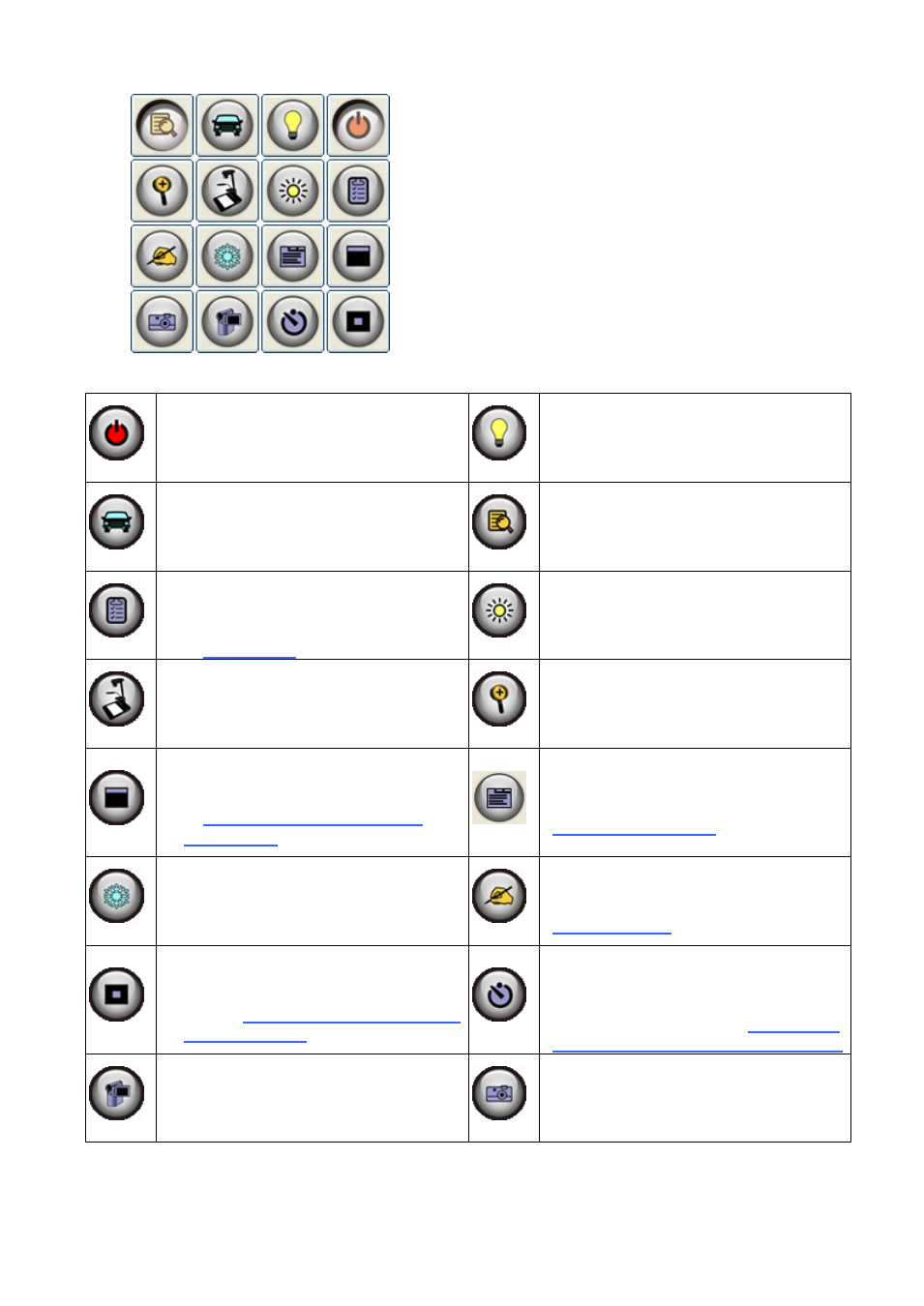
8
6.3 Main menu
Turn on and off the Visual
Presenter:
Turn on/off the Visual Presenter
Lamp:
Turn on/off the lamp
Auto Tune:
Automatically adjust the image to
have the best brightness and
focusing performance
Display live images:
Display live images
Settings:
Select image compression method
and the audio source. Please refer
to
6.6 Options
for the setting screen
Brightness:
Adjust the brightness of the image
PODIUM VIEW:
Open the main functions menu.Right
click on this icon to show information
about the Podium View.
Zoom:
Increase or decrease the image size
Mask:
Open the mask mode. Please refer
to
7.10 I would like to use the
mask mode
Camera Setting:
Activate the Camera Settings window
to adjust live images. Please refer to
6.5 Camera Settings
for the setting
screen
Freeze:
Freeze the live image
Drawing:
Open annotation tools. Please refer to
6.4 Annotation
Spotlight:
Open the spotlight mode. Please
refer to
7.11 I would like to use the
spotlight mode
Time Lapse:
Use the continuous mode and adjust
the interval of automatic image
capturing. Please refer to
7.4 I would
like to capture images continuously
Record:
Record the current image
Capture Static Images:
Capture images