Aurora routing, Clock settings, 8 aurora routing – Lynx Studio LT-ADAT User Manual
Page 8: 9 clock settings
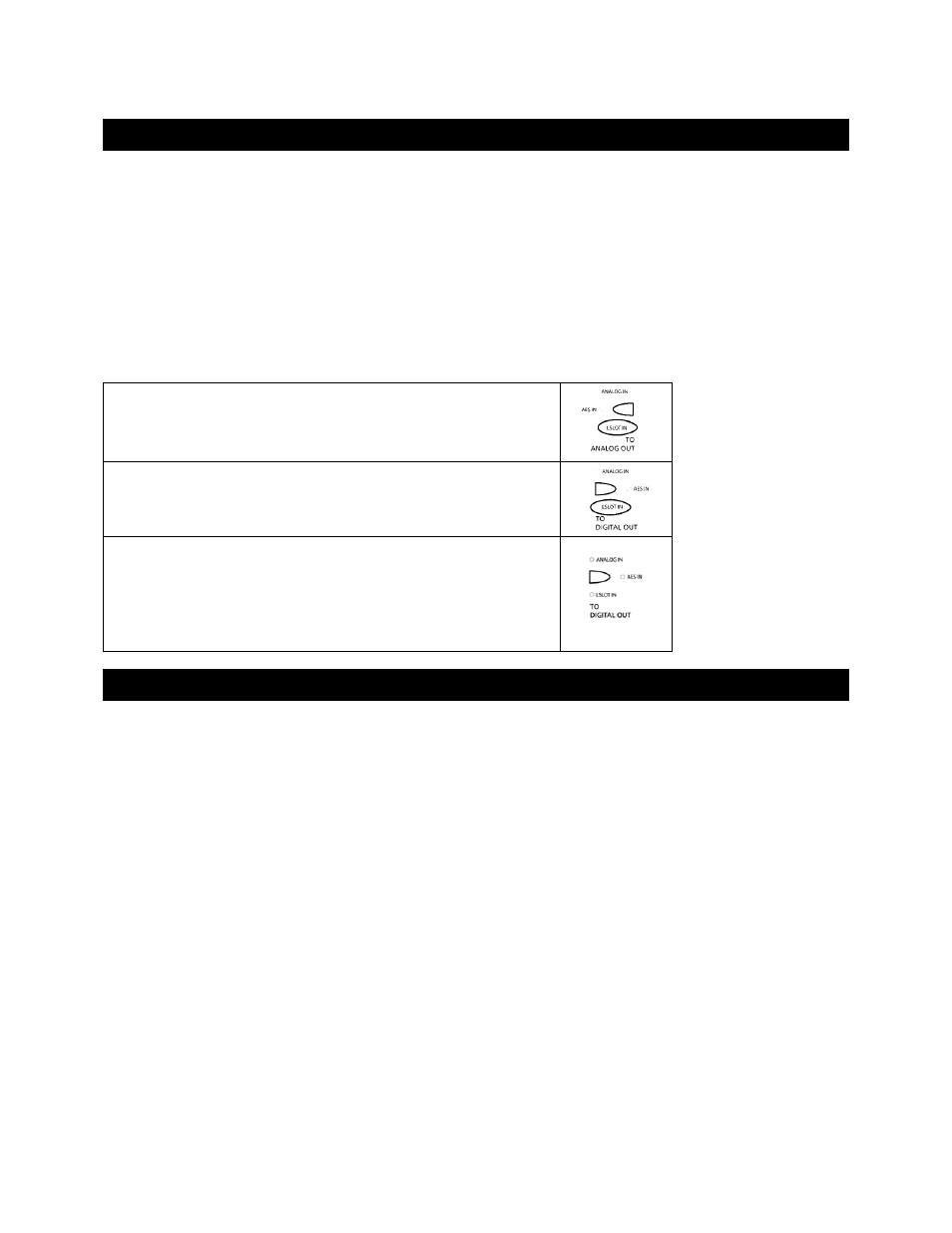
8 Aurora
Routing
After installation, the Aurora will need to be configured to send and receive signals from the LT-ADAT.
Signals from the ADAT inputs can be delivered to the analog and/or digital outputs of the Aurora, and signals from
the Aurora’s analog or digital inputs can be routed to the LT-ADAT outputs. This routing can be established
globally from the Aurora front panel or on a per-channel basis from the Aurora External Control Software. The
External Control Software can be used with a PC or Macintosh computer equipped with a Lynx Audio Interface,
MIDI Interface or Infrared transceiver. For more information, please consult the Aurora External Control manual.
Front panel routing affects all 16 LT-ADAT channels, which are mapped to directly corresponding Aurora channels
(i.e. In 1 to Out 1, In 2 to Out 2, etc.). Port 1 provides channels 1-8, Port 2 provides channels 9-16.
To route signals from the LT-ADAT inputs to the Aurora analog
outputs, select “LSLOT IN” as the signal source from the TO
ANALOG OUT selection button.
To route signals from the LT-ADAT inputs to the Aurora digital
outputs, select “LSLOT IN” as the signal source from the TO
DIGITAL OUT selection button.
When routing from the front panel, signals sent to the digital outputs
are sent simultaneously to the LSLOT outputs. To choose the signal
source to be routed to the LT-ADAT outputs, select the appropriate
source with the TO DIGITAL OUT button. Note: When “LSLOT” is
chosen here, signals from the LT-ADAT inputs will be routed to the
LT-ADAT outputs as well as the AES/EBU digital outputs.
9 Clock
Settings
In any system with more than one digital device, there can be only one master clock providing synchronization to all
connected devices. Devices connected to the LT-ADAT can slave to the sample clock from the Aurora, or they can
be configured as clock masters providing sample clock that the Aurora can slave to. It is also possible to have a
separate clock source that provides clock to both the Aurora and Lightpipe device(s). The essential thing is that all
devices synchronize to a single source. Please see section 2.4 of the Aurora manual for information about available
clock settings with the Aurora.
If you choose to have the ADAT Lightpipe device(s) be clock slaves, in most cases they can be set to receive clock
from their ADAT optical inputs, or via wordclock. Even if the Aurora is configured to slave to some other clock
source, valid, low-jitter clock is presented to its Wordclock and LT-ADAT outputs. See the documentation for the
ADAT Lightpipe device to determine how to change its clock source (most devices default to Internal).
The Aurora can also slave to the clock signal from the LT-ADAT inputs. To do so, simply choose “LSLOT” with
the SYNC SOURCE button on the Aurora front panel, and make sure that the ADAT Lightpipe device is operating
off of its Internal clock.
Page 6