Marantz Wizz.it 3 User Manual
Page 6
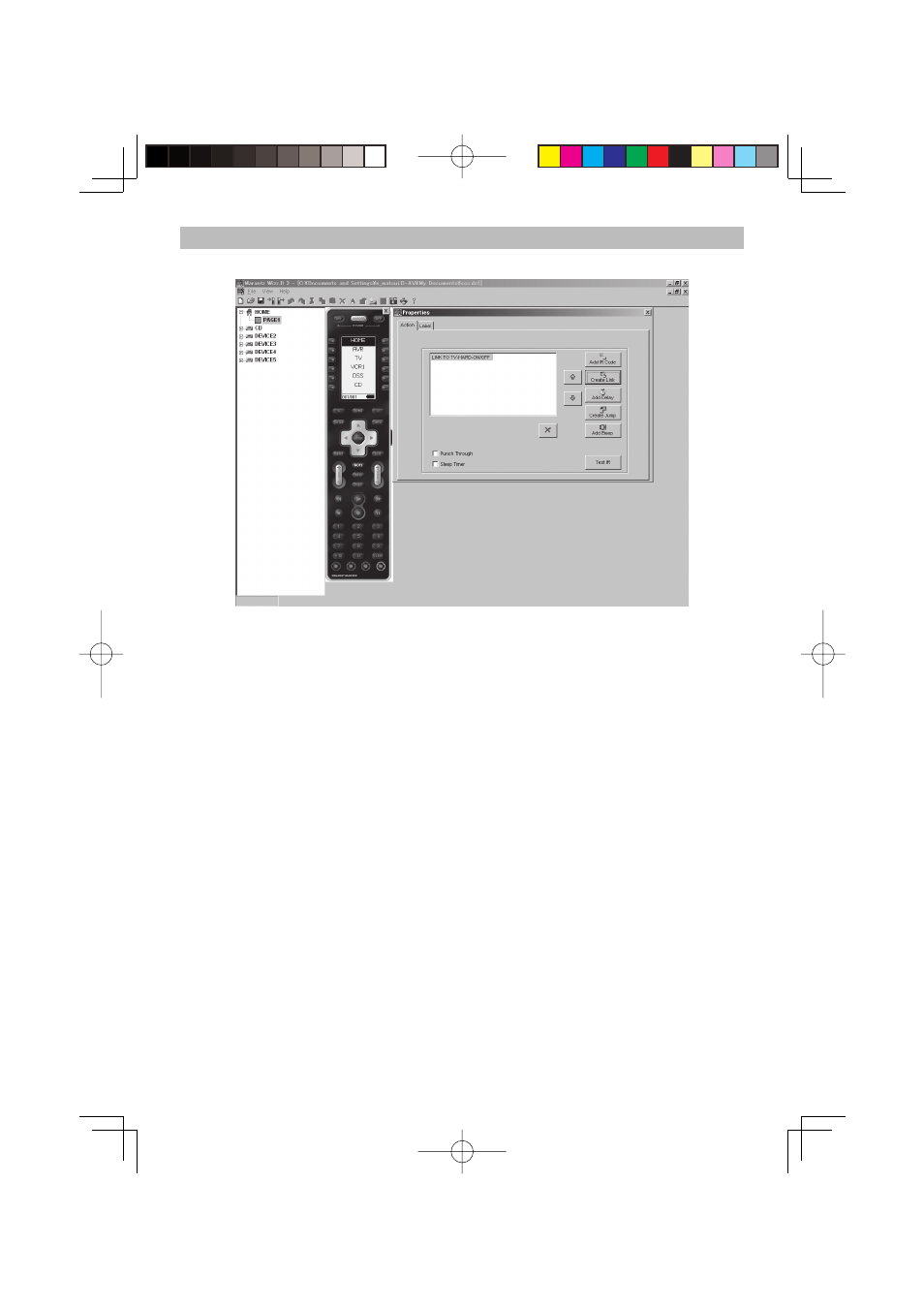
4
EDITING A NEW CONFIGURATION FILE
Use the procedure below to make the settings when using a new confi guration fi le.
1.
Click the New Confi guration icon.
2.
Click the Add new device icon, and add the number of devices to match the number of devices to be
controlled.
The devices are registered automatically starting from Device 1 on the Home page for the number of
devices that were set.
3.
Double-click the HOME icon, and then select and double-click Page1. The remote controller
illustration screen appears on the screen.
4.
Double-click the button on the right of each device name to display the Key Property screen.
5.
Select Label, and then assign names to the devices. The names can be up to 9 characters in length.
(Refer to page 12.)
6.
Select Action to select the action that is performed. The jump operation is automatically set to each
device by default. (Refer to page 5.)
7.
To make the settings for each device, select the device under the tree display, and then double-click
the page of the device to display the remote controller illustration screen.
Double-click each button to display the Property screen. Make the Action setting here.
(Refer to page 5.)
To add more pages, click the Add New Page icon.
8.
After the settings are completed, connect the remote controller to the PC using a USB cable. Click
the Download icon to write the settings in the user fi le to the remote controller.
Note:
Do not disconnect the USB cable while downloading. This could cause data to be erased in the remote controller
so that it no longer functions properly.
9.
It is recommended that you click the Save icon to save to the PC the user fi le that was set.
Effectively combining Jump/Link operations enables building of a user interface in the remote controller that
is optimized for the customer s operating conditions.
RC3001_E_Wizzit3_ENG.indd 4
RC3001_E_Wizzit3_ENG.indd 4
07.9.3 1:38:30 PM
07.9.3 1:38:30 PM