Step 6 – Measurement Computing StrainBook/616 User Manual
Page 60
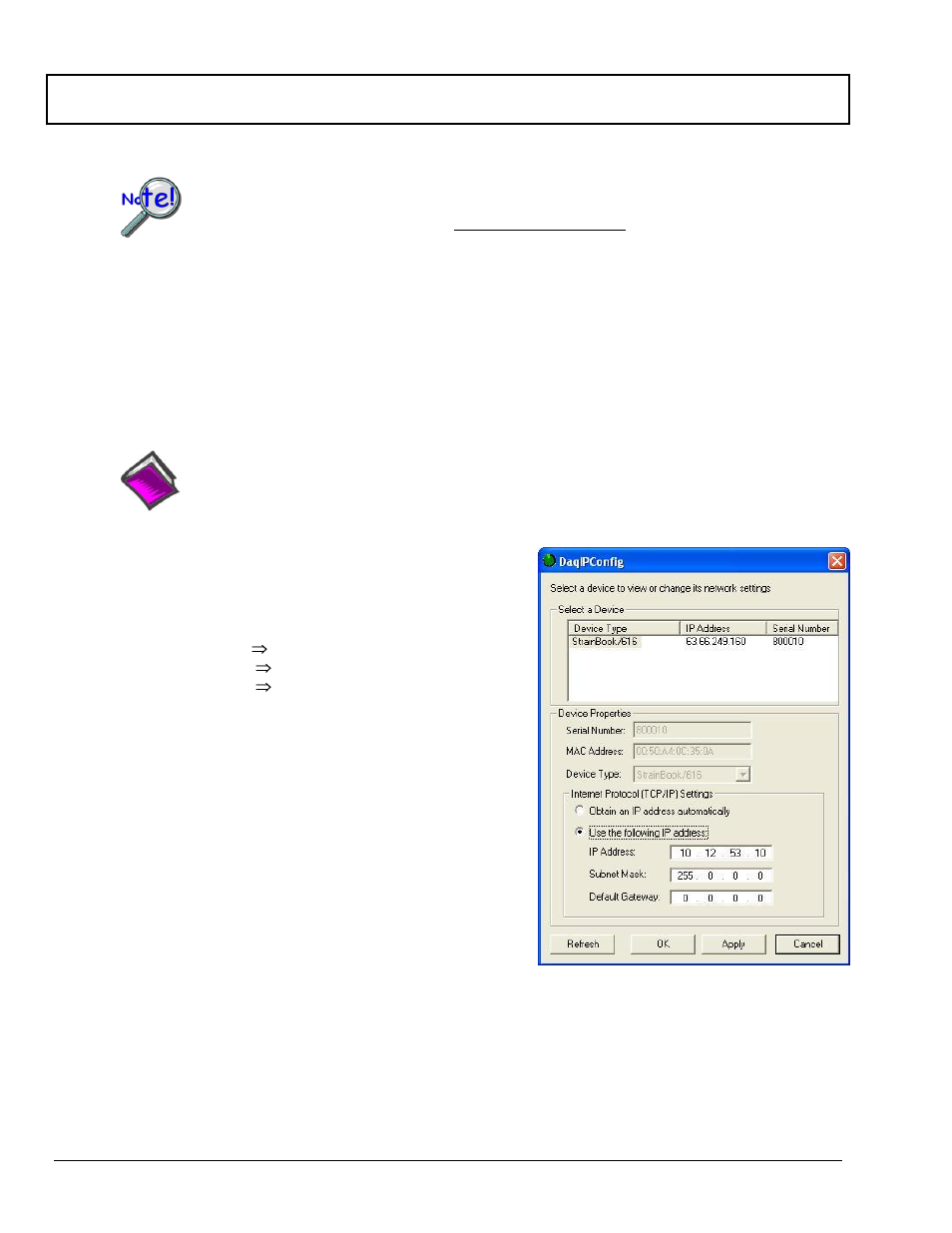
5-10 Setup and Connecting to the Ethernet
947191
StrainBook/616
User’s Manual
STEP 6 -
Configure Device Network Settings using DaqIPConfig
Applies only to a LAN (Local Area Network), which has a no DHCP server.
Never set the TCP/IP for the device to be the same as the host computer’s IP address!
Each computer and each device on a dedicated network must have a unique IP address!
If using a LAN (Local Area Network), which has a DHCP server, skip this section and continue
with STEP 7 - Configure and Test the System using the DaqConfiguration Applet (page 5-11).
Multiple devices on a LAN are each identified by their unique (device-specific) serial number.
Ensure that the serial number displayed for the unit [being configured] agrees with the serial
number on the MAC label, located on the rear panel of the device.
The DaqIPConfig applet is designed for 32-bit Windows/2000/XP/Vista systems. You can use DaqIPConfig to
change the IP address of the device to be compatible with networks that require fixed IP addresses. As a precaution,
you should always consult with your IT administrator before using the applet to ensure that each device and host
computer connected to the network maintains a unique IP address. The applet is located in the program group for
the associated device and can be accessed from the Windows Desktop via the start menu.
Reference Note:
Appendix A contains general information regarding how to use the Daq Configuration Applet.
1. Locate the DaqIPConfig Applet.
Locate the DaqIPConfig applet by navigating from the
Windows’ Desktop as follows:
Start Menu
Programs
StrainBook/616 Software
DaqIPConfig
2. Open the DaqIPConfig Applet.
Click on the DaqIPConfig selection to open the applet.
3. Select the device that is to have the address
change.
Note: In the above figure there is only one device to
select, i.e., StrainBook/616.
4. Set the internet protocol (TCP/IP) settings to be
compatible with host computer.
(a) Select the radio button labeled “Use the
following IP address.”
(b) Enter the new internet protocol settings. If
needed, consult your network administrator for acceptable
numbers.
Do not set the TCP/IP to the
computer’s IP address!
(c) Click the <OK> button.
5. Reboot the device.
The new IP address will not take affect until the device has been powered-off, then powered back on.
6. Repeat steps 3, 4, and 5 for other devices in the system.
After configuring the network settings for all devices, proceed to Step 7.
DaqIPConfig