Tempbook configuration under windows 95/98 – Measurement Computing TempBook rev.3.0 User Manual
Page 16
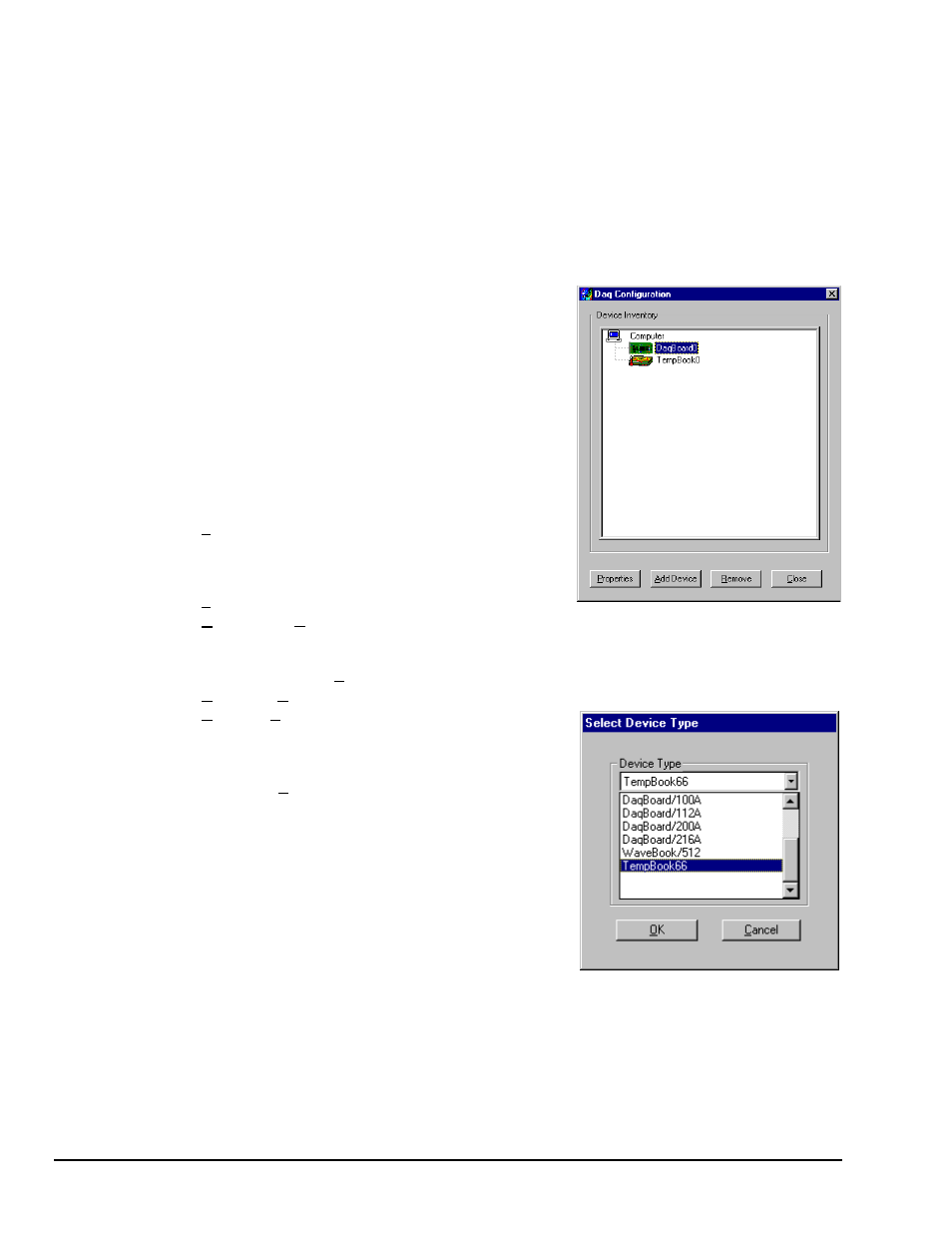
2-6 Installation, Configuration, and Calibration
11-16-00
TempBook User’s Manual
TempBook Configuration Under Windows 95/98
Note: The TempBook/66 software installation is discussed in chapter 1.
This section describes the configuration of TempBook devices under the Windows 95/98 operating systems.
A configuration utility is supplied via a control panel applet. The Daq Configuration applet allows you to
add a device, remove a device, or change existing configuration settings. Daq Configuration also has a
built-in test utility to test the device. The test utility provides feedback on the validity of the current
configuration settings as well as providing relevant performance summaries.
Daq Configuration can be found in the Windows 95/98 control
panels and can be executed any time that it is desirable to add,
remove or change device configuration settings. Daq
Configuration may also be entered during driver installation.
The following description applies to either method.
The Daq Configuration/Device Inventory screen at right will
display all currently configured devices. Displayed devices are
indicated by their name and an identifying icon which indicates
the device type. If no devices are currently configured, no
devices will appear in this field.
The 4 buttons across the bottom of the Daq Configuration
screen are used as follows:
•
Properties. Current configuration settings for a device
can be changed by bringing up the corresponding
properties screen. To do so, double-click the device icon
or single-click the device and then double-click the
Properties button.
•
Remove. The Remove button is used to remove a device from the configuration. A device may be
removed if it is no longer installed or if the device’s configuration no longer applies. Note: if a device
is removed, applications may no longer access the device. However, the device can be re-configured
at any time using the Add Device function described below.
•
Close. The Close button may be used at any time to exit the Daq Configuration applet.
•
Add. The Add Device button is used to add a device
configuration whenever a new device is added to the
system. Failure to perform this step will prevent
applications from properly accessing the device. Double-
clicking the Add Device button will display a window as
shown in the figure.
Use the scroll bar to find the TempBook device type to be
configured. Once found, click the device type (the type should
then appear in the main edit box). Now double-click the OK
button.
The next screen displays the properties for the TempBook
device with the default configuration settings. Fields include:
•
The Device Name field is displayed with the default
device name. However, this field can be changed to any
descriptive name as desired. This device name is the name to be used with the daqOpen function
(see enhanced API chapter) to open the device.
•
The Device Type field should indicate the device type which was initially selected. However, it can
be changed here if necessary.
•
The Protocol field is used to set the parallel port protocol for communicating with the TempBook.
Depending on your system, not all protocols may be available.
Note: IRQ Setting and DMA Setting for the TempBook are currently not configurable. These fields are
reserved for future use.