Metro medDISPENSE User Manual
Page 2
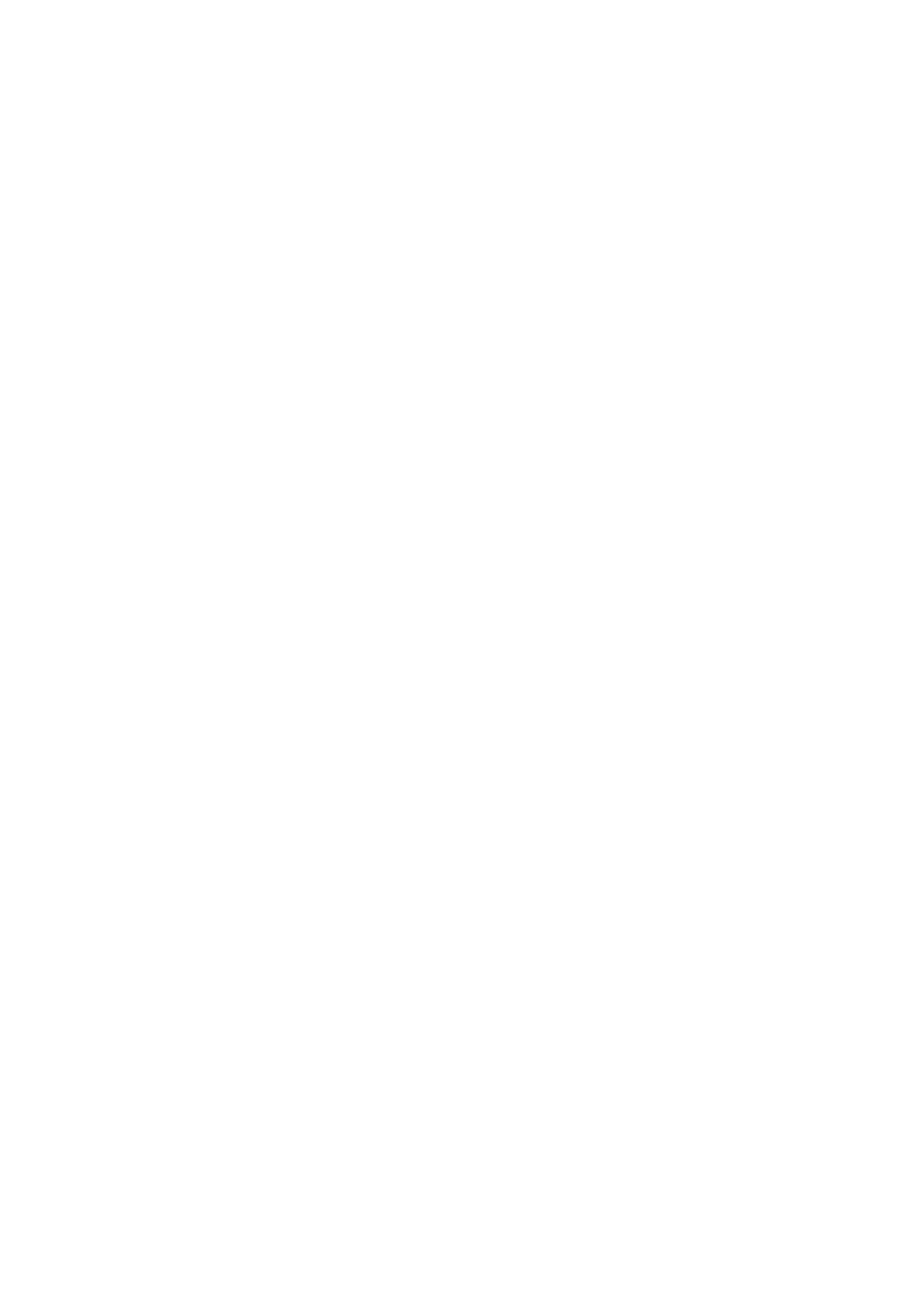
Page 2 of 9
End of Shift Count
Sign on to the medDISPENSE unit.
Select the Main Menu button.
Select the Inventory Maintenance button.
Select the End of Shift count button.
Notice the Controlled Drugs option is selected.
You may elect to count Non-Controlled or ALL meds using the option buttons at the top of the
screen.
Select the Start (End of Shift) Count button.
A witness must also sign on to the system before proceeding.
Enter the amount found in the designated drawer and press the Next Drug button (or press the
<ENTER> key).
Once all the selected medications have been inventoried, you will be notified with the message:
“All required items have been counted. If you need to count all items, press the <Reset to
Count All> button.”
Select the <OK> button.
Always remember to Sign Off the medDISPENSE system.
Dispensing Medication to a Patient with Profile
Sign on to the medDISPENSE unit.
Select Dispense to Patient, if the patient list does not appear automatically.
Search for the desired patient; select by touching name on the screen.
Select the desired medication, if found, by touching its name on the screen.
If medication not found, select Override the Profile.
The system may ask for a witness when dispensing an Override medication.
Select a quantity for the desired medication and press <ENTER>.
If more medications are desired, repeat the steps above.
Press the <PRESS TO OPEN DRAWER> button on the screen.
Remove the requested amount from the drawer.
Press the <PRESS HERE TO ACCESS NEXT ITEM> button, if applicable.
Press the <PRESS HERE WHEN DONE> button on the screen.
Be sure to sign off when finished dispensing.
Always remember to Sign Off the medDISPENSE system.