Metro Starsys LA6 Full Feature Touchpad User Manual
Page 3
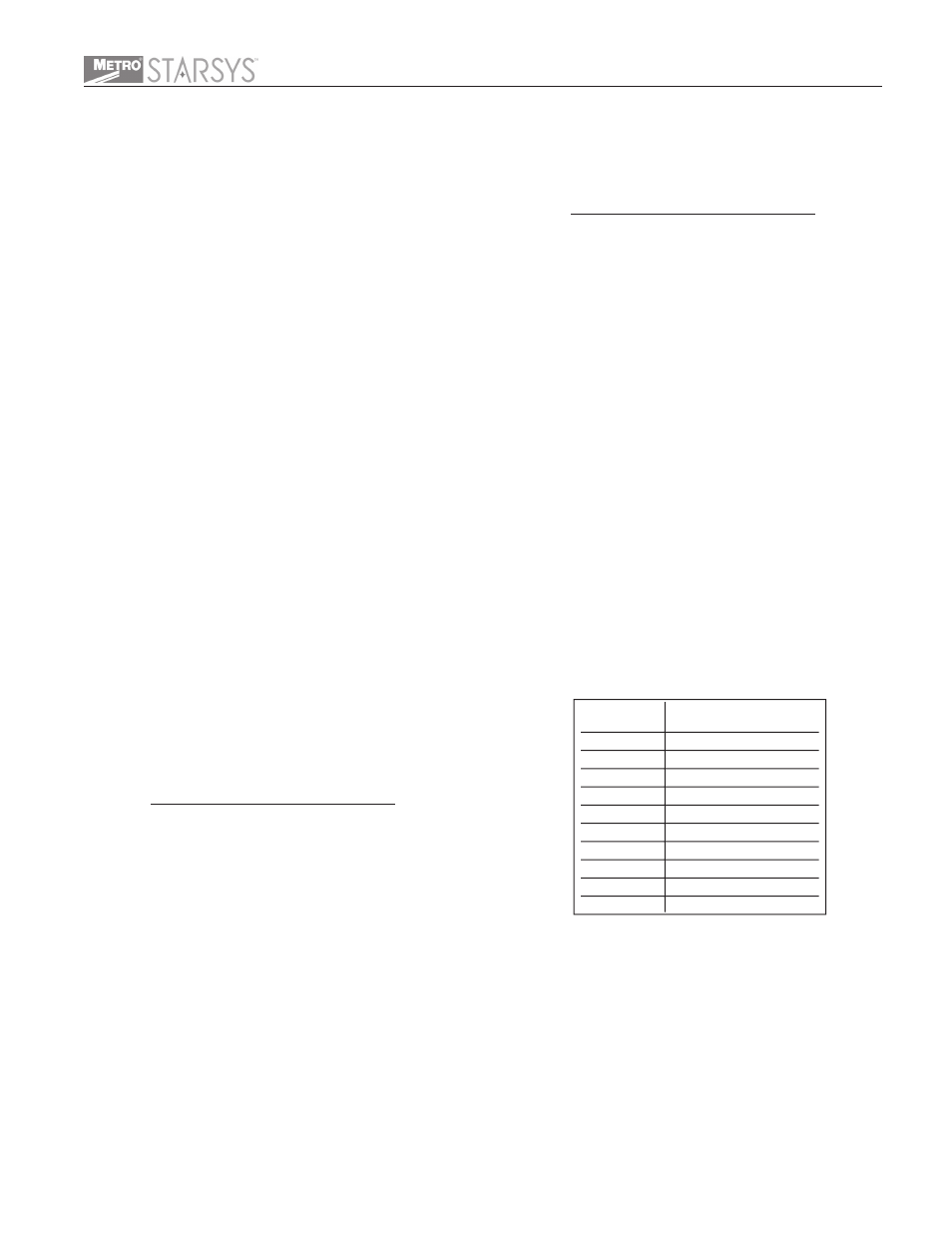
Adjust the Display Contrast:
Unlock the Cart Service Mode:
Keypad Test:
Motion Test:
- Press OK to wake up touch pad
- Enter Service Code
- Press FUNCTION key until "Adjust Display Contrast" is displayed
& Press OK
- Press and hold down the side arrow keys < to decrease or > to
increase the contrast
- Press OK
- Press SIGN OUT to exit Service Mode
If the cart fails to unlock or relock in this test, it may be
because the cart's Servomotor is not properly calibrated (see section
below) lock failures may also be due to jammed drawers or an
improperly adjusted cart lock switch.
- Lock the cart manually before starting this test
- Press OK to wake up touch pad
- Enter Service Code
- Press FUNCTION key until "Unlock Cart" is displayed & Press OK,
the cart will unlock.
- Press OK to relock the cart
- If the cart fails to unlock or relock, an appropriate message will be
displayed
- Press SIGN OUT to exit Service Mode
Test keypad keys
- Press various keys and a character will display as follows:
- Unlock the cart with a key. An L should display in the upper right
section of the display
- Press OK twice to end test
- Press SIGN OUT to exit Service Mode
- Press OK to wake up touch pad
- Enter Service Code
- Press FUNCTION key until "Test the Motion Sensor?" is displayed
& Press OK
- Open and close the drawers or pat the right side of the cart to test
the sensors. A short tone will sound every time motion is sensed
- If the sensors are not sensitive enough, press OK to exit the test
and physically adjust the sensors (MD1 and MD2 - PC board
drawing, Section 1)
Note:
Set Cart Date and Time:
Set Cart Date:
Set Cart Time:
- Enter Supervisor Code
- Press the FUNCTION key until "Set the cart time out" displays
- Press OK
- The current time-out setting will display
- Press OK to change the setting
- Enter a new time-out (for seconds, use a leading "0")
- Press OK
- Press the SIGN OUT key to exit Supervisor mode.
The date is set as MM/DD/YY and will automatically change
at the beginning of each new calendar year and will add an extra
day for leap years. Time can be entered as standard or military.
- Press OK to wake up touch pad
- Enter Supervisor Code
- Press FUNCTION key until "Set the Cart Date" is displayed
- Press OK
- The current date will display
- Press OK to change the date
- Enter a new date (MM/DD/YY)
- Press OK to accept or the CLEAR to change
- Press SIGN OUT to exit Supervisor Mode
- Press OK to wake up touch pad
- Enter Supervisor Code
- Press FUNCTION key until "Set the Cart Time" is displayed
- Press OK
- The current time will display
- Press OK to change the time
- Press 1 for STANDARD time or press 9 for MILITARY time
- Press OK
- Enter the new time
- Press OK to accept or CLEAR to change
- Press SIGN OUT to exit Supervisor Mode
Note:
- Press OK key to wake up touch pad.
reader .
- If the card is not properly read an Error Reading Card message will
display. Try swiping the card again (try not to angle the card as it
passes through or in front of the reader)
- When the card is read the message New Card ID is 12345678.
Press OK to accept or clear to change.
- Press Sign Out to exit User Mode
Edit Existing User Code:
Add or Change Card ID:
Cannot change User Code itself but can edit information tied
to User Code (e.g., PIN).
- Press OK key to wake up touch pad
- Enter User Code
- Press OK
- Press FUNCTION key until "Change the Operator PIN" is
displayed
- Enter current PIN or Press OK if there is no current PIN
- Enter New PIN or Press OK to skip
- Press OK to accept new PIN
- Press SIGN OUT to exit & lock cart
Only for carts that is equipped with a card reader. This
function can be performed by the Supervisor or User. The cart main
lock must be disengaged.
- Press FUNCTION key until "Set or Change Your Card ID" is
displayed & Press OK
Note:
Note:
- Follow prompts. If using a magnetic card or bar code reader, slide
the card through the reader . If using a proximity card, pass it over the
Section 7: User Code Functions
Section 8: Service Code Functions
Key
Selected
0 to 9
Sign Out
OK
Function
Clear
CS
Select
<
>
Display Light
Displays
(left upper line of display)
0 to 9
S
O
F
C
N
T
<
>
D
Electronic Locking User Guide - General Operating Instructions
3
English
The cart time-out can be set in seconds (10 to 99) or minutes
(1 to 999). To set time in seconds, enter a leading "0" in front of the
number (e.g. 015 = 15 seconds). To set time in minutes, do not enter
a leading "0" (e.g. 15 = 15 minutes)
Note:
Set Auto Lock Timer - Cart (continued)