Quick start – NCast Digitizer Capture Card v2.0 User Manual
Page 9
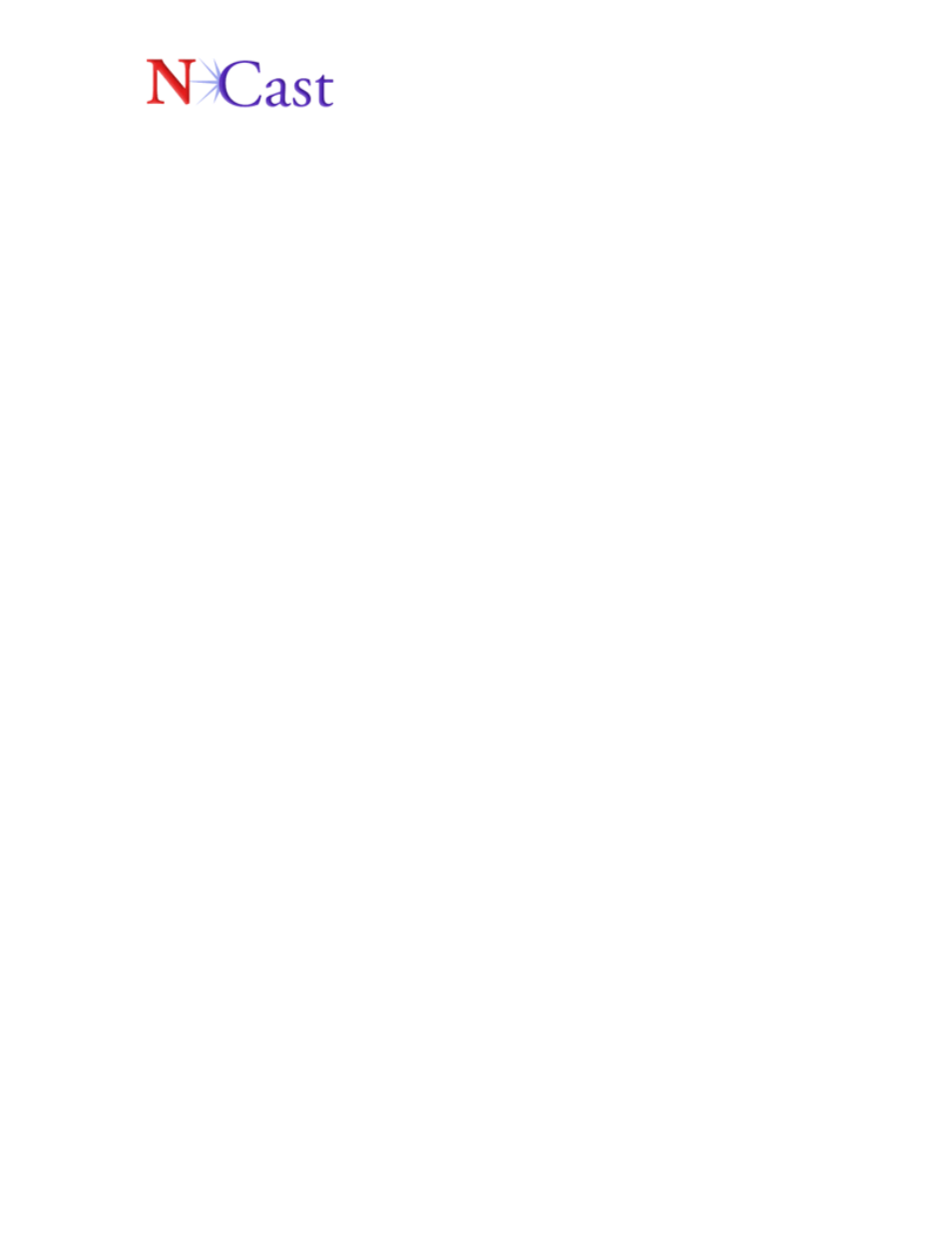
Page 9 of 10
6.
Quick Start
Windows Movie Maker
1. Launch "Windows Movie Maker", which is a standard windows program.
2. Choose "File / Capture from device".
3. Then choose "Ncast Capture" as capturing device .
4. Do not continue with capturing, choose "Configure"
5. Choose configure 'camera settings', to see "Digitizer's Custom Properties.”
6. Choose 'Video Settings' to setup framerate of captured video, and output
resolution.
7. Click "Continue" until you will see a preview of captured video.
8. Click on "Start / Stop capturing" to capture video from selected input.
Use the external control program " to switch the currently selected signal input.
Ncast Screen Snatcher
If you have already downloaded the Screen Snatcher application, go to the
directory where driver files were extracted, and launch the
NcastScreenSnatcher.exe file to run digitizer loopback program.
1. Use "Source" from program's Menu to switch currently selected input;
2. Use "View" to switch to full screen mode;
3. Use "Detected Input" to get information about currently selected input;