NDrive 11 for tablets User Manual
Page 12
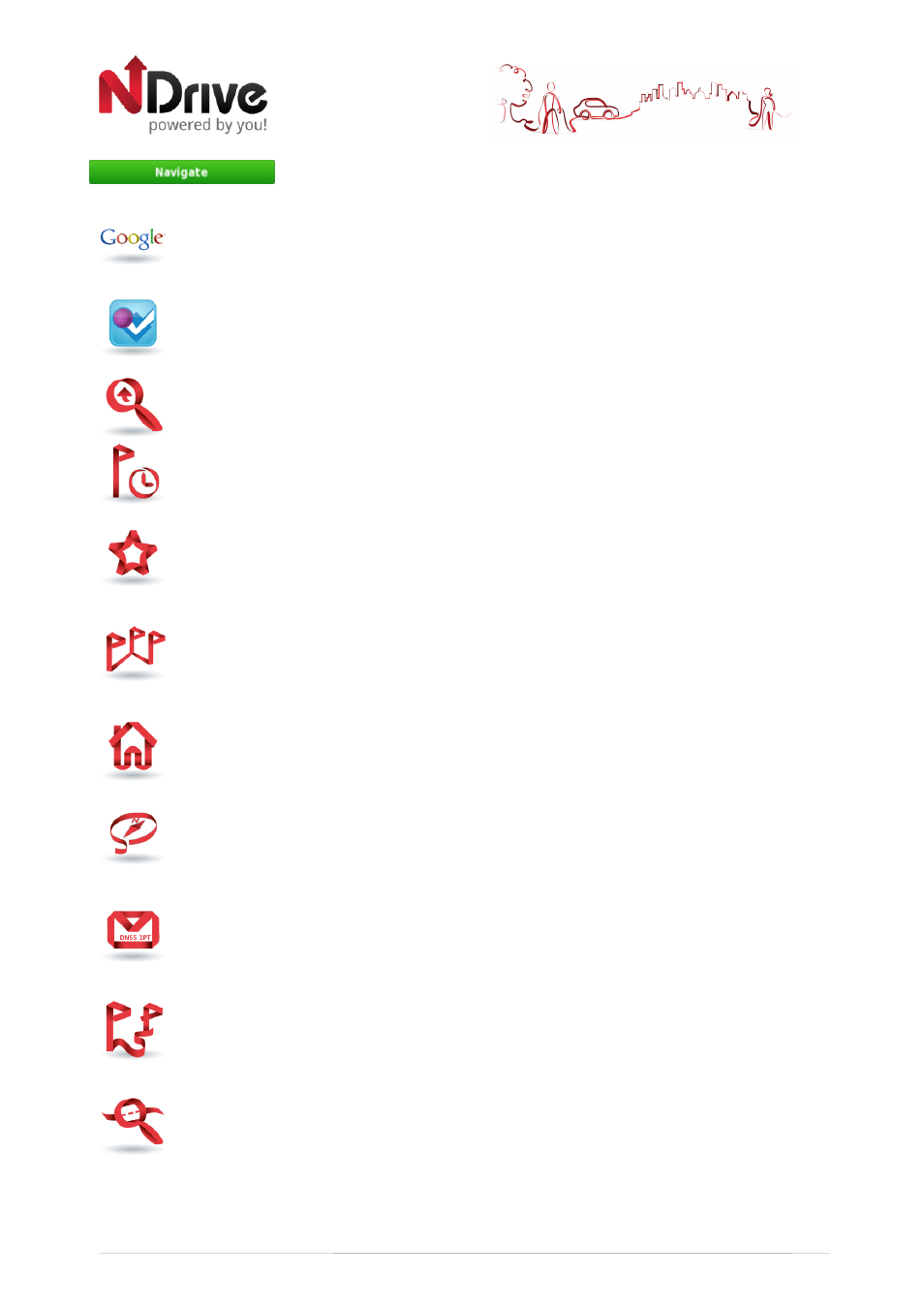
11
Click on this button to start live turn-by-turn guidance to the
destination you selected. If your software version does not include live
guidance, this button will show the route to your selected location.
Google - Search for places in a different city or even in a different state or country
using Google online search engine to find a POI.
Foursquare - Search for a Foursquare venues, Here you may search for places in a
different city or even in a different state or country.
Advanced Search - Taping this button will give you access to further search options.
Recent Location - Here you can see a list of all your previously selected locations. Click
on any of them to navigate or show it on the map.
Favourites - These are pre-defined locations that you have created. You are able to
edit them as you wish and save them on your future navigations.
Itineraries - This is a pre-defined set of destinations that you have created. This option
allows you to create routes with multiple stops, suiting your most demanding needs.
Home - Pre-define a location you use more often, such as your home, work etc. On
the first click, it will ask you to set that destination. You can edit/change it at any time
from My NDrive menu.
Coordinates - Using the special keyboard, you may search for coordinates using the
Lat/Lon format.
Postcode - Allows you to search for a destination by typing in the Postcode (Zip) of the
location; this function is only enabled only with maps that contain postcode data.
My Route - This button is enabled only when a destination has been selected and a
route has been calculated. It will allow you to consult additional information about
your route.
Show Route - Displays your route from the current position to your destination on the
map.
USERGUIDE_ENG_Tablets