NDrive 11 for tablets User Manual
Page 14
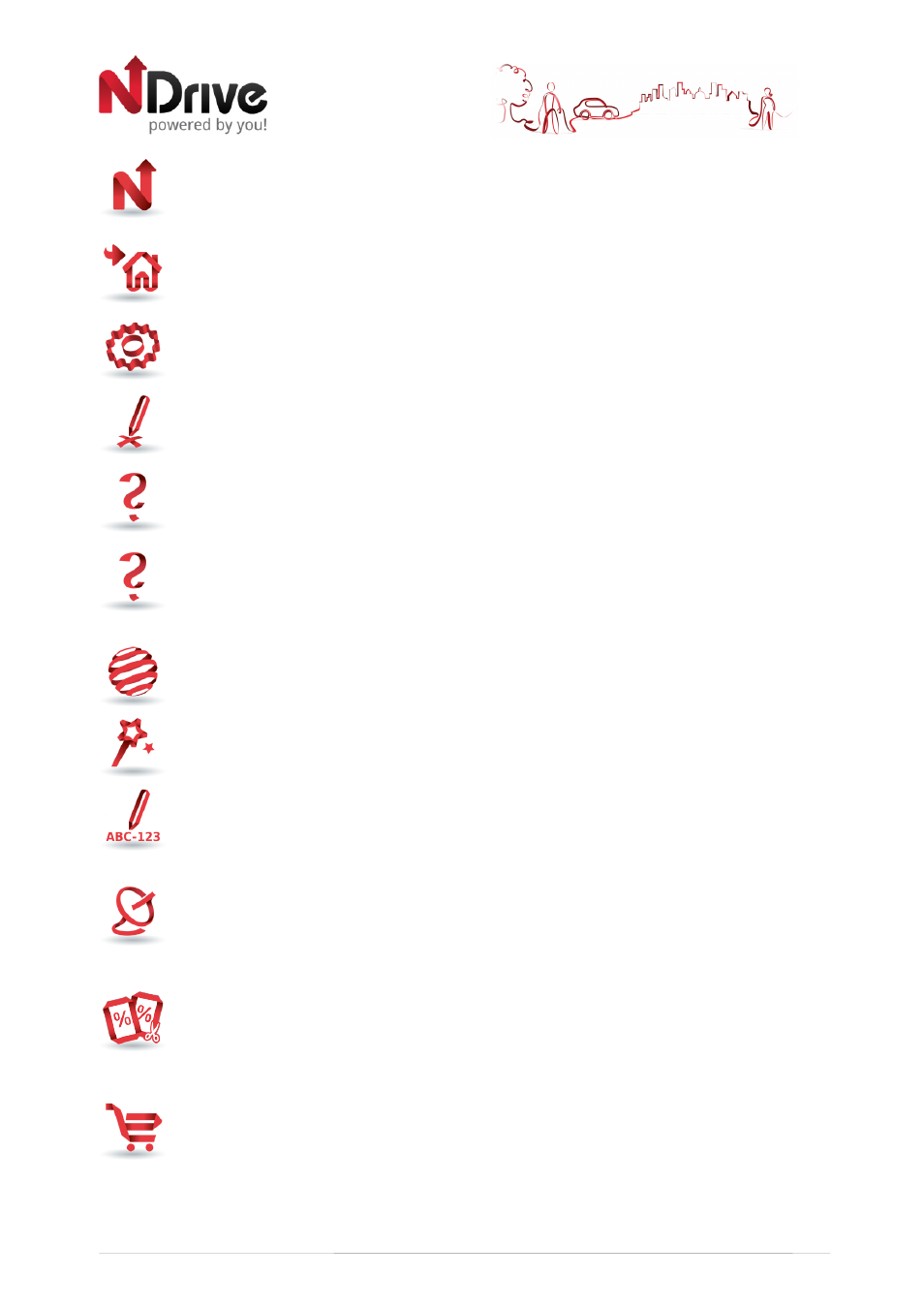
13
My NDrive - Here you may change the settings and learn about your software.
Define Home - Define your Home location from an address, place of interest, recent
location, favourite or your current location (Here). This allows you to quickly navigate
there. You may edit or change this location at any time.
Settings - Customize the way NDrive is displayed, navigates, uses the GPS and others.
For further details see the “How to” section.
Report Map Error - Report eventual problems or map errors (requires internet
connection).
About - Displays information about the following items of your software:
Version - Contains detailed information about the NDrive software version you own.
My Maps - Displays a list of the maps you have installed on your device. By clicking on
them you have access to the following options: Show – shows the selected map;
About – detailed information about the map version and its provider; Check – verifies
map file consistency.
Startup Wizard - By selecting this option, the start-up wizard will be displayed the next
time you initiate NDrive, displaying the Legal Info.
Serial Number - If you have a serial number to activate your map, insert it here.
GPS - Displays a screen with detailed information about the coordinates of your
current location; the speed you’re travelling; the altitude at your location and a
compass showing your orientation.
Local Offers - Displays offers and advertisements received on your device. You may
use the tabs on the bottom to toggle between “nearby”, “recent” and your “stored”
ads. (requires internet connection)
Store - Here you may download easily and securely additional content to your NDrive
such as additional Worldwide Maps and Map Updates, Voices, Real Navigation city
photos, Premium Weather and more. (requires Internet connection)
USERGUIDE_ENG_Tablets