7 control panel operation, 1 button description, 1 a/v toggle – Nevion VikinX Sublime series Rev.W User Manual
Page 28: 7control panel operation
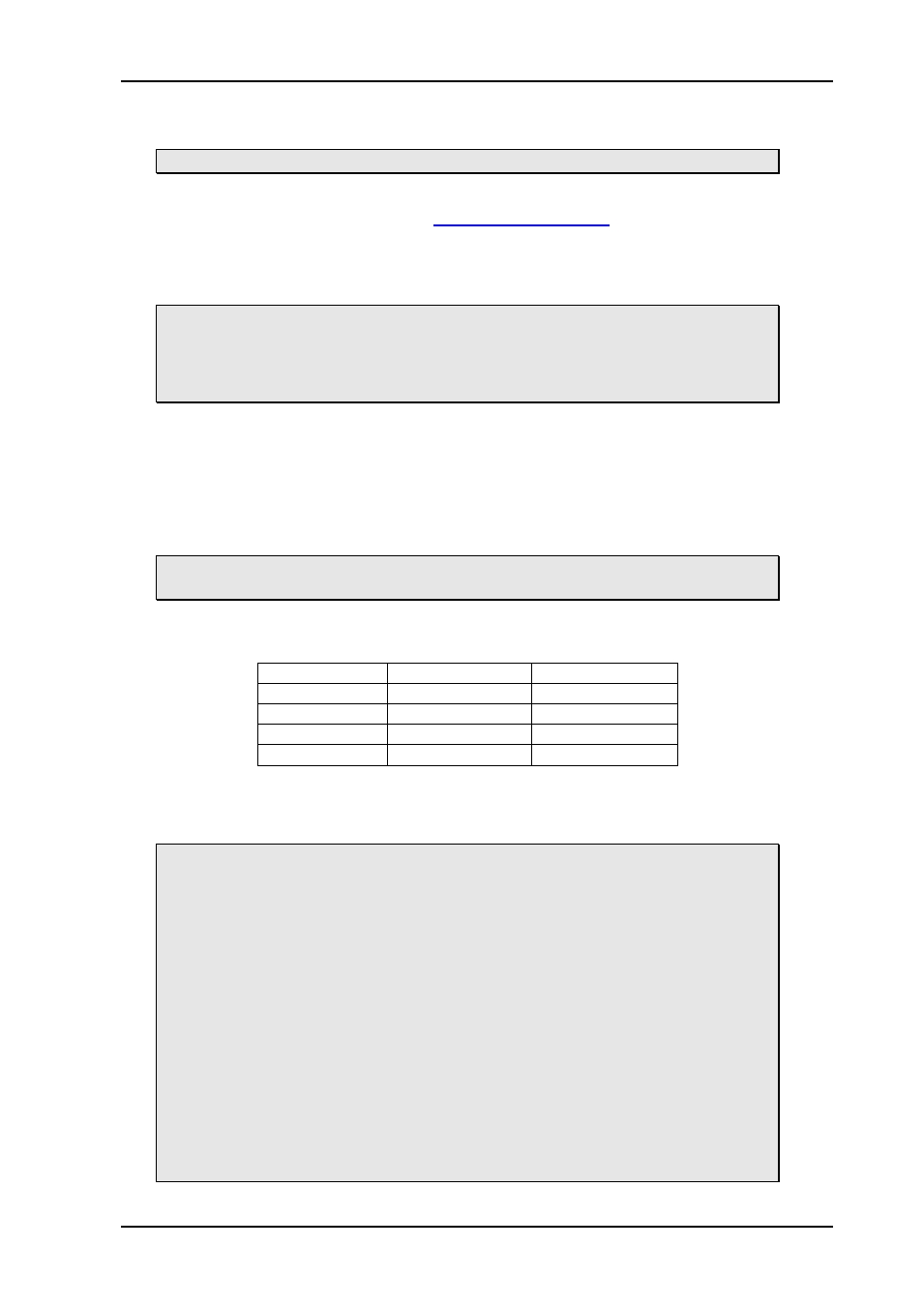
VikinX Sublime Digital Audio Routers
Rev. W
nevion.com | 28
7
Control Panel operation
This chapter is only applicable for routers with the optional local control panel.
All local control panels are completely configurable with the System Configurator, which is
downloadable from the Support pages at
All local control panels are given a default configuration, whi
ch includes the buttons “A/V
Toggle”, “Panel Enable”, “Take on/off” and “Take”. In addition input and output buttons are
preconfigured.
Remember to re-program the local control panel on 16x2 routers with input
offset >0.
If input offset (ref. Chapter 3.2.2) is >0, ALL Input buttons on that router must be
re-programmed in order to operate on the associated router inputs.
7.1 Button description
7.1.1 A/V Toggle
The A/V Toggle button enables/disables audio and video on a specified address. The
address can either be read from the dip switches, or be fixed. The button toggles between
three states.
If the button is pressed for more than 1 second, it will go into a fourth state
where both audio and video are disabled.
In this state the button will be dimmed. If the button is pressed for more than 1 second
again, it will enable both audio and video if present.
Button Color
Video Enabled
Audio Enabled
Yellow
Yes
Yes
Green
Yes
No
Red
No
Yes
Dimmed
No
No
If neither audio nor video is present, it will be marked as disabled and the toggle state will
not be used.
Toggle status changes will be stored in flash and used when the panel is powered up later.
The following information is only valid for Sublime FW version 2.5.3 and
older:
If neither audio nor video is present, it will be marked as disabled and the toggle
state will not be used.
When a panel is powered on it will search for connected routers. If no routers
are found the A/V Toggle button will be disabled (no light in the button).
This can happen if the panel is powered up before any routers are connected or
if there is something wrong with the cabling.
To re-enable the A/V Toggle do the following:
1. Activate the Panel Enable button (Green light).
2. Push & Hold the A/V Toggle-button for 2 seconds.
The A/V Toggle-button should now be activated and the light turned on.