NewHank Roommate User Manual
Page 5
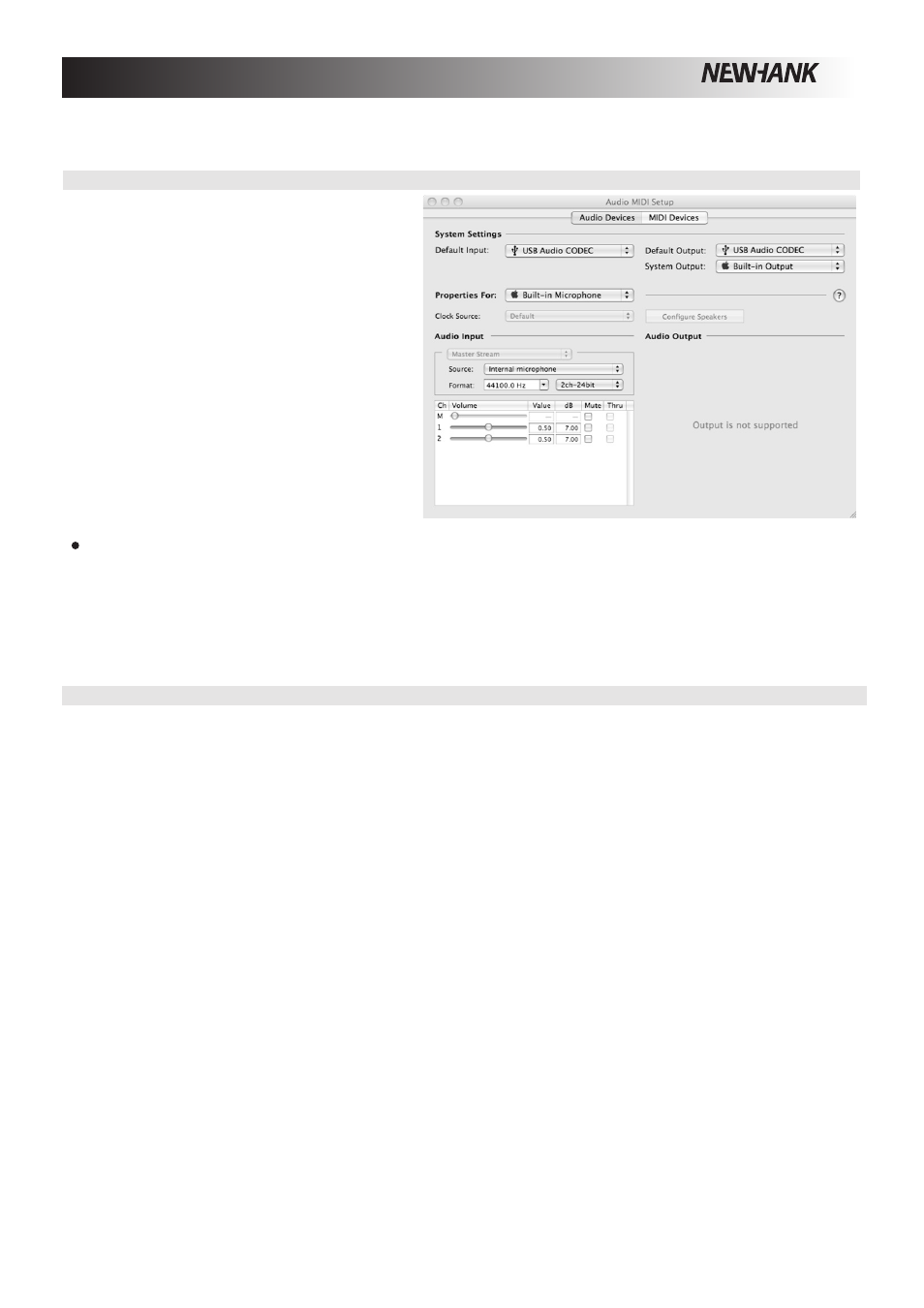
QUALITY AV PRODUCTS
NEWHANK
- www.newhank.com -
MATE Instruction Manual Page 5
ROOM
MAC CONFIGURATION
1.
Turn on your computer and the ROOMMATE.
2.
Use a USB cable to connect one (or both)
ports of the ROOMMATE to your computer.
3.
Your MAC will immediately recognize the
mixer as a "USB Audio Device”or "USB
Audio CODEC”
To change system audio preferences on a
Mac, you will need to access the Audio MIDI
Setup preferences located in Applications
X Utilities.
Note:
If you have connected both USB ports to
your computer, the ports will be numbered in the
order they were connected. For example, if you
connected USB A before USB B, USB A will
appear as "USB Audio CODEC”and USB B will
appear as "USB Audio CODEC (2)"
Tip:
To prevent Windows from playing system sounds (beeps and bleeps) through the ROOMMATE, we highly recomm-
end disabling these by clicking on the Sounds tab and selecting No Sounds from the pull-down menu.
To send audio from your computer into the ROOMMATE, select USB Audio CODEC in the default output field.
This allows you to play audio from your computer into one of either of the mixer channels, depending on which
USB port is used to make the connection.
If your sound playback or recording application does not have its own audio input and output settings (for exa-
mple, Apple ITunes), it will use the devices set in Audio MIDI Setup. Please note that these settings are loaded
upon application startup, so if you change device settings while the application is open, you will need to restart
your application for the settings to take effect.
USING BOTH USB PORTS SIMULTANEOUSLY
Since the ROOMMATE has 2 USB ports, you can attach a different computer to each USB jack or you can connect both
jacks to a single computer. Each USB jack on the mixer will appear as a separate USB audio device to your computer.
You can play two audio files simultaneously from one computer and send both of those audio streams to separate chan-
nels of your mixer by using two USB cables. If you do this, we suggest using one of the many commercially available s-
oftware programs that support multiple sound cards. However, if you don't have software like that, you can use two sep-
arate software media players instead. To do this you need to start the first media player and then change the Preferred
Audio Device to the second USB port, then start your second media player.